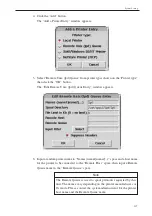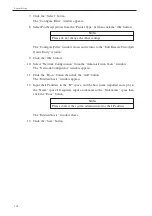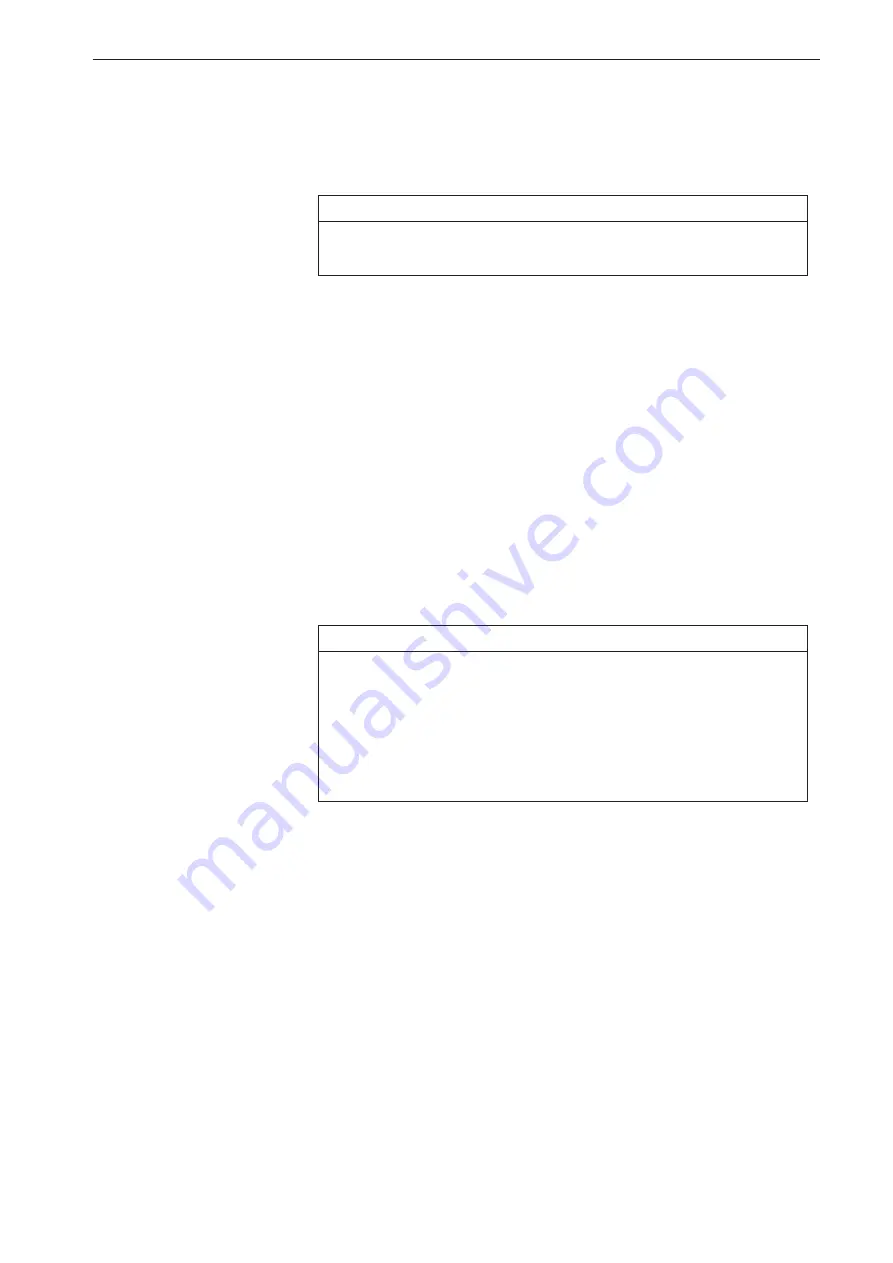
109
Back Up
Restore
1. An operator with access privileges to “Backup/Restore” must log in and then
display the “KL-04 - Start New Window” window.
Note
See page 34 for the login method and see page 36 for the “KL-04
- Start New Window” window display method.
2. Click the “Backup/Restore” button from the “Management Tasks” menu on the
“KL-04 - Start New Window” window.
The “KL-04 - Backup/Restore” window appears.
3. Insert the required backup tape into the tape drive located at the front of the
unit.
4. Select an appropriate process if the same fi le name exists on a required Restore
backup tape and the KL-04.
Don’t Overwrite Existing Files:
Select this when you do not want to overwrite a fi le with the same title
on the main computer hard disk.
Note
If the content of a measurement data fi le has changed after a backup
was created, restoring the data will overwrite the changes and cause
the fi le to revert to the previous condition. For example, if entries
were made in the modifi cation column after the backup, restoring
will cause the entries to be lost. To prevent this, put a check mark
in the “Don’t Overwrite Existing Files” check box.
5. Click “Restore from the Tape” button.
An access lamp on the tape drive at the front of the unit will go on during the
restoring process.
Once the access lamp goes OFF, the restoring process is complete.
6. Check whether the access lamp is OFF, then remove the tape cartridge out.
Summary of Contents for KL-04
Page 2: ......
Page 6: ...iv...
Page 10: ...viii...
Page 12: ...x...
Page 16: ...xiv...
Page 166: ...No 31947 06 11 Printed in Japan...