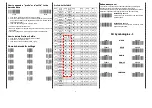1
Bl uetooth 2 D
Po cket ba r co de sca nner
Quick Guide
M o de l n o. : i D C9 5 0 2 K
Introduction
Designed primarily for P.O.S. retail environments, the iDC9502K is
a Bluetooth pocket barcode scanner that allows you to scan
various barcoded items.
Its in-built Motorola SE4500 engine allows you to reliably read 2D
barcodes on various shapes and is a great space-saver for busy or
limited workspaces.
It supports iOS, Android, and Windows devices through Bluetooth
HID or SPP communication.
Delivery content
* Pocket Barcode scanner x 1
* Quick instructions x 1
* Mini USB cable x 1
(for charging
only)
* Strap x 1
Limited Warranty
Riotec provides one-year limited warranty.
Riotec will not warranty any product which has been subjected to improper
usage, neglect or unauthorized repair or installation.
Besides, warranty does not cover the faulty usages or consumable parts.
(Cable & battery are consumable.)
Safety instructions
Read the operating instructions carefully and especially observe the safety
information. If you do not follow the safety instructions and information
on proper handling in this manual, we assume no liability for any resulting
personal injury or damage to property.
*
The product is equipped with a Class 2 laser (Aimer).
*
Never look into the laser beam and never point it at people or animals.
Laser radiation can seriously damage your eyes.
*
Do not point the laser beam at mirrors or other reflective surfaces. The
uncontrolled, reflected beam may strike people or animals.
*
Don’t put scanner in places excessively high temperatures, such as
expose under direct sunlight
*
Don’t use scanner in extremely humid area or drastic temperature
change
*
The rechargeable battery is permanently built into the product and
cannot be replaced.
*
Never damage the rechargeable battery. Damaging the casing of the
rechargeable battery might cause an explosion or a fire!
Operating elements
*
In the beginning, please press orange button for 8 seconds to turn it
on. (If not, please charge it for 10 minutes and do it again.)
*
Then, charge scanner for 3~4 hours before use.
*
User can press right grey button for 2~3 seconds to enter power-saving
mode. (sleep mode)
Or, presses left & right grey keys together for 8 seconds to turn it off.
How to Connect to Smartphone or Tablet
1.
Make sure your device has HID or SPP profile
2.
Turn off Power-Saving mode on your smartphone/tablet first
3.
Then, choose HID or SPP profile and scans the following 2
setting codes before connecting to smartphone/tablet.
(A1
A2 or B1
B2)
If you don’t know what profile your device is, please try HID
profile first, then, SPP profile.
HID profile
SPP profile
A1
B1
A2
B2
*
Under HID profile, press the left button for 4 seconds to unpair device.
Scanner can then be connected to other BT device.
Demo
%H%I%D
Demo
.
Demo
%B%R%C
Demo
%B%R%C
(For iOS Device ONLY)
the button to raise and
lower ON-Screen Keyboard
SCAN/ Power ON key
Press 8 seconds to
turn it on,
press 1 second to
wake it up from sleep
mode
Power Saving button:
Press the button for 2~3
second then enter power
saving mode
Laser Exit
Window
Mini USB port
with protective cover
charge scanner via mini USB host cable.
Indicator (LED)