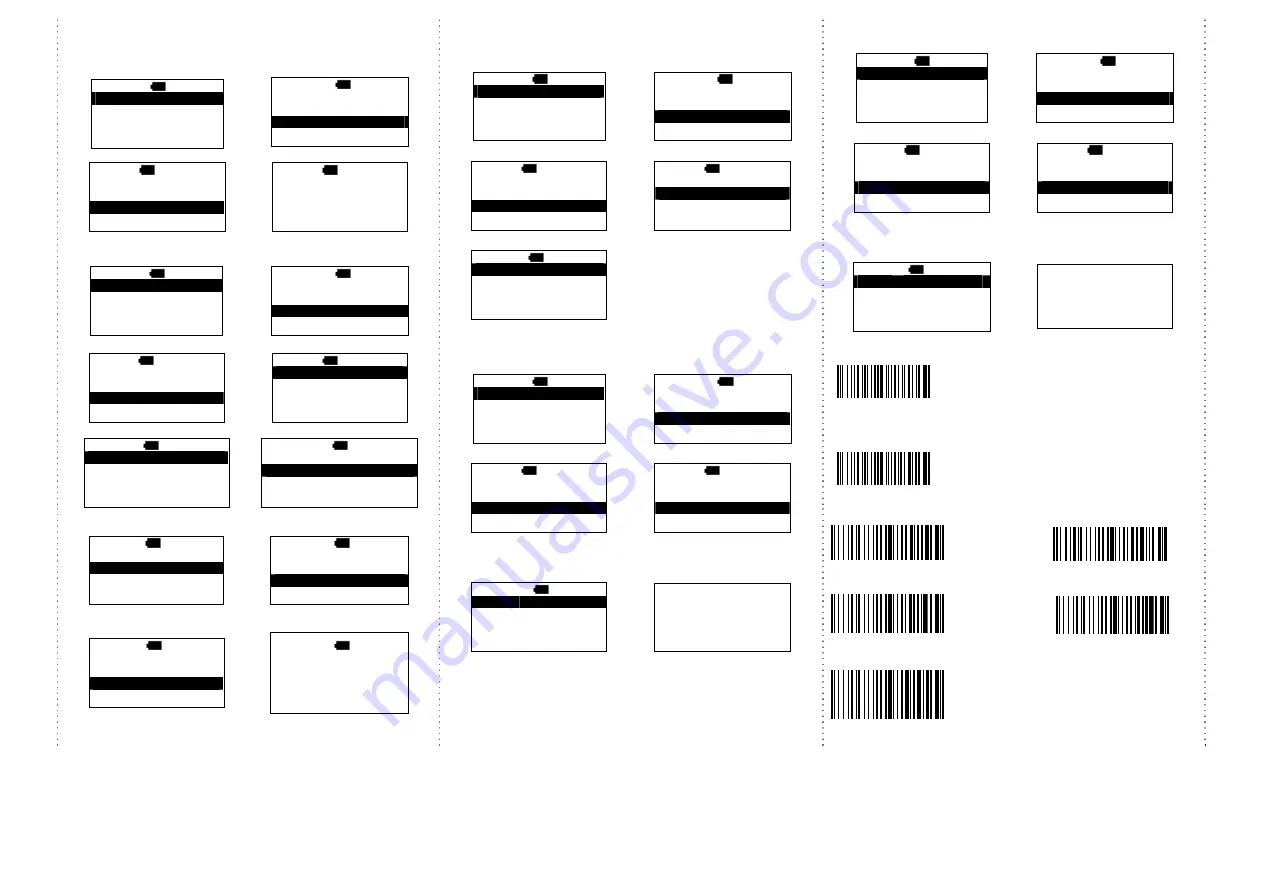
5
Transmission Speed
Transmission speed is dependent on your device. In order not to lose
data, please choose the correct speed.
1. Main MENU
2.
select
Setup
MAIN>
H 12:52
Direct-scan
Memory-scan
Upload
↑
ENTER
↓
MAIN>
H 12:52
Memory-scan
Upload
Setup
↑
ENTER
↓
3.
select
Output Speed
4.
select
the speed type,
S>
H 12:52
BT Status
Sleep time
Output Speed
ESC
ENTER
↓
S/O>
H 12:52
Unlimited
Extra high
High
ESC
ENTER
↓
RTC (Real-time clock)
1. Main MENU
2.
select
Setup
MAIN>
H 12:52
Direct-scan
Memory-scan
Upload
↑
ENTER
↓
MAIN>
H 12:52
Memory-scan
Upload
Setup
↑
ENTER
↓
3.
select
Time setup
4.
select
Stamp
S>
H 12:52
Sleep time
Output Speed
Time setup
ESC
ENTER
↓
S/T>
H 12:52
Stamp
Format
Date adj.
ESC
ENTER
↓
5.
select
Date Stamp
6.
Date Stamp is on or off.
S/T/S>
H 12:52
Date Stamp
Time Stamp
Interval char.
ESC
ENTER
↓
S/T/S/D>
H 12:52
Date Stamp
On
Off
ESC
ENTER
↓
7.
press
ESC,
select
Time
Stamp
8.
Time Stamp is on or off
S/T/S>
H 12:52
Date Stamp
Time Stamp
Interval char.
ESC
ENTER
↓
S/T/S/T>
H 12:52
Time Stamp
On
Off
ESC
ENTER
↓
9.
press
ESC,
select
Interval char.
8.
select
Interval char.
S/T/S>
H 12:52
Date Stamp
Time Stamp
Interval char.
ESC
ENTER
↓
S/T/S/P
>
H 12:52
Interval char.
,
ESC
ENTER
↓
The format of Date setting
1. Main MENU
2.
select
Setup
MAIN>
H 12:52
Direct-scan
Memory-scan
Upload
↑
ENTER
↓
MAIN>
H 12:52
Memory-scan
Upload
Setup
↑
ENTER
↓
3.
select
Time setup
4.
select
Format
S>
H 12:52
Sleep time
Output Speed
Time setup
ESC
ENTER
↓
S/T>
H 12:52
Stamp
Format
Date adj.
ESC
ENTER
↓
5.
select the format of date
S/T/F>
H 12:52
MM/DD/YY
DD/MM/YY
YY/MM/DD
ESC
ENTER
↓
Date setting
1. Main MENU
2.
select
Setup
MAIN>
H 12:52
Direct-scan
Memory-scan
Upload
↑
ENTER
↓
MAIN>
H 12:52
Memory-scan
Upload
Setup
↑
ENTER
↓
3.
select
Time setup
4.
select
Date adj.
S>
H 12:52
Sleep time
Output Speed
Time setup
ESC
ENTER
↓
S/T>
H 12:52
Stamp
Format
Date adj.
ESC
ENTER
↓
5.
Set the date, press
↓
to select
number, then, press
ENTER
to
go to the next
6.
Save the date data
S/T/D>
H 12:52
Year
(00-99) : 11
Month (01-12) : 12
Date
(01-XX) : 02
ESC
ENTER
↓
Save it ?
NO
YES
Time setting
1. Main MENU
2.
select
Setup
MAIN>
H 12:52
Direct-scan
Memory-scan
Upload
↑
ENTER
↓
MAIN>
H 12:52
Memory-scan
Upload
Setup
↑
ENTER
↓
3.
select
Time setup
4.
select
Clock adj.
S>
H 12:52
Sleep time
Output Speed
Time setup
ESC
ENTER
↓
S/T>
H 12:52
Format
Date adj.
Clock adj.
ESC
ENTER
↓
5.
set the time. Press
↓
to
select the number, then,
press the
ENTER
to go the next
6.
save the time setting
S/T/T>
H
12:52
Hour
(00-23) : 00
Min
(00-59) : 00
Sec
(00-59) : 00
ESC
ENTER
↓
Save it ?
NO
YES
Trigger Mode
Trigger always
(You can read the next code, even the data is
under transmitting or transmitting
completely.)
Trigger standard
(Default)
(You can read the next code after the data is
transmitting completely.)
Multi-language UI setting
(can be changed to different UI by reading the below setting code)
Germany UI Japan UI
English UI
(
Default
)
Spain UI
French UI



























