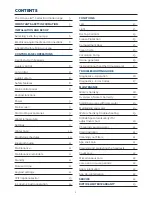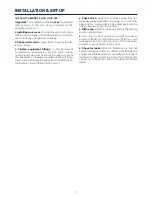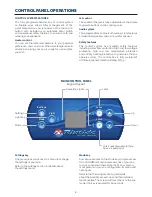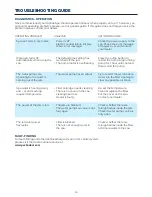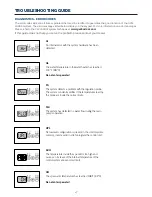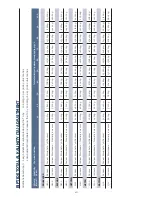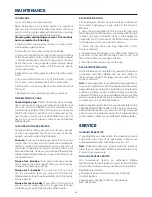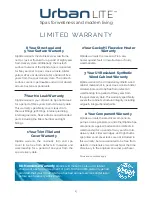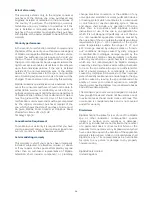CONTROL PANEL OPERATIONS
13
Light
Settings
Mode
Jets 1
Jets 2
Light
Settings
Mode
Jets 1
Jets 2
Light
Settings
Mode
Jets 1
Jets 2
wifi (optional extra)
For the WiFi menu to appear in the
Settings menu your in.touch module
must be equipped with software
version 11.00 or higher. This menu
allows you to connect your in.touch
module to a WiFi network or to change
its network.
To connect your in.touch module to a
wireless network, use the Up/Down
keys to go to the WiFi option in the
Settings menu and Light key to select it.
After a few seconds the available
networks will appear on the screen, as
well as their signal strength.
Use the Up/Down keys to move
through the list. Select your network by
pressing on Light key.
if the WiFi network is password
protected enter it when prompted.
• Use the arrow keys to choose your
letters and
change the type of character
(uppercase, lowercase,
number, symbol).
• Use Key 2 to move the curser forward
• Use Key 1 to backspace
• Use Light key to confim
if no password is required the in.touch
will connect automatically.
Once the in.touch module is connected
to a WiFi network a check mark in a
green circle will appear in the WiFi
menu, and the network logo will
change to green in Settings menu.
Note: WiFi logo colour in Settings menu
corresponds to the in.touch connection
state.
Yellow = not connected
Green = connected to a network
Yellow with wait icon = connection
attempt to a network
Red with wait icon = in.touch no longer
detected (in.touch must be reset before
next connection attempt).