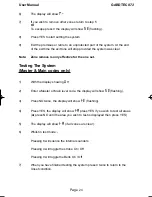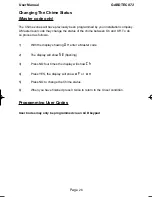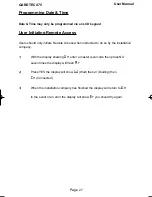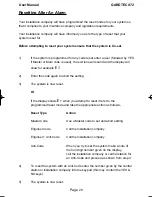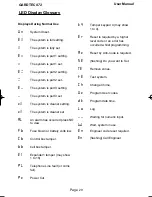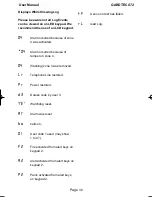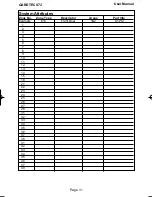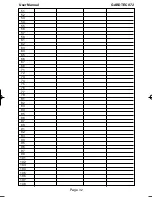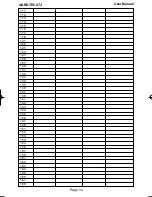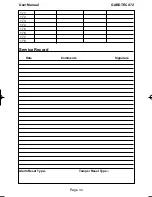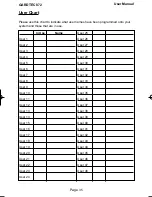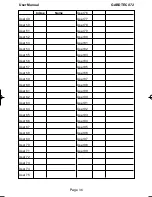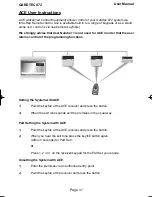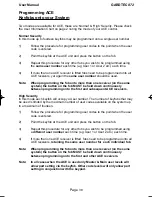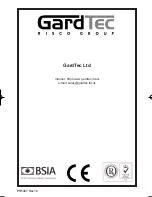Page
26
User Manual
GARDTEC
872
Changing The Chime Status
(Master code only)
The Chime zones will have previously been programmed by your installation company.
A Master level code may change the status of the chime between On and Off. To do
so proceed as follows:-
1)
With the display showing
T M
enter a Master code
2)
The display will show
R D
(flashing)
3)
Press NO four times the display will show
( G
4)
Press YES, the display will show
N E
or
N M
5)
Press NO to change the Chime status.
6)
When you have finished press 0 twice to return to the Unset condition.
Programming User Codes
User Codes may only be programmed via an LCD keypad
PR5407.qxd 05/11/2003 15:12 Page 26