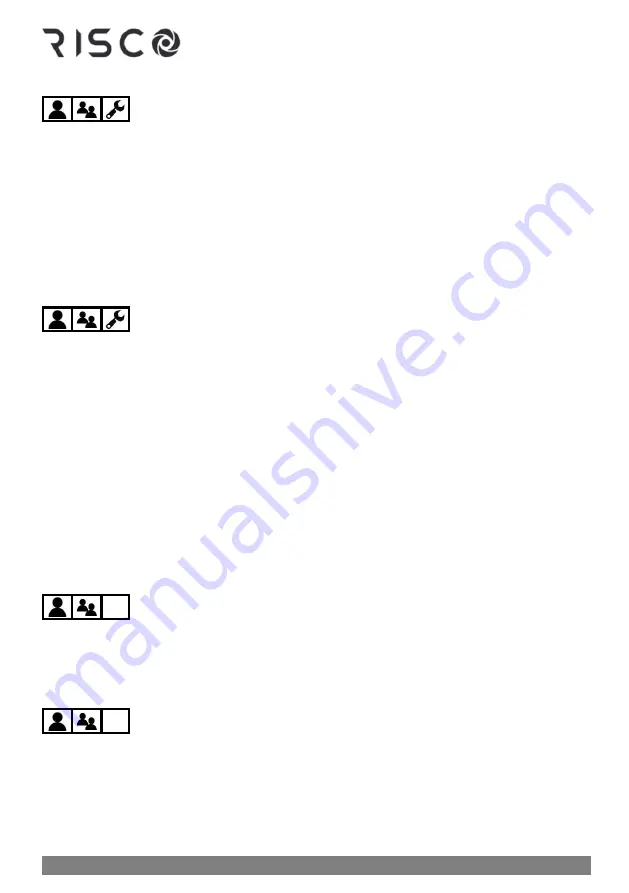
01/2022
Page 11
5IN2933
Viewing the Panel ID at the Keypad
➢
To view the main panel ID at the keypad:
1.
Enter your Grand Master or user code, and then press
OK.
2.
Scroll to the
View menu
and then press
OK.
3.
Scroll
Service Info
and then press
OK.
4.
Scroll to
Panel ID
and then press
OK;
the 15 digit panel ID displays.
Step 3: Logging into the RISCO Cloud / Web User
Interface
You must log into the RISCO Cloud after registration. In addition, the Grand Master and
other system users (according to user authority level) can access and use the Web User
Interface, which offers basic and advanced remote operation, control, and management
operations for the system. Each time you log in to the Web User Interface, you connect to the
RISCO Cloud.
➢
To log into the RISCO Cloud / Web User Interface:
1.
Go to
www.riscocloud.com
2.
Enter your
user name
and
password
(as you defined during the registration process
–
see
Step 2: Registering the System to the RISCO Cloud, page 10
3.
Enter the system
PIN code
(user code), and then click
Enter.
Step 4: Downloading the iRISCO Smartphone App
For system users with Smartphones, the iRISCO Smartphone app can be downloaded from
the Apple App store for iOS devices and from the Play Store for Android devices.
Logging into the iRISCO App
Whenever you access the iRISCO app, you typically need to enter your PIN only. However
if you manually log out from iRISCO, then to subsequently access it, you must first log into
the RISCO Cloud (at the iRISCO Login screen).
Summary of Contents for LightSYS Plus
Page 1: ...LightSYS Plus User Manual ...
















































