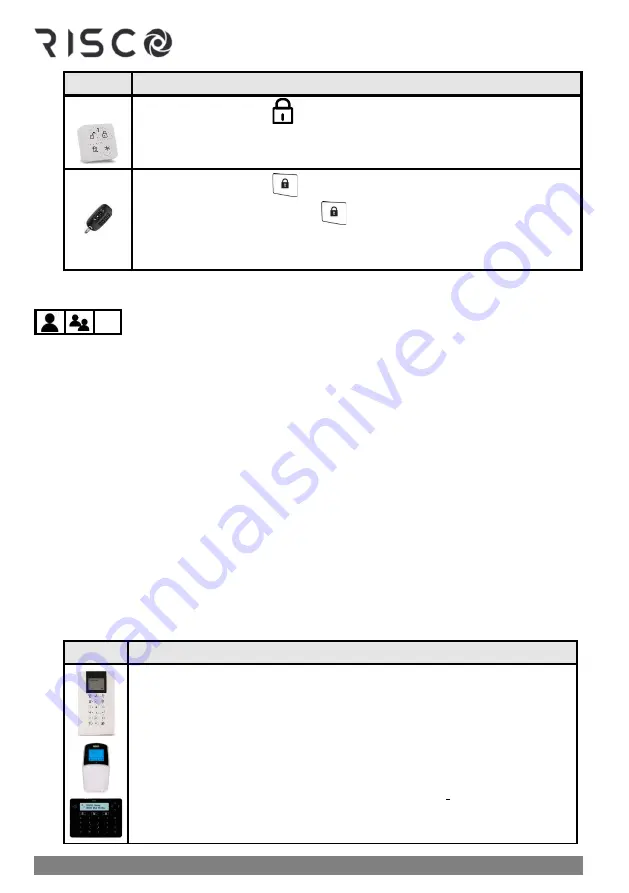
01/2022
Page 52
5IN2933
For this:
Do this to arm ALL partitions:
❖
Quick mode:
Press
❖
Quick mode:
Press
❖
High security mode:
Press
➢
enter
code
NOTE:
You can select only a single partition 1, 2 or 3, even if you have
access to more partitions.
Arming an Individual Partition
Arm an individual partition, as either fully-armed or partially-armed. For multiple
partitions, repeat this procedure as needed.
➢
To arm an individual partition:
1.
Verify that the areas of the premises to be armed are vacated, and that the system is
ready to be armed (view the READY indicator).
2.
If not ready to arm, secure (or bypass) any open zones, se
e Bypassing Zones (Arming with
Manually-Bypassed Zones), page 56
and also
Forced Arming (Arming with Automatically-
3.
If unable to arm, scroll to view system trouble messages, and resolve accordingly. If
installer-defined, you can arm while overriding all current troubles (see
4.
Perform the following arming procedure for
1 INDIVIDUAL
partition, as either fully-
armed or partially-armed.
5.
Repeat the following procedure for each additional individual partition to arm:
For this:
Do this to arm an INDIVIDUAL partition:
❖
Fully-arm an individual partition:
Enter
code
➢
press
full arm button
➢
enter the 2-digit partition number (example 03)
➢
press
full arm
button
.
❖
Partially-arm an individual partition:
Enter
code
➢
press
partial arm
button
➢
enter the 2-digit partition number (example 03)
➢
press
partial arm button
.
❖
Fully or partially arm 1 partition with Proximity:
Place tag at keypad
➢
at "All?" prompt scroll to the partition to arm
➢
press either
full arm
button
or
partial arm button
.
Summary of Contents for LightSYS Plus
Page 1: ...LightSYS Plus User Manual ...
















































