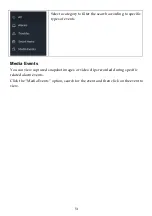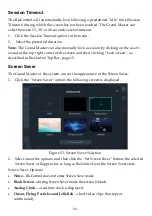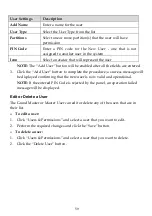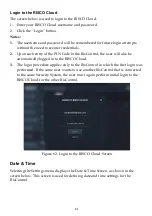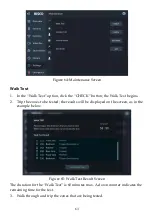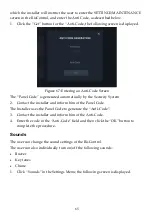59
User Settings
Description
Add Name
Enter a name for the user
User Type
Select the User Type from the list
Partitions
Select one or more partition(s) that the user will have
permission
PIN Code
Enter a PIN code for the New User - one that is not
assigned to another user in the system
Icon
Select an avatar that will represent the user
NOTE:
The “Add User” button will be enabled
after all the fields are entered.
3.
Click
the “Add User” button
to complete the procedure; a success message will
be displayed confirming that the new user is now valid and operational.
NOTE:
If the entered PIN Code is rejected by the panel, an operation failed
message will be displayed.
Edit or Delete a User
The Grand Master or Master User can edit or delete any of the users that are in
their list.
➢
To edit a user:
1.
Click “Users & Permissions”
and select a user that you want to edit.
2.
Perform the
required changes and click the “
Save
” button.
➢
To delete a user:
1.
Click “Users & Permissions”
and select a user that you want to delete.
2.
Click
the “Delete
User
” button.