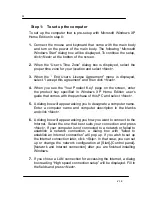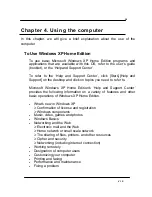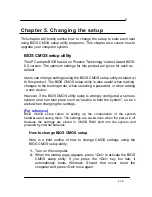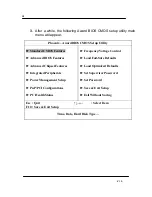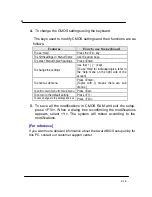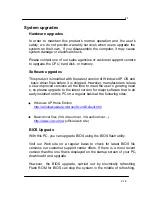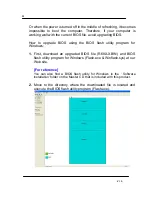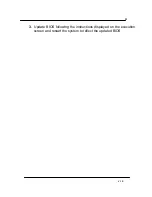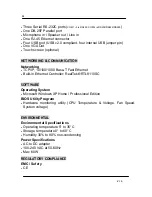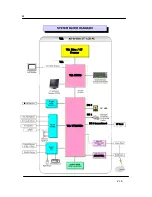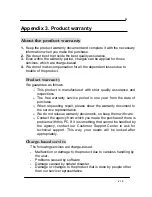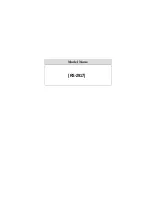25
V 1.0
[Caution]
In most cases, it is necessary to restart the computer after installing
drivers or utilities using the Master CD.
[For reference]
When the video driver is installed, click [Start]-[Control panel]-[Appearance
and themes]-[Display] to bring up the “Display Registration Information”
screen and choose the desired color quality or screen resolution from the
[setting] tab. We suggest that users choose high color (16 bit) or true color
(24 bit) for color quality, and 1280 X 1024 pixels for screen resolution.
Click on the [Advance] button at the lower part of the [Setup] tab to bring up
the ‘basic monitor and VIA registration information’ page. On this page
users can choose from among single mode, mirror mode, and multi mode
under “Utility Administrator” in the [Driver Mode Setup] menu. Here, it is
possible to set up an output to an external monitor.
The REALTEK R8110SC LAN driver does not need to be installed since
Windows XP provides the same basic functions. However, if users want to
use a variety of functions REALTEK offers with the driver, it is
recommended that they install it.
4.
To check the status of each system device after users are finished
installing the above mentioned drivers and programs, click [Start]-
[Control panel]-[Performance and maintenance]-[System] to bring up
the [Hardware] screen in ‘System registration information’. Here click
‘Device administrator’ to check whether each device is working
properly. If the yellow exclamation mark is in front of the device’s
name or if the name of the device is not displayed, this means the
pertinent device is not functioning normally or it is not properly
installed. In this case, users have to update or reinstall the driver for
that device.
Summary of Contents for RS-2917 series
Page 6: ...vi V 1 0 Appendix 3 Product warranty 33...
Page 7: ...vii V 1 0...
Page 42: ...Model Name RS 2917...