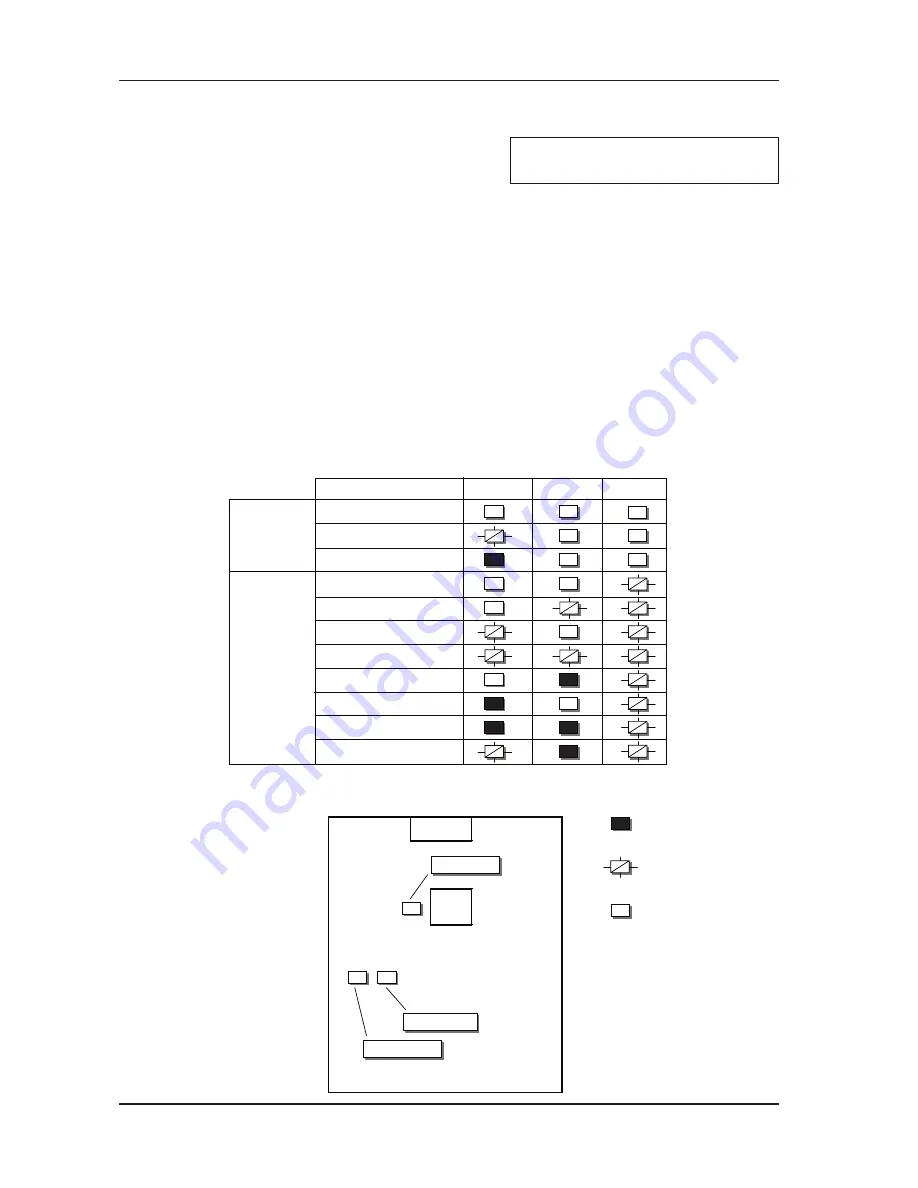
17 - 2
CZ180 / CV1860 Rev. 1.0
CHAPTER 17: OTHER CAUTIONS
: BLINK
: OFF
: ON
Name of the LEDs on PCB
GREEN 1
GREEN 2
ERROR
Firmware ready to download
Firmware being downloaded
Firmware downloading completed
CF card set incorrectly
Machine data not found
Incorrect data
Download failure
Incorrect data size
File system error
Other error
Mechanical communication error
NORMAL
DOWNLOADING
CONDITION
ERROR
CONDITIONS
LED LOCATION
CF card
slot
ERROR
GREEN 1
GREEN 2
LED
LED
LED
H8
Mechanical
Control PCB
1. Machine Firmware Downloading (Mechanical Control PCB)
Downloading Procedure
1) Turn OFF the machine power.
2) Remove the Rear Cover. (M3x8 screws; 5 pcs)
3) Insert the CF card containing the correct machine firmware into the CF card slot of the Mechanical
control PCB. The CF card needs to be put in a card adopter before the insertion.
4) Turn ON the machine power and let the firmware download automatically.
5) Confirming that the downloading ended in success, turn OFF the machine power and remove
the CF card from the PCB slot. The confirmation of the downloading process can be made by
watching the three LEDs shown on the chart below.
6) Put back the Rear Cover on the machine to complete the downloading procedure.
Precaution in firmware downloading
1) If the version number of the firmware now on the machine is identical with the one in the CF card,
the downloading process will not take. The red ERROR LED blinks and nothing happens. In this
case, turn OFF the machine power and remove the CF card. Turn the machine power back ON
and resume normal operation with the existing machine firmware.
The method given below is for CZ180.
The method is different for CV1860.
RISO Inc. Technical Services & Support
US.RISO.COM






















