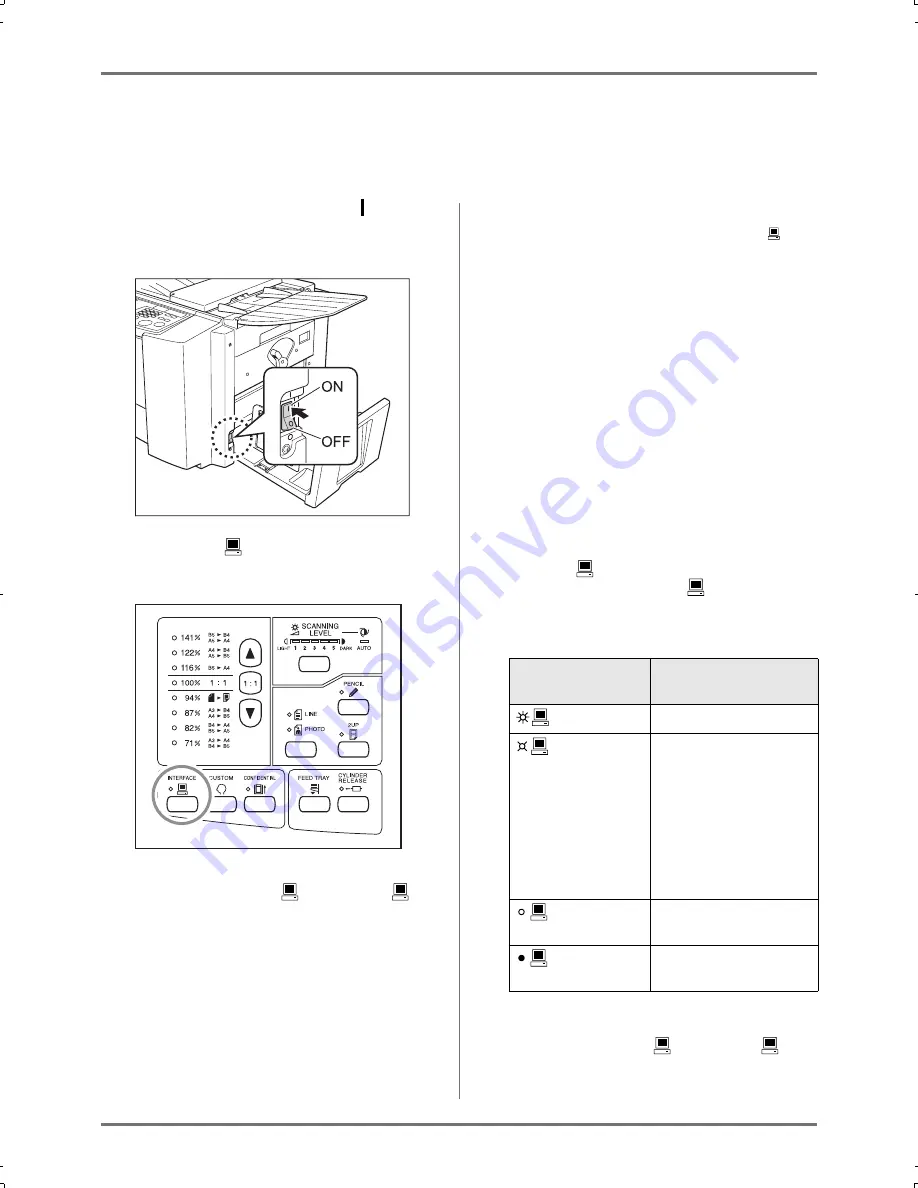
Basic Operations
Printing Data You Have Created on a Computer (Optional Kit Required)
26
Printing Data You Have Created on a
Computer (Optional Kit Required)
1
Turn the power switch to
(ON).
The power switch is located on the lower right side
of the machine.
2
Press the
key to turn on its indi-
cator.
Important!:
• When you press the
key while the
indi-
cator is blinking, the data being received or
waiting for output will be deleted.
3
Check the paper size.
To change the paper, replace the paper on the
Paper Feed Tray. (
)
p.22)
4
Send document data from the computer.
When the machine is receiving data, the
indi-
cator blinks.
When data reception is finished, the machine
automatically starts printing according to the set-
tings of the printer driver.
Important!:
• You cannot make various settings including
image processing mode, by operating the
machine. Only the printer driver allows such
settings. For details, see the User's Guide of the
printer driver.
Note:
• The data are printed by the order of receiving.
• You can also use the printer driver to stop the mas-
ter-making or printing process at any point. (For
details, see the User's Guide of the printer driver.)
Tip:
About the
indicator
The lighting / blinking of the
indicator informs
you of the conditions of this machine and data
receiving conditions.
Note:
• When you press the
key while the
lamp
is blinking, you can delete the data waiting for
output or being received.
Lightning of
Indicator
Description
blinking (fast)
Receiving
blinking (slow) Waiting for output
instruction. (The
received data, after
being expanded, is
waiting for output
instruction.) Or the
expanded data is in the
master-making or
printing process.
lighting
The data from your com-
puter can be received.
going-out
The receiving of data is
disabled.
CZ180_UG.book Page 26 Wednesday, October 31, 2007 6:19 PM
Summary of Contents for CZ180 Series
Page 19: ...Before Starting to Use Basic Process 19...
Page 27: ...Basic Operations Printing Data You Have Created on a Computer Optional Kit Required 27...
Page 39: ...Functions for Printing Changing the Print Speed Print Speed Adjustment 39...
Page 83: ...Troubleshooting Troubleshooting Tips 83...
Page 89: ...Appendixes Specifications 89...
Page 92: ...Index 92...










































