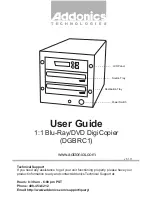Functions for Master-Making
Automatic Printing [Auto-Process]
35
Automatic Printing
[Auto-Process]
Master-making and printing can be performed automatically in sequence.
When “Auto-Process” is selected, simply enter number of copies to print, then press the key.
Press the
key to turn on its indica-
tor.
With the indicator tuned on, press the
key.
Note:
• When printing is completed, Print Quantity will
restore the number originally entered.
• To cancel the Auto-Process, press the
key
again to turn off its indicator.
• If you place multiple originals in the ADF unit, press-
ing the
key causes the placed originals to be auto-
matically printed for the specified number of pages.
• If you select Auto-Process when the
indicator is
turn on, the Auto-Process will be activated from the
next master after the content of the master currently
loaded on the Print Drum (Cylinder) is printed.
• Using the Custom Setting mode, you can make a set-
ting that “Auto-Process” is always set to “ON” when
you reset or start the machine.
)
p.52
CZ180_UG.book Page 35 Wednesday, October 31, 2007 6:19 PM
Summary of Contents for CZ180 Series
Page 19: ...Before Starting to Use Basic Process 19...
Page 27: ...Basic Operations Printing Data You Have Created on a Computer Optional Kit Required 27...
Page 39: ...Functions for Printing Changing the Print Speed Print Speed Adjustment 39...
Page 83: ...Troubleshooting Troubleshooting Tips 83...
Page 89: ...Appendixes Specifications 89...
Page 92: ...Index 92...