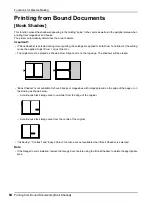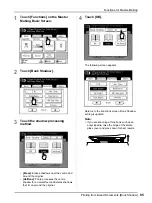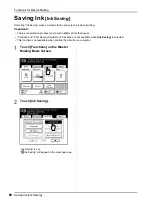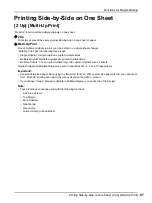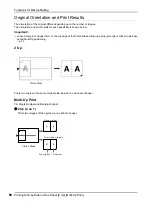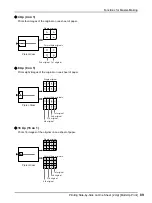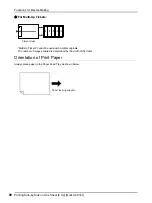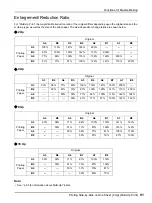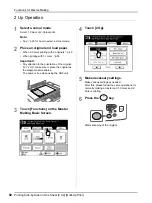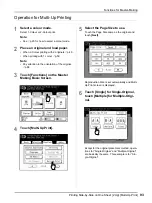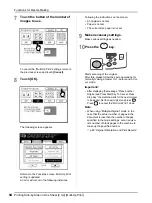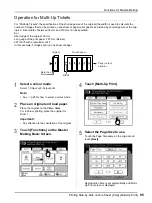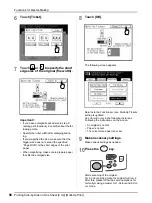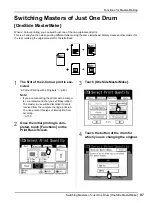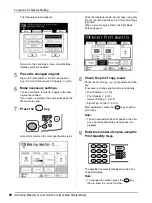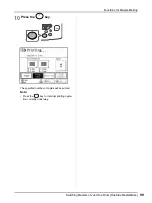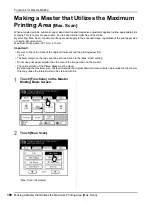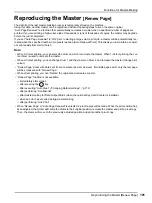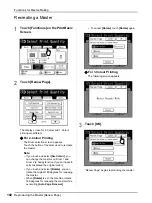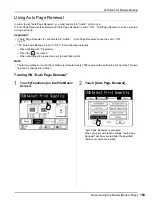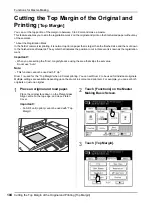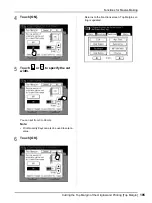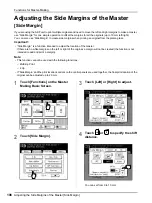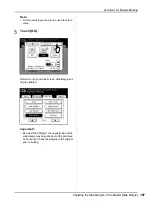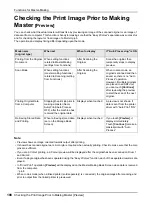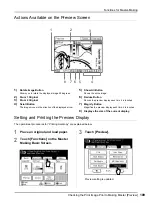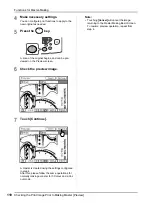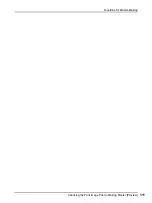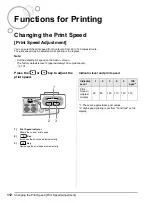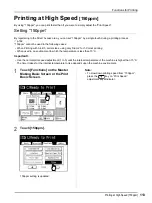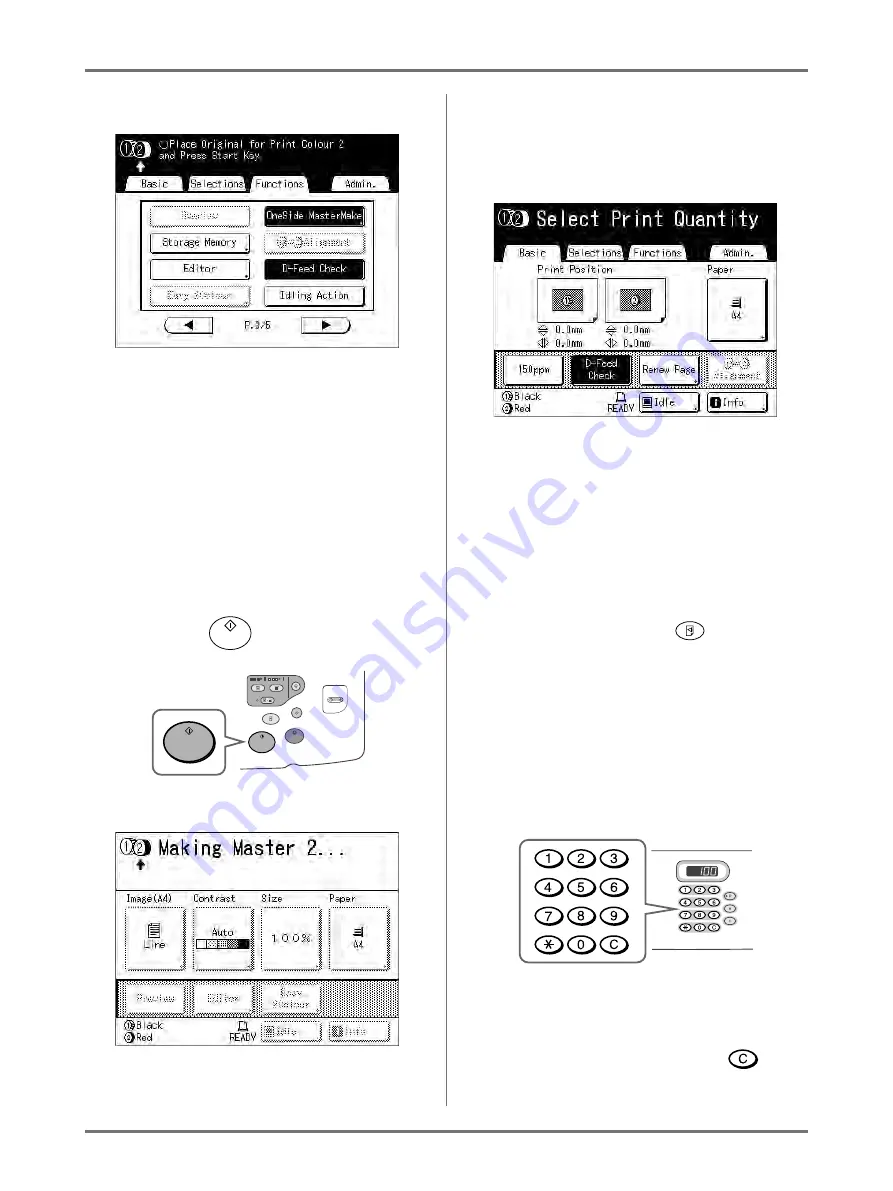
Functions for Master-Making
Switching Masters of Just One Drum [OneSide MasterMake]
98
The following screen appears.
Returns to the Functions screen. OneSide Mas-
terMake setting is updated.
5
Place the changed original.
Place on Platen Glass or in ADF unit (option).
See “2-Colour Printing with 2 Originals” (
6
Make necessary settings.
You can configure functions to apply to the new
original as needed.
If you make no settings, the same settings as the
first print are used.
7
Press the
key.
A master is made on the drum specified in step 4.
Once the master is made, a proof copy using only
Drum 2 is printed, and then a 2-Colour proof copy
is printed.
When a proof copy is printed, the Print Basic
Screen appears.
8
Check the proof copy result.
Check the proof copy; e.g., print position and den-
sity.
If necessary, change print position and density.
• Print Position (
• Print Density (
• Interval Printing (
• Eject Wing Control (
After adjustment, press the
key to print a
proof copy.
Note:
• You can also adjust the print position, the den-
sity, and the speed while print process is in
progress.
9
Enter the number of copies using the
Print Quantity Keys.
The specified number is displayed on the Print
Quantity Display.
Note:
• To change the number, press the
key,
then re-enter the correct number.
Summary of Contents for MZ770
Page 1: ......
Page 2: ......
Page 3: ......
Page 34: ...Getting Acquainted Display 31...
Page 114: ...Functions for Master Making Checking the Print Image Prior to Making Master Preview 111...
Page 196: ...Advanced Features Keeping Masters Secure After Printing 193...
Page 224: ...Storage and Scan Modes Option 2 Colour Printing with the Original and Storage Data Stamp 221...
Page 258: ...Replacing Consumables Disposal of Depleted Consumables 255...
Page 264: ...Maintenance Cleaning 261...
Page 300: ...Appendix Specifications 297...
Page 305: ...Index 302 024 36004 802...
Page 307: ...304 024 36004 802...