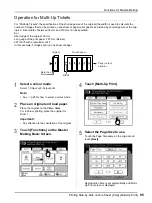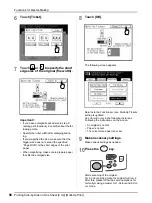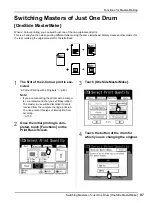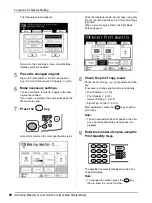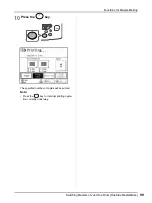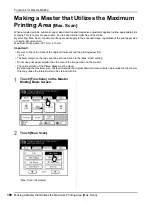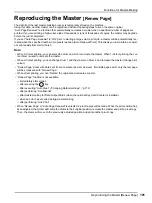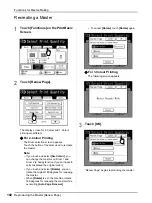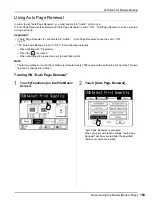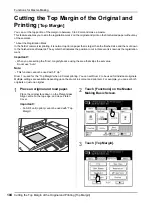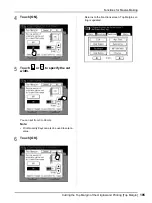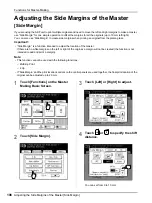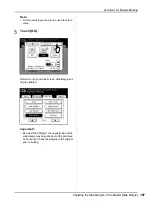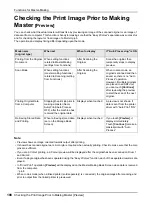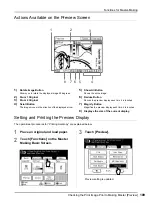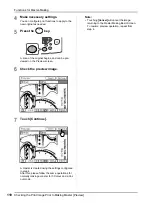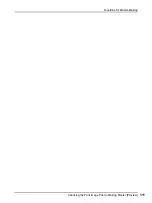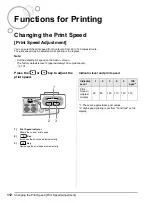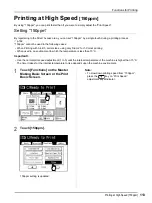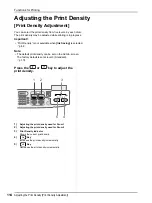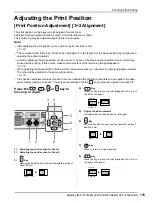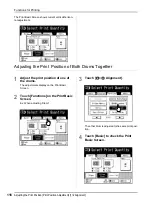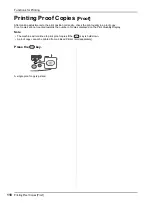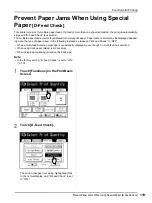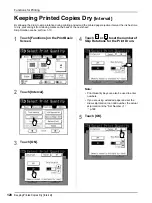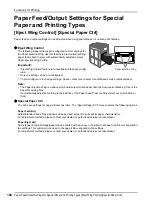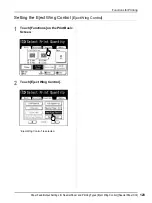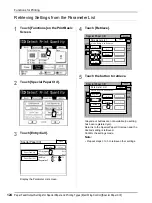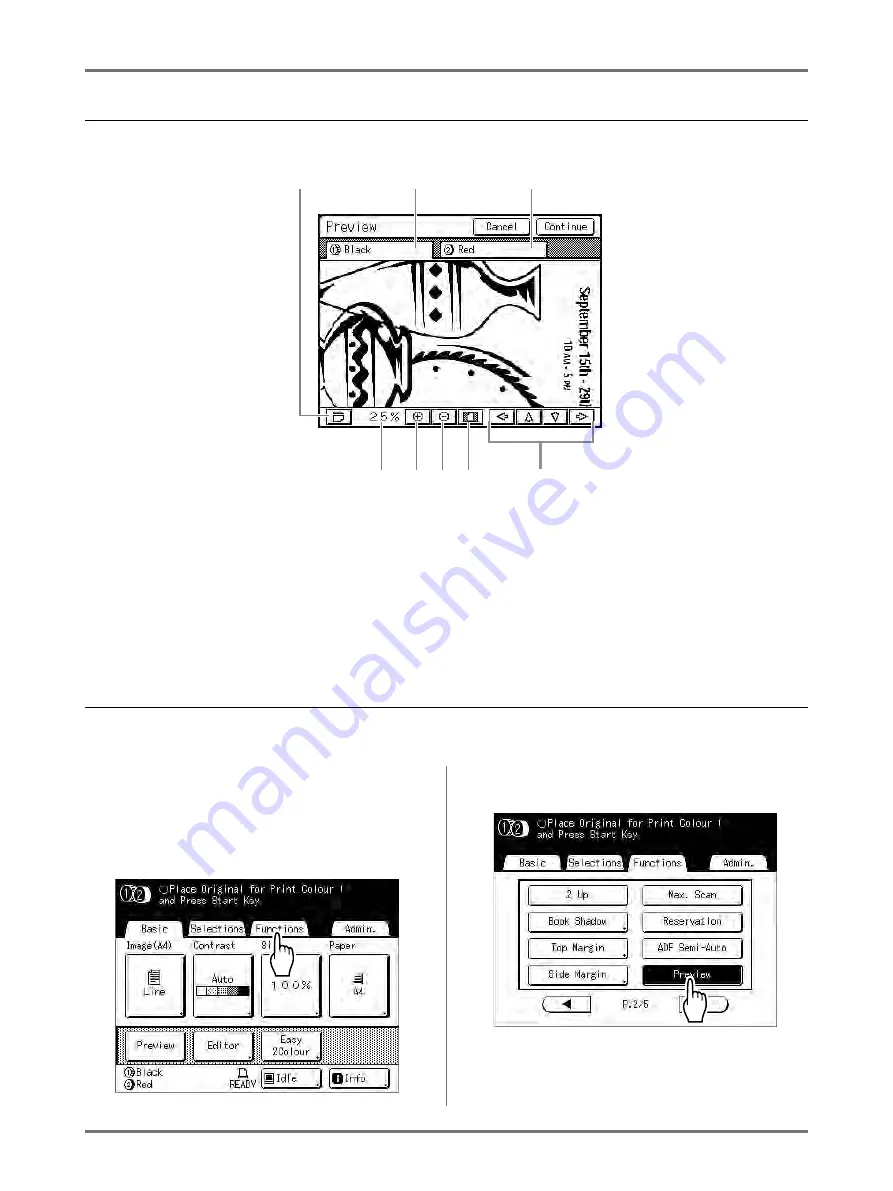
Functions for Master-Making
Checking the Print Image Prior to Making Master [Preview]
109
Actions Available on the Preview Screen
1)
Rotate Image Button
Allows you to rotate the displayed image 90 degrees.
2)
Drum 1 Original
3)
Drum 2 Original
4)
Scroll Button
The image moves in the direction of the displayed arrow.
5)
Show All Button
Shows the entire image.
6)
Reduce Button
Shrinks the preview display each time it is touched.
7)
Magnify Button
Magnifies the preview display each time it is touched.
8)
Displays the size of the current display.
Setting and Printing the Preview Display
The operational procedures for “Printing Hardcopy” are explained below.
1
Place an original and load paper.
2
Touch [Functions] on the Master
Making Basic Screen.
3
Touch [Preview].
Preview setting is updated.
1
2
3
4
5
6
7
8
Summary of Contents for MZ770
Page 1: ......
Page 2: ......
Page 3: ......
Page 34: ...Getting Acquainted Display 31...
Page 114: ...Functions for Master Making Checking the Print Image Prior to Making Master Preview 111...
Page 196: ...Advanced Features Keeping Masters Secure After Printing 193...
Page 224: ...Storage and Scan Modes Option 2 Colour Printing with the Original and Storage Data Stamp 221...
Page 258: ...Replacing Consumables Disposal of Depleted Consumables 255...
Page 264: ...Maintenance Cleaning 261...
Page 300: ...Appendix Specifications 297...
Page 305: ...Index 302 024 36004 802...
Page 307: ...304 024 36004 802...