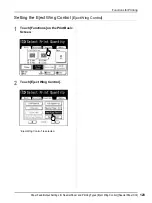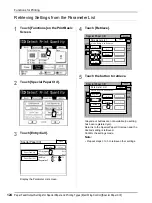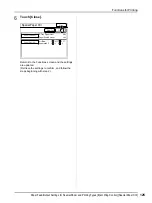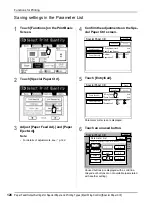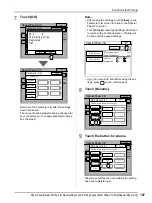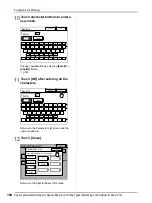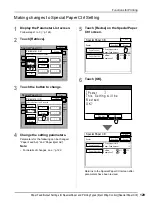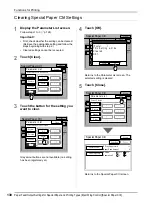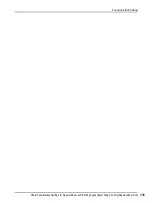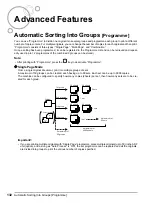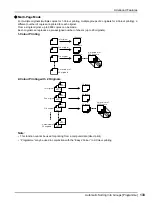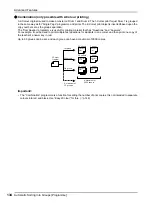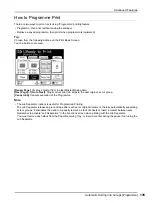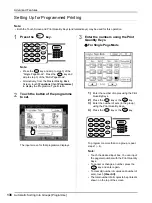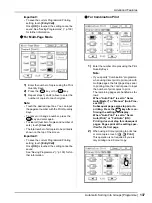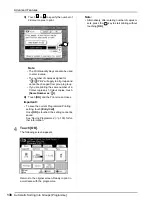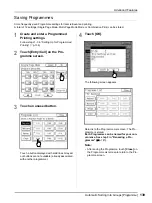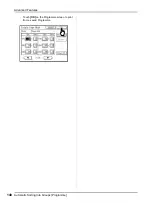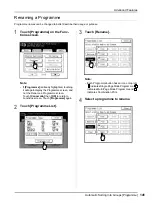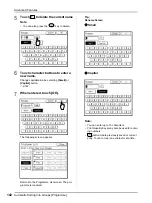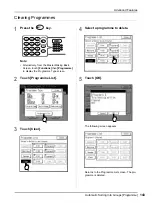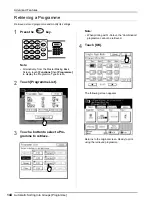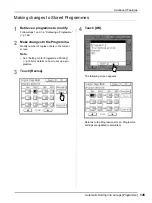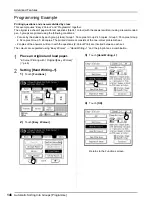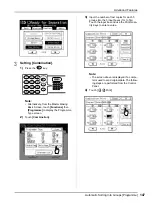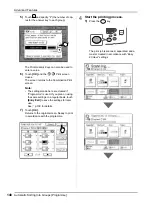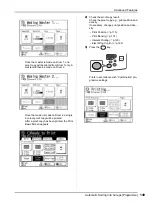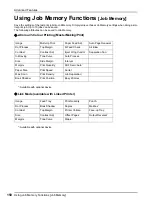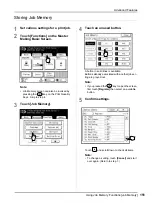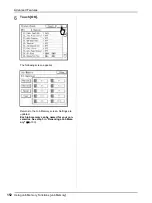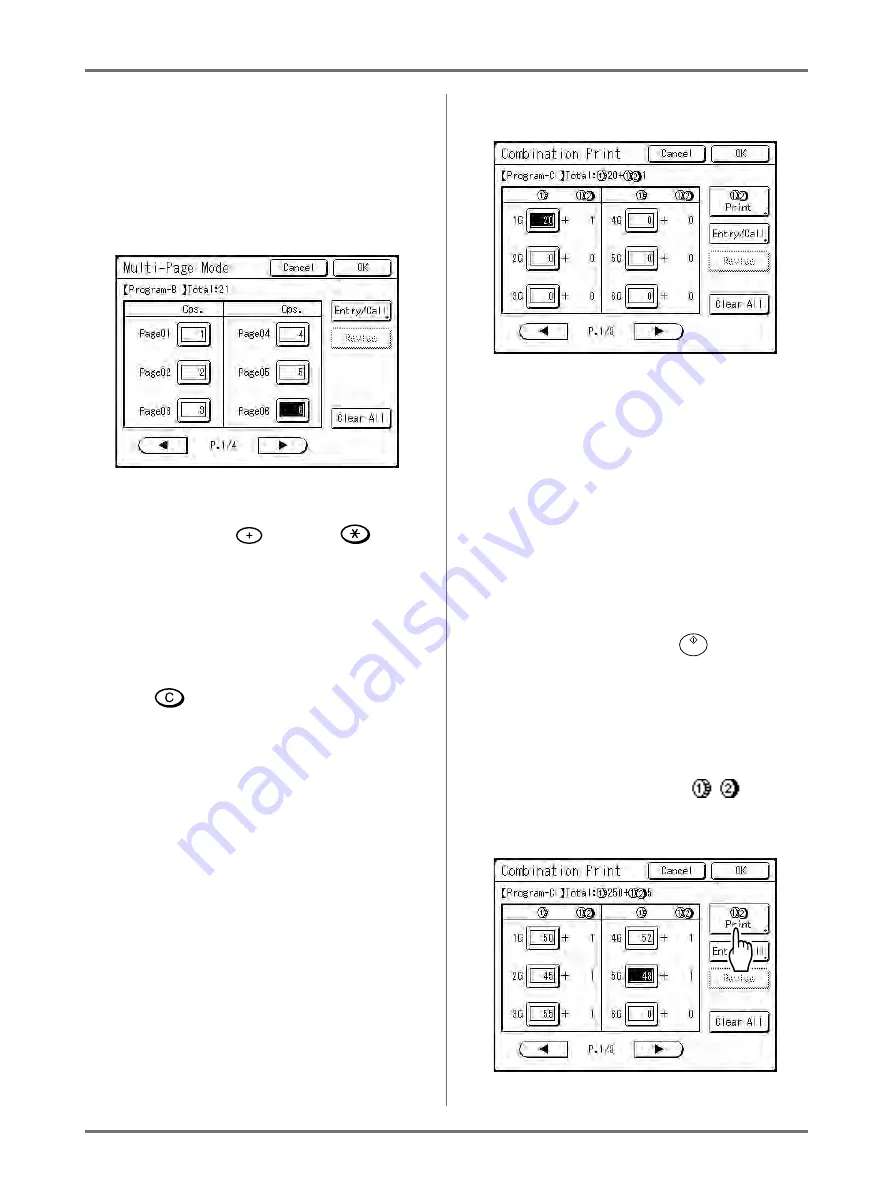
Advanced Features
Automatic Sorting Into Groups [Programme]
137
Important!:
• To save the current Programmed Printing
setting, touch
[Entry/Call]
.
Once
[OK]
is touched, the setting cannot be
saved. See “Saving Programmes” (
for further information.
For Multi-Page Mode
1)
Enter the number of copies using the Print
Quantity Keys.
2)
Press the
key or the
key.
3)
Repeat steps 1) and 2) above to enter the
number of copies for each original.
Note:
• Touch the desired input box. You can input
the page/set number with the Print Quantity
Keys.
• To cancel or change a number, press the
key and enter again.
• To clear all (number of copies and number of
sets), touch
[Clear All]
.
• The total number of all copies to be printed is
shown on the top of the screen.
Important!:
• To save the current Programmed Printing
setting, touch
[Entry/Call]
.
Once
[OK]
is touched, the setting cannot be
saved.
See “Saving Programmes” (
ther information.
For Combination Print
1)
Enter the number of copies using the Print
Quantity Keys.
Note:
• If you specify “Combination” programme
when using direct print to print a job with
multiple pages, the first page stops prior
to printing. Use the control panel to input
the number of print copies to print.
The remaining pages are handled as fol-
lows:
When “Auto Print” is set to “Semi-
Auto(Master)” or
“Manual” (Auto Proc-
ess OFF):
Subsequent pages also stop prior to
printing. Press the
key after con-
firming the settings on display.
When “Auto Print” is set to “Semi-
Auto(Print)” or “Full Auto” (ON):
Printing does not stop for subsequent
pages. Pages print at the setting spec-
ified for the first page.
2)
When using 2-Colour printing to print two
or more copies, touch
[
Print]
.
This operation is not required if you are
only printing one 2-Colour copy.
Summary of Contents for MZ770
Page 1: ......
Page 2: ......
Page 3: ......
Page 34: ...Getting Acquainted Display 31...
Page 114: ...Functions for Master Making Checking the Print Image Prior to Making Master Preview 111...
Page 196: ...Advanced Features Keeping Masters Secure After Printing 193...
Page 224: ...Storage and Scan Modes Option 2 Colour Printing with the Original and Storage Data Stamp 221...
Page 258: ...Replacing Consumables Disposal of Depleted Consumables 255...
Page 264: ...Maintenance Cleaning 261...
Page 300: ...Appendix Specifications 297...
Page 305: ...Index 302 024 36004 802...
Page 307: ...304 024 36004 802...