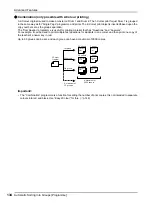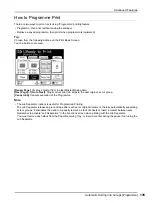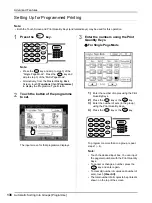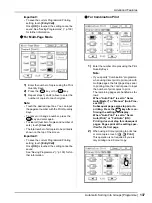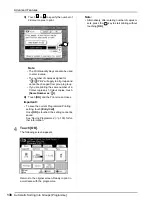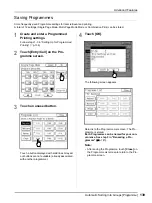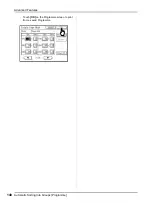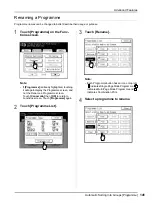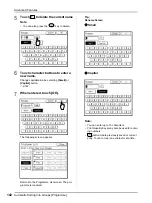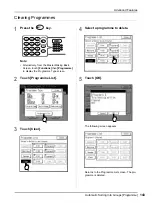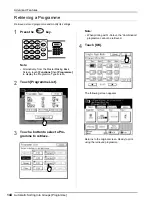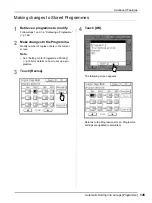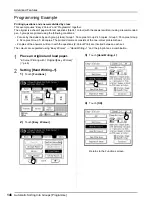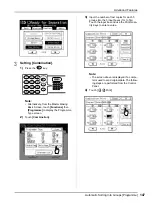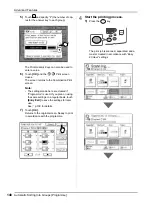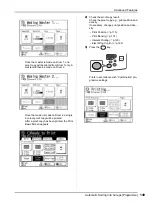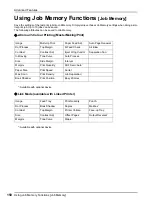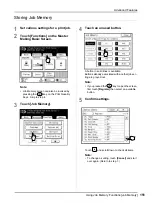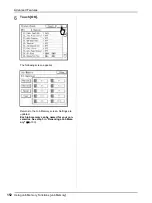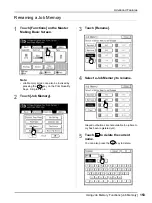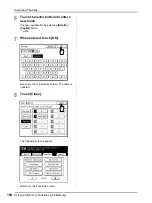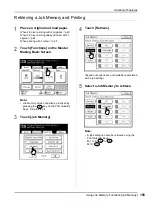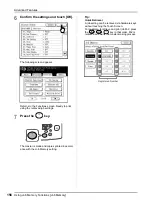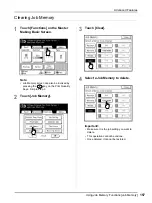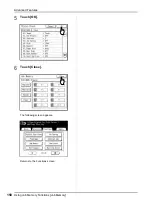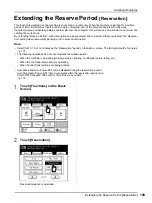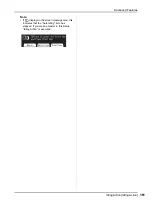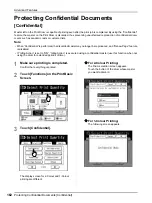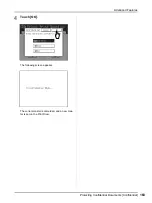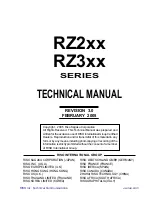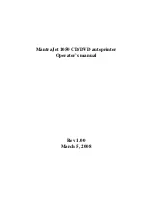Advanced Features
Automatic Sorting Into Groups [Programme]
148
5)
Touch
and specify “2” (the number of cop-
ies for the answer key to each group)
The Print Quantity Keys can also be used to
enter a value.
6)
Touch
[OK]
and the
Print screen
closes.
The screen returns to the Combination Print
screen.
Note:
• The settings made here are cleared if
“Programme” is used. If you plan on using
the same settings on a regular basis, touch
[Entry/Call]
to save the settings for later
use.
See
7)
Touch
[OK]
.
Returns to the original screen. Ready to print
in accordance with the programme.
4
Start the printing process.
1)
Press the
key.
The print job is scanned, separated, and a
master created in accordance with “Easy
2Colour” settings.
Summary of Contents for MZ770
Page 1: ......
Page 2: ......
Page 3: ......
Page 34: ...Getting Acquainted Display 31...
Page 114: ...Functions for Master Making Checking the Print Image Prior to Making Master Preview 111...
Page 196: ...Advanced Features Keeping Masters Secure After Printing 193...
Page 224: ...Storage and Scan Modes Option 2 Colour Printing with the Original and Storage Data Stamp 221...
Page 258: ...Replacing Consumables Disposal of Depleted Consumables 255...
Page 264: ...Maintenance Cleaning 261...
Page 300: ...Appendix Specifications 297...
Page 305: ...Index 302 024 36004 802...
Page 307: ...304 024 36004 802...