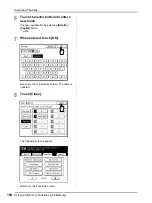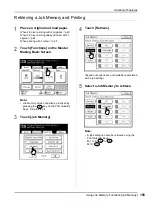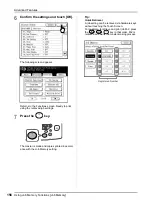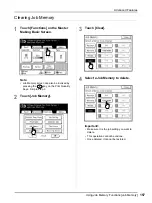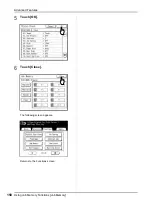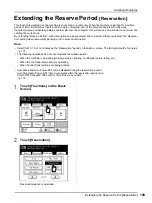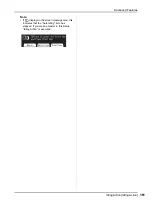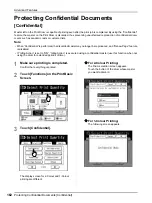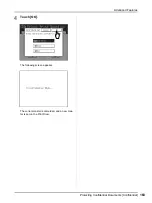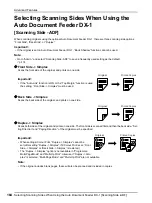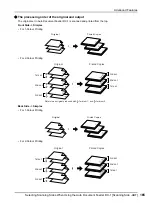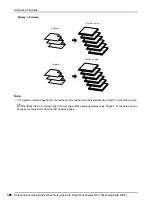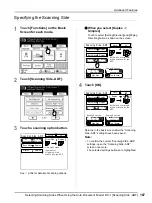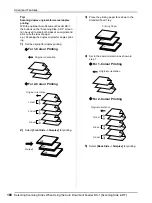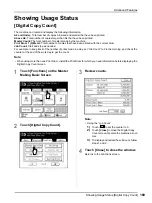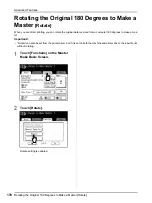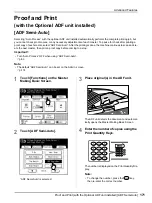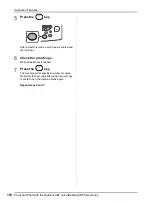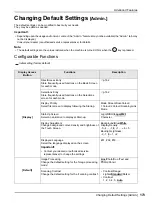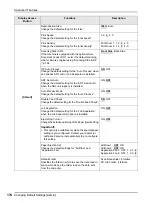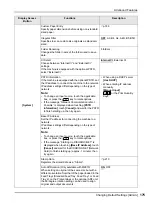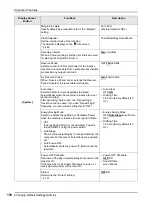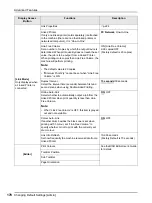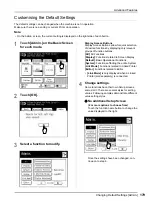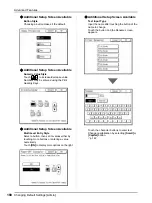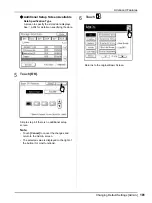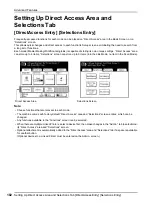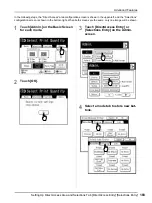Advanced Features
Selecting Scanning Sides When Using the Auto Document Feeder DX-1 [Scanning Side -ADF]
168
Tip:
Scanning duplex originals for manual duplex
printing
With the optional Auto Document Feeder DX-1,
the buttons on the “Scanning Side -ADF” screen
can be used to scan both sides of an original and
print on both sides of paper.
e.g.) Scanning the duplex original for duplex print-
ing.
1)
Set the original for duplex printing.
For 1-Colour Printing
For 2-Colour Printing
2)
Select
[Front Side -> Simplex]
for printing.
3)
Place the printing paper face down in the
Standard Feed Tray.
4)
Set in the same orientation as shown in
step 1.
For 1-Colour Printing
For 2-Colour Printing
5)
Select
[Back Side -> Simplex]
for printing.
Original orientation
6
4
5
2
1
3
5’’
5’
3’’
3’
1’’
1’
6’’
6’
4’’
4’
2’’
2’
1st set
2nd set
3rd set
Original orientation
5
1
3
Output
Printing Paper
5
3
1
Original orientation
6
4
5
2
1
3
5’’
5’
3’’
3’
1’’
1’
6’’
6’
4’’
4’
2’’
2’
1st set
2nd set
3rd set
Original orientation
Summary of Contents for MZ770
Page 1: ......
Page 2: ......
Page 3: ......
Page 34: ...Getting Acquainted Display 31...
Page 114: ...Functions for Master Making Checking the Print Image Prior to Making Master Preview 111...
Page 196: ...Advanced Features Keeping Masters Secure After Printing 193...
Page 224: ...Storage and Scan Modes Option 2 Colour Printing with the Original and Storage Data Stamp 221...
Page 258: ...Replacing Consumables Disposal of Depleted Consumables 255...
Page 264: ...Maintenance Cleaning 261...
Page 300: ...Appendix Specifications 297...
Page 305: ...Index 302 024 36004 802...
Page 307: ...304 024 36004 802...