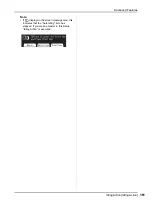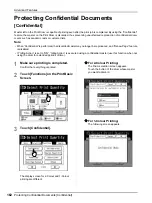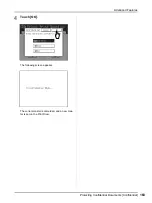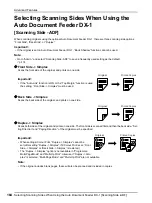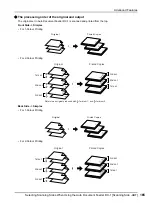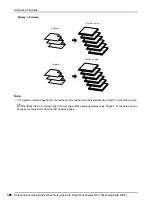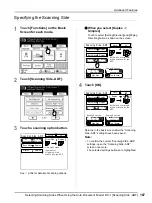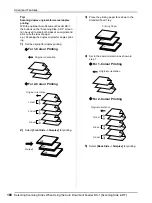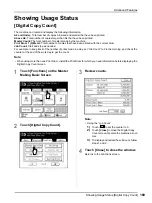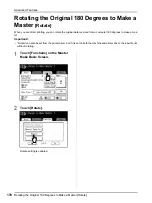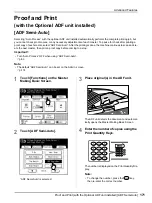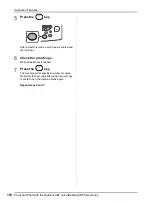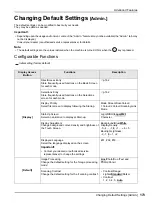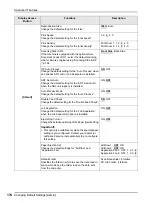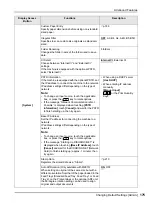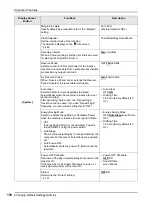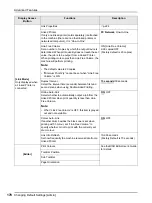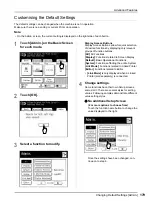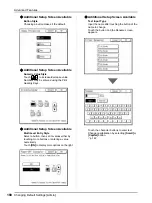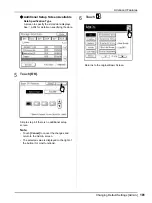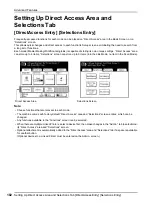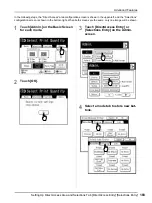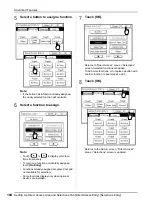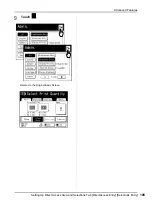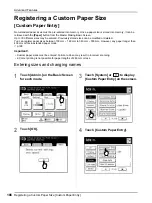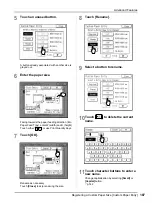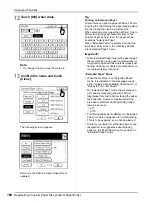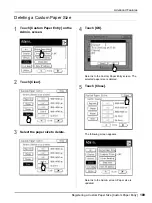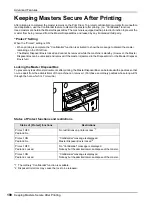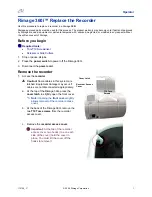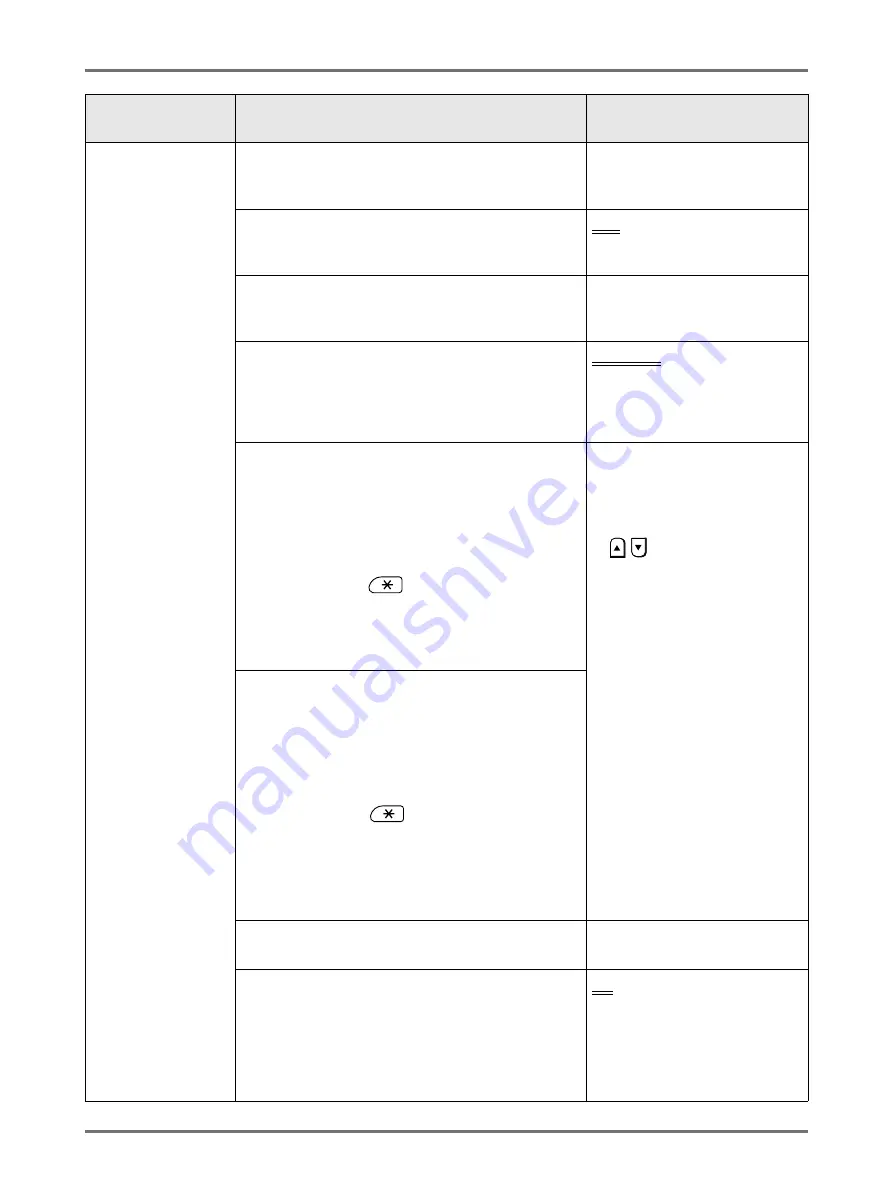
Advanced Features
Changing Default Settings [Admin.]
175
[System]
Custom Paper Entry
Specify paper dimensions before using non-standard
sized paper.
Irregular Fitter
Specifies to scan custom-size originals as standard-
sized.
OFF
, A3, B4, A4, A4R, B5, B5R
Folder Renaming
Changes the folder name of the folder used to save
data.
6 folders
CI Select
Choose between “Internal CI” and “External CI”
settings.
If the machine is equipped with the optional PS7R,
select “External CI”.
Internal CI
, External CI
PS7R Information
If the machine is equipped with the optional PS7R, set
the IP address to connect the machine to the network.
IP address settings differ depending on the type of
network.
Note:
• To change an input source, touch the applicable
box, or press the
key to rotate options.
• If the message “Network Communication is Not
Possible” is displayed when touching
[PS7R
information]
, touch
[Cancel]
and wait for the PS7R
to finish starting up, then try again.
• When using a DHCP server
[Use DHCP]
• When entering IP address
manually
[Manual Input]
or the Print Quantity
Keys.
Base IP Address
Set the IP address for connecting the machine to a
network.
IP address settings differ depending on the type of
network.
Note:
• To change an input source, touch the applicable
box, or press the
key to rotate options.
• If the message “Starting Up RISORINC-NET” is
displayed when touching
[Base IP Address]
, touch
[Cancel]
and wait for the RISORINC-NET (Network
Card) to finish starting up (approx. 1 minute), then
try again.
Stamp Data
Registers the stored data as a “Stamp”.
Auto 90°Rotation (Only available with MZ970)
When setting an original of the same size but with a
different orientation from that of the paper loaded in the
Feed Trays (Standard Feed Tray, Feed Tray 1 or Feed
Tray 2), on the Platen Glass or the optional ADF unit,
the 90-degree rotation setting can be used to align
original and output documents.
ON
, OFF
Display Access
Button
Functions
Description
Summary of Contents for MZ770
Page 1: ......
Page 2: ......
Page 3: ......
Page 34: ...Getting Acquainted Display 31...
Page 114: ...Functions for Master Making Checking the Print Image Prior to Making Master Preview 111...
Page 196: ...Advanced Features Keeping Masters Secure After Printing 193...
Page 224: ...Storage and Scan Modes Option 2 Colour Printing with the Original and Storage Data Stamp 221...
Page 258: ...Replacing Consumables Disposal of Depleted Consumables 255...
Page 264: ...Maintenance Cleaning 261...
Page 300: ...Appendix Specifications 297...
Page 305: ...Index 302 024 36004 802...
Page 307: ...304 024 36004 802...