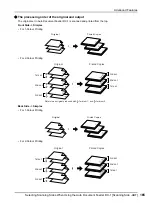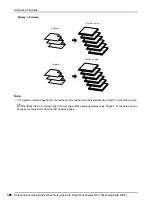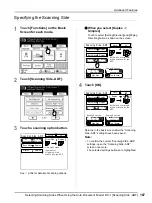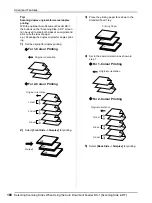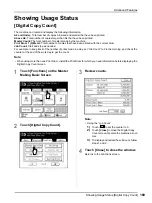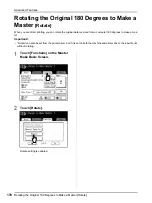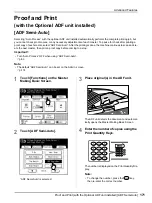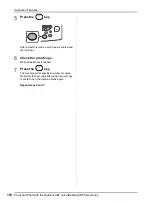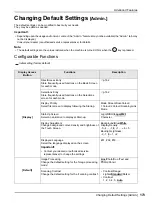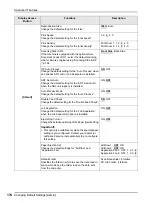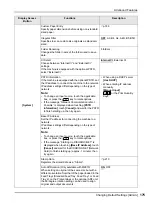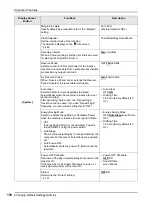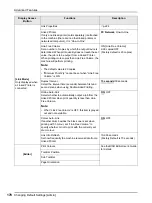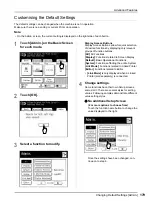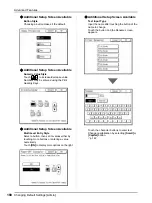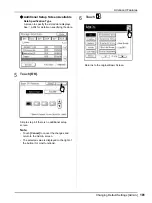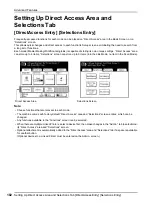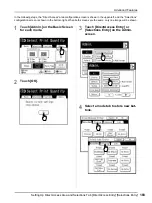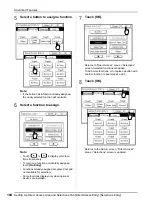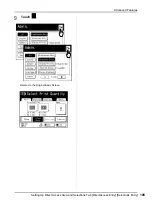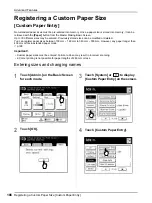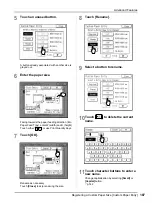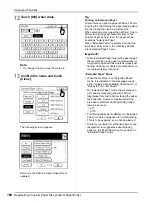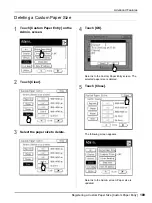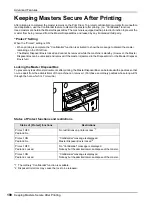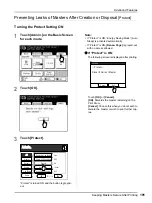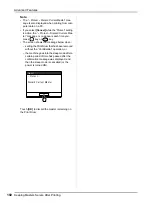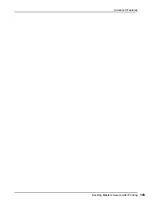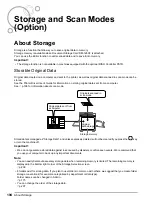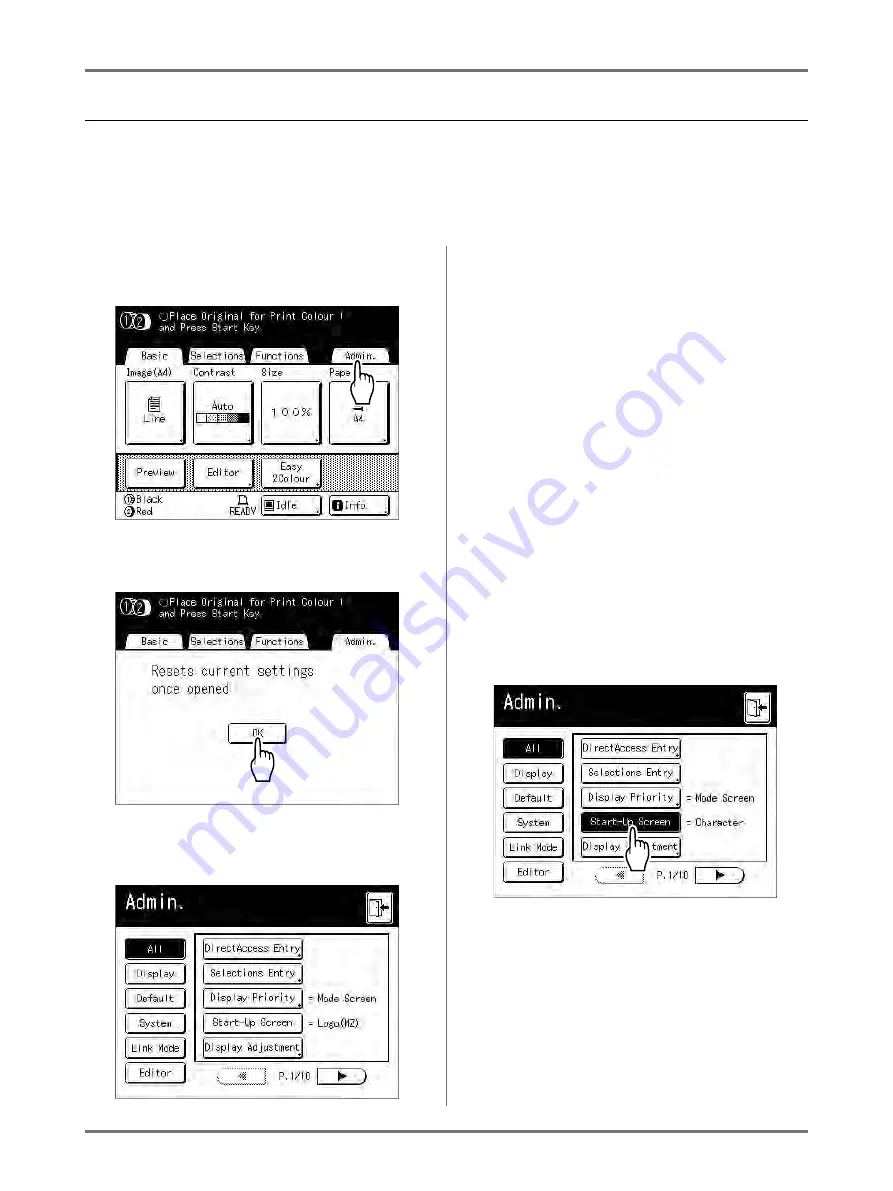
Advanced Features
Changing Default Settings [Admin.]
179
Customising the Default Settings
The default settings can be changed when the machine is not in operation.
Make sure there is no pending or current Print Job operation.
Note:
• On the Admin. screen, the current setting is displayed on the right side of each button.
1
Touch [Admin.] on the Basic Screen
for each mode.
2
Touch [OK].
3
Select a function to modify.
Display Access Buttons
Display Access Buttons allow for quick selection
of desired functions by displaying only relevant
groups of function buttons.
[All]
: All Functions
[Display]
: Functions related to Screen Display
[Default]
: Basic Operational Functions
[System]
: Functions affecting the entire System
[Link Mode]
: Functions related to Linked Printer
[Editor]
: Functions related to Editor
•
[Link Mode]
is only displayed when a Linked
Printer (sold separately) is connected.
4
Change settings.
Some functions have their own Setup screens,
some don't. There are several styles for setting
values. Following samples demonstrate different
value setting styles.
No additional Setup Screen
(2 or more options to choose from)
Touch the function name button to change the
value displayed to the right.
Once the settings have been changed, con-
tinue on to step 6.
Summary of Contents for MZ770
Page 1: ......
Page 2: ......
Page 3: ......
Page 34: ...Getting Acquainted Display 31...
Page 114: ...Functions for Master Making Checking the Print Image Prior to Making Master Preview 111...
Page 196: ...Advanced Features Keeping Masters Secure After Printing 193...
Page 224: ...Storage and Scan Modes Option 2 Colour Printing with the Original and Storage Data Stamp 221...
Page 258: ...Replacing Consumables Disposal of Depleted Consumables 255...
Page 264: ...Maintenance Cleaning 261...
Page 300: ...Appendix Specifications 297...
Page 305: ...Index 302 024 36004 802...
Page 307: ...304 024 36004 802...