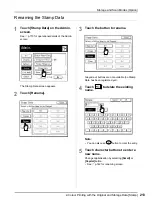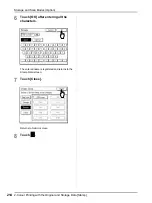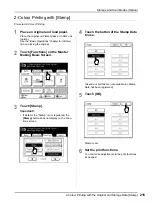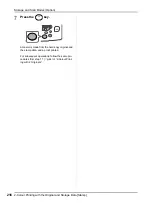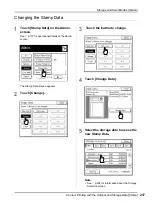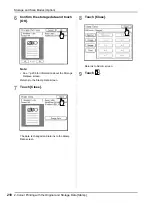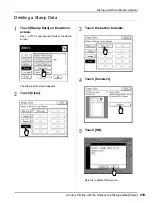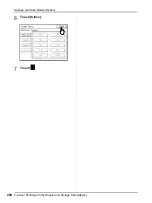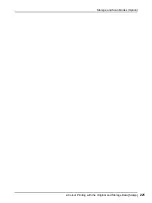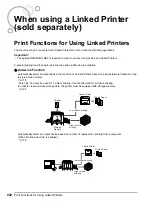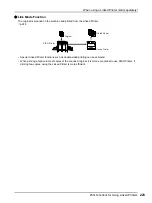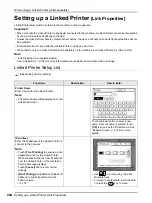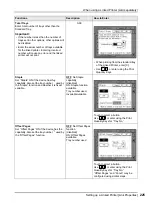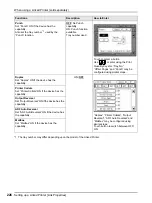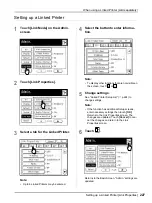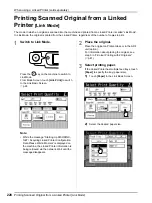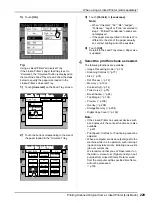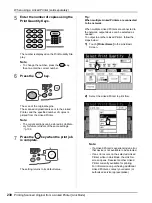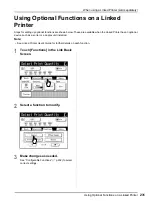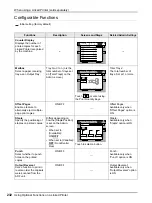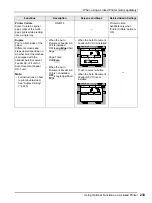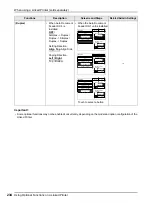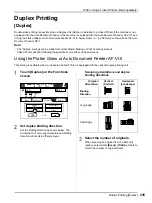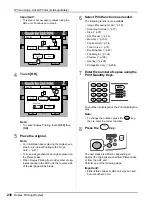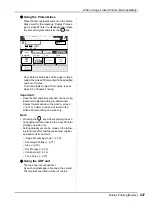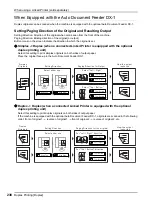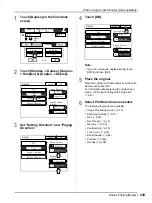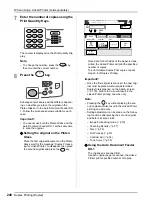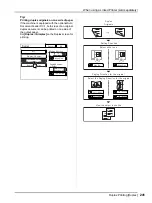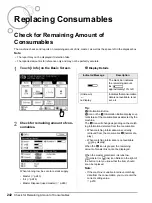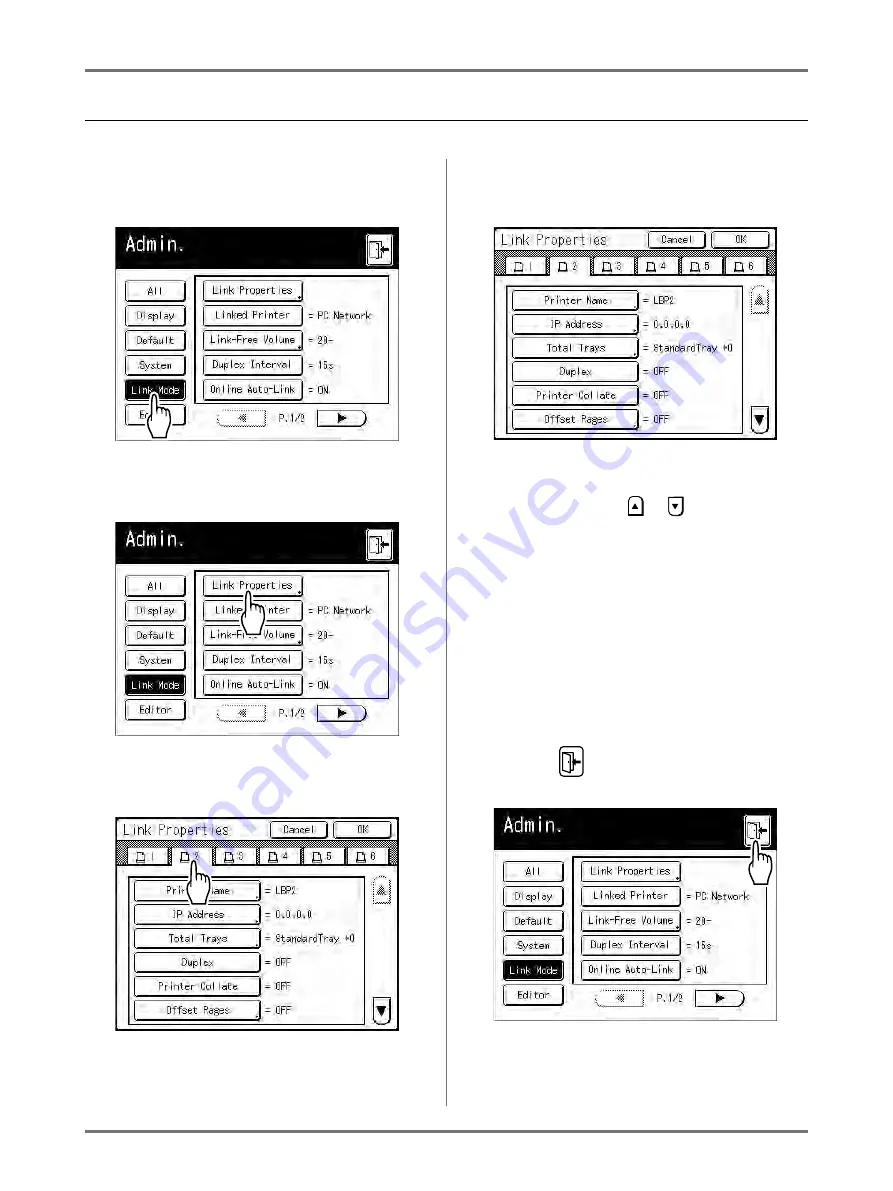
When using a Linked Printer (sold separately)
Setting up a Linked Printer [Link Properties]
227
Setting up a Linked Printer
1
Touch [Link Mode] on the Admin.
screen.
2
Touch [Link Properties].
3
Select a tab for the Linked Printer.
Note:
• Up to 6 Linked Printers may be entered.
4
Select the button to enter informa-
tion.
Note:
• To display other functions that are not visible on
the screen, touch
or
.
5
Change settings.
See “Linked Printer Setup List” (
change settings.
Note:
• If the function has additional Setup screens,
enter necessary settings then touch
[OK]
.
Returns to the Link Properties screen. The
changes are updated. Touch
[Cancel]
to can-
cel the changes and return to the Link
Properties screen.
6
Touch .
Returns to the Basic Screen. “Admin.” settings are
updated.
Summary of Contents for MZ770
Page 1: ......
Page 2: ......
Page 3: ......
Page 34: ...Getting Acquainted Display 31...
Page 114: ...Functions for Master Making Checking the Print Image Prior to Making Master Preview 111...
Page 196: ...Advanced Features Keeping Masters Secure After Printing 193...
Page 224: ...Storage and Scan Modes Option 2 Colour Printing with the Original and Storage Data Stamp 221...
Page 258: ...Replacing Consumables Disposal of Depleted Consumables 255...
Page 264: ...Maintenance Cleaning 261...
Page 300: ...Appendix Specifications 297...
Page 305: ...Index 302 024 36004 802...
Page 307: ...304 024 36004 802...