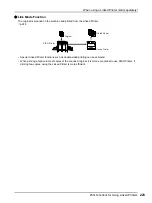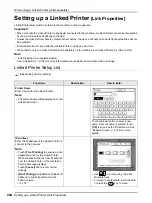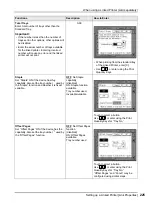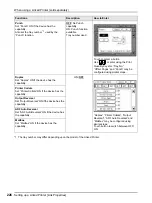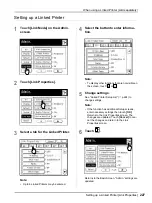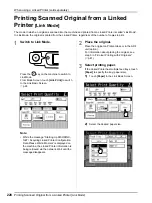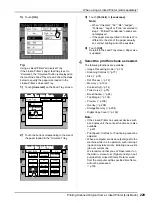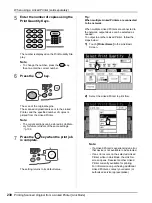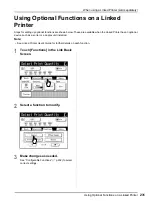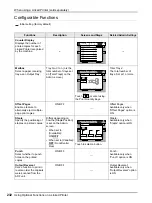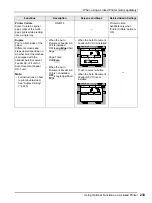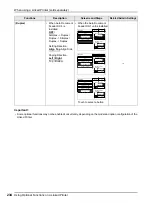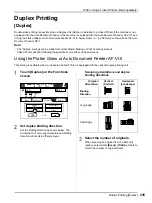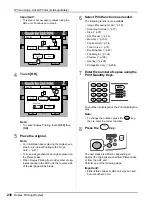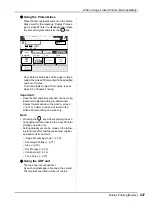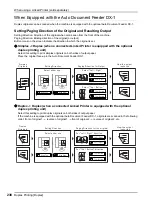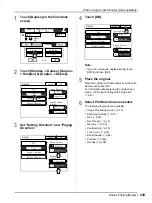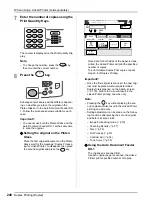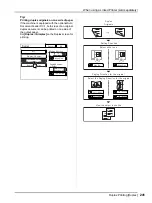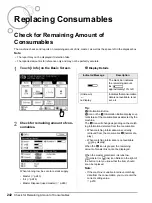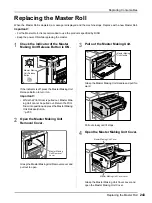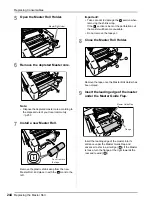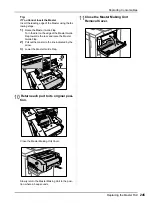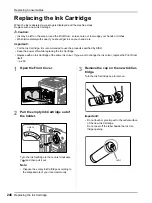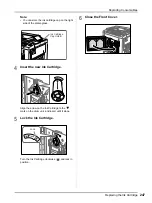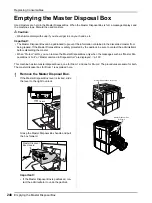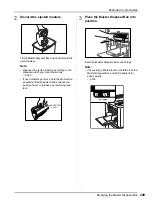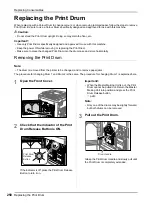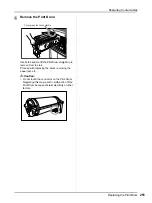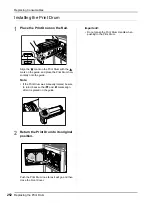When using a Linked Printer (sold separately)
Duplex Printing [Duplex]
237
Using the Platen Glass
Place the first original document on the Platen
Glass, wait for the message “Duplex Process-
ing for Linked Printer” to disappear, then place
the second original and press the
key.
Once data for both sides of the paper is trans-
mitted, the Linked Printer will print the specified
number of copies.
To print multiple Duplex Print copies, repeat
steps 5-8 of Duplex Printing.
Important!:
• Once the first original is scanned, the next orig-
inal must be placed within pre-determined
Duplex Interval period on the Admin. screen
(
p.173). Failure to do so will result in the
Linked Printer printing one side only.
Note:
• Pressing the
key without placing the sec-
ond original will also result in the Linked Printer
printing one side only.
• Setting adjustment can be made on the follow-
ing functions after placing the second original
and before its scan starts:
– Image Processing mode (
– Scanning Contrast (
– Size (
– Dot Process (
– Contrast Adj (
– Tone Curve (
Using the ADF unit
The top sheet is scanned first.
As each original page is scanned, the Linked
Printer prints specified number of copies.
A4
<Duplex Processing for Linked Printer>
Reverse-Page Scan->START / Simplex->STOP
Image
Contrast
Size
Paper
Selections
Basic
Functions
Admin.
LBP1
MP
Idle
Auto
Auto
1
2
A4
A3
B4
Line
Book
Shadow
(A4)
Summary of Contents for MZ770
Page 1: ......
Page 2: ......
Page 3: ......
Page 34: ...Getting Acquainted Display 31...
Page 114: ...Functions for Master Making Checking the Print Image Prior to Making Master Preview 111...
Page 196: ...Advanced Features Keeping Masters Secure After Printing 193...
Page 224: ...Storage and Scan Modes Option 2 Colour Printing with the Original and Storage Data Stamp 221...
Page 258: ...Replacing Consumables Disposal of Depleted Consumables 255...
Page 264: ...Maintenance Cleaning 261...
Page 300: ...Appendix Specifications 297...
Page 305: ...Index 302 024 36004 802...
Page 307: ...304 024 36004 802...