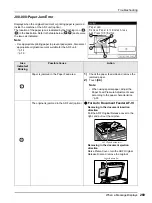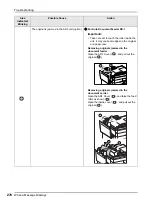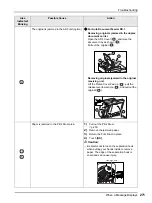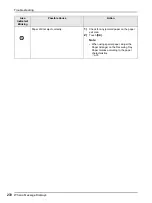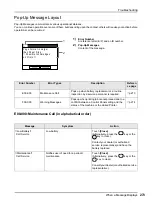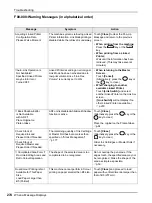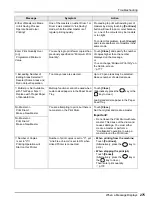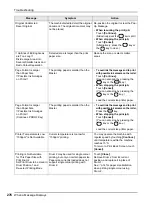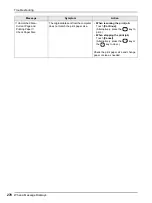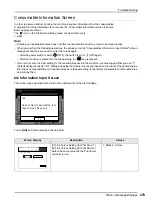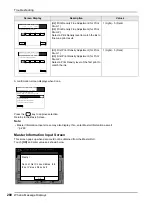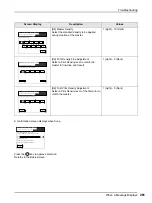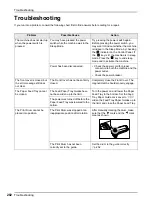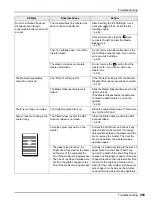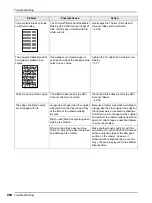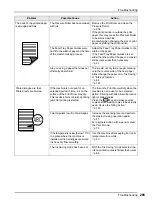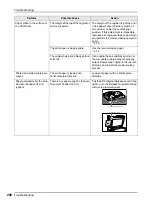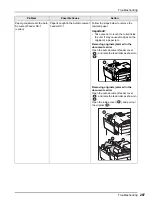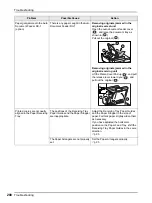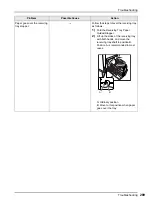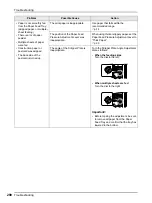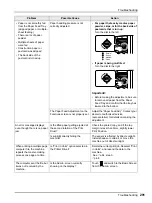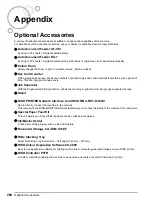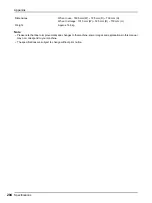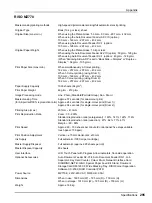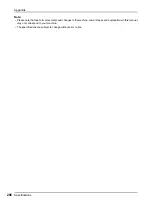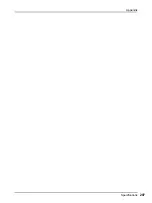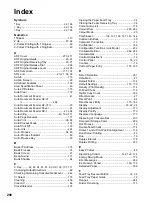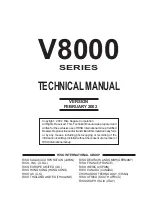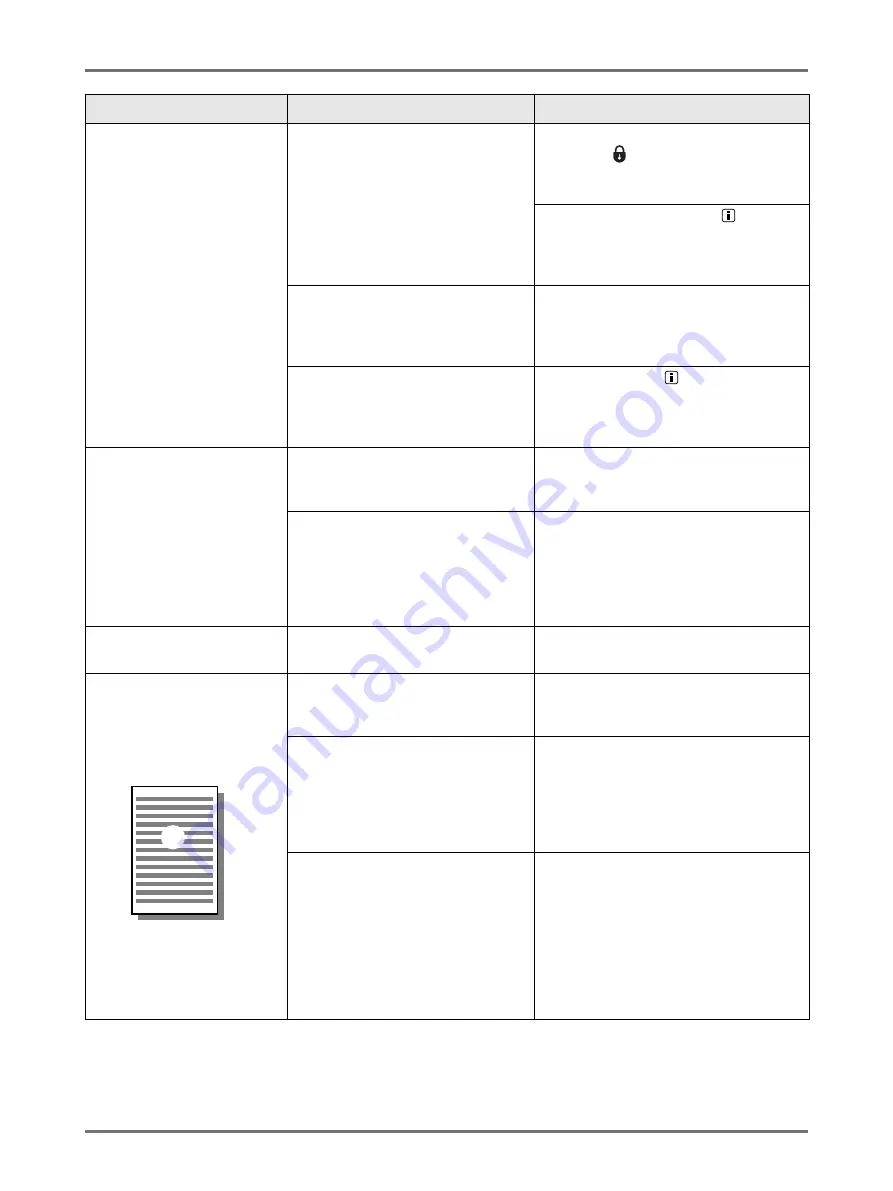
Troubleshooting
Troubleshooting
283
An error indication does not
disappear even though
consumables (ink, master roll)
are set.
The consumables (ink, master roll)
have not been correctly set.
After inserting the Ink Cartridge, turn it
clockwise (
) to lock. Or set the Ink
Cartridge again.
Set a master roll so that the
mark
comes to the left, and set the Master
Making Unit.
The Ink Cartridge does not contain
ink information.
Do not remove the label attached on the
Ink Cartridge outlet section. If you did so,
set a new Ink Cartridge.
The master roll does not contain
master information.
Do not remove the
section from the
master core. If you did so, set a new
master roll.
The Master Disposal Box
cannot be removed.
The “Protect” setting is ON.
If the “Protect” setting is ON, the Master
Disposal Box cannot usually be removed.
The Master Disposal Box lever is
locked.
Slide the Master Disposal Box lever to the
right to unlock.
If the Master Disposal Box is padlocked,
contact the administrator to undo the
padlock.
There is no image on copies.
The original is placed face up.
Place the original face down. (This is also
true for the ADF unit)
Some areas are missing in the
printed copy.
The Platen Glass (and/or the ADF
Scanner Glass) is not clean.
Clean the Platen Glass (and/or the ADF
Scanner Glass).
A foreign object may exist on the
master.
Pull out the Print Drum and check if any
object exists on the master. If a foreign
object exists between the master and the
drum, remove the master. Then set the
drum and perform the master-making
operation again.
• The paper size placed on the
Paper Feed Tray was not the same
as the size of the original at the
time of the master-making process.
• The Feed Tray Paper Guides were
not fit to the width of paper at the
time of the master-making process.
A master is made according to the size of
paper placed on the Paper Feed Tray;
namely the width of the Feed Tray Paper
Guides and the length of paper. If the size
of paper placed on the tray is smaller than
the size of the original, a master is not
made for the entire original. Set the same
size of paper on the tray as the original
and perform the master-making operation.
Problem
Possible Cause
Action
Summary of Contents for MZ770
Page 1: ......
Page 2: ......
Page 3: ......
Page 34: ...Getting Acquainted Display 31...
Page 114: ...Functions for Master Making Checking the Print Image Prior to Making Master Preview 111...
Page 196: ...Advanced Features Keeping Masters Secure After Printing 193...
Page 224: ...Storage and Scan Modes Option 2 Colour Printing with the Original and Storage Data Stamp 221...
Page 258: ...Replacing Consumables Disposal of Depleted Consumables 255...
Page 264: ...Maintenance Cleaning 261...
Page 300: ...Appendix Specifications 297...
Page 305: ...Index 302 024 36004 802...
Page 307: ...304 024 36004 802...