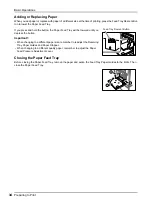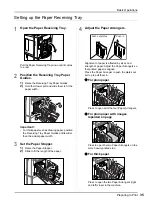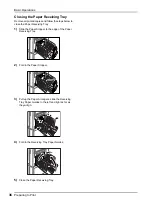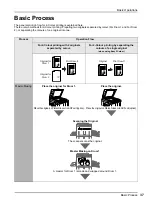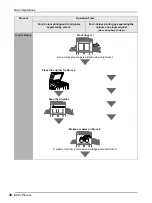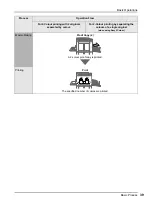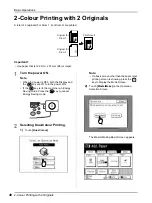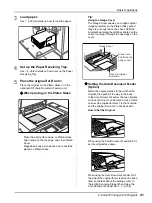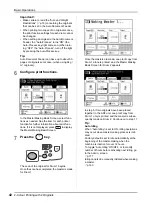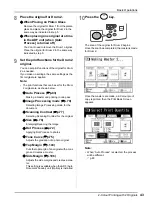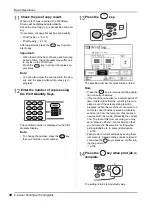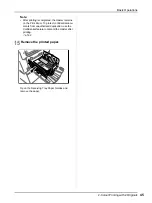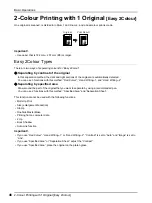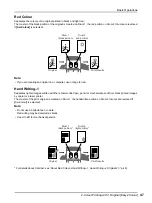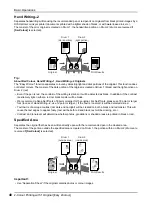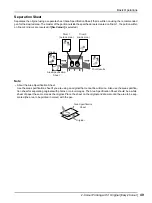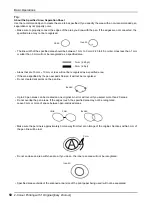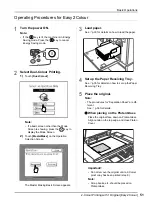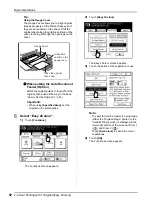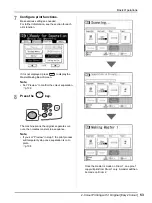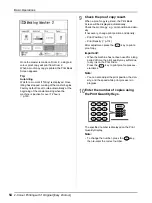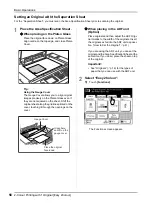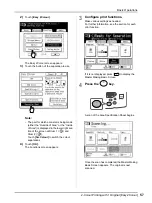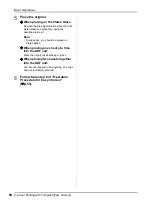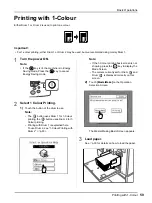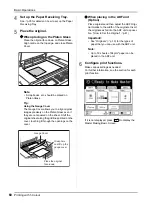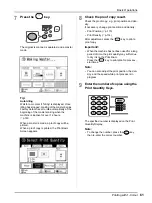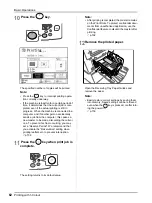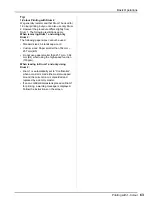Basic Operations
2-Colour Printing with 1 Original [Easy 2Colour]
48
Hand Writing--2
Separates handwriting written using the recommended pen or red pencil on originals from black printed images by a
RISO printer or ink-jet printer (documents printed with a lighter shade of black, or with water-based ink, etc.).
The master of the prior original is created on Drum 1, the handwritten portion on Drum 2 (drums are reversed if
[Sw.Colour]
is selected).
Tip:
About Red Colour, Hand Writing--1, Hand Writing--2 Originals
The “Easy 2Colour” function separates colours by detecting light and dark portions of the original. This function does
not detect colours. The master of the dark portion of the original is created on Drum 1 (black) and the light portion on
Drum 2 (red).
• Even if the pen is red, the contrast of the writing is dark, so it will be detected as black. In addition, if the contrast
is extremely light, neither a red nor black master will be made.
• We recommend a Sans-Serif fonts of 8 point or larger for the original. For Serif fonts, please use 18 point or larger
font (In case of Hand Writing--2, use 12 point or larger.). If the text is too small, it will be detected as red.
• Text that is of average contrast (not dark and not light) will be created on both a black and red master. This will
cause the text edges to appear fuzzy (text will be both red and black, text will be missing, etc.).
• Contrast and tone level will determine whether photos, gradations or shaded areas are printed in black or red.
Specified Area
Separates the original that has been written directly upon with the recommended pen in the desired area.
The master of the portion outside the specified area is created on Drum 1, the portion within on Drum 2 (drums are
reversed if
[Sw.Colour]
is selected).
Important!:
• Use “Separation Sheet” if the original contains photos or colour images.
Original
Print Results
Drum 1
(dark portion)
Drum 2
(light portion)
Original
Print Results
Drum 1
(outside area)
Drum 2
(inside area)
Summary of Contents for MZ770
Page 1: ......
Page 2: ......
Page 3: ......
Page 34: ...Getting Acquainted Display 31...
Page 114: ...Functions for Master Making Checking the Print Image Prior to Making Master Preview 111...
Page 196: ...Advanced Features Keeping Masters Secure After Printing 193...
Page 224: ...Storage and Scan Modes Option 2 Colour Printing with the Original and Storage Data Stamp 221...
Page 258: ...Replacing Consumables Disposal of Depleted Consumables 255...
Page 264: ...Maintenance Cleaning 261...
Page 300: ...Appendix Specifications 297...
Page 305: ...Index 302 024 36004 802...
Page 307: ...304 024 36004 802...