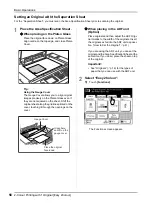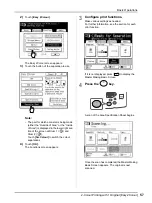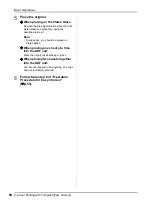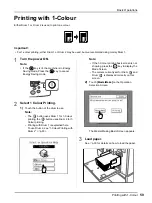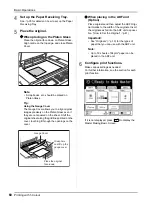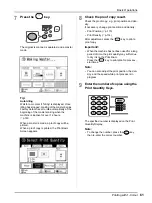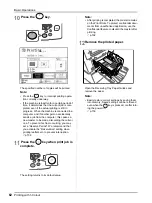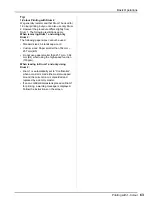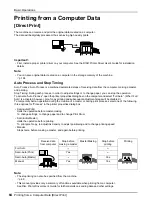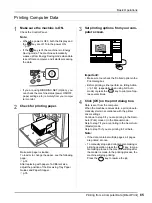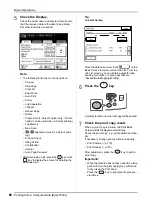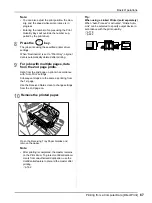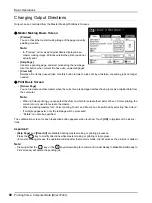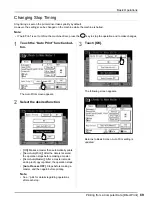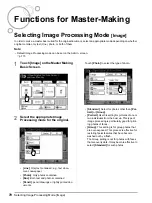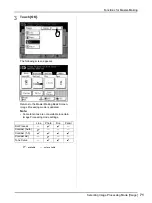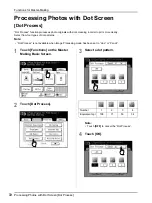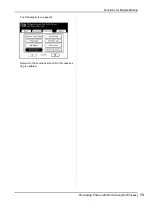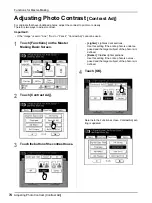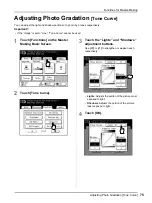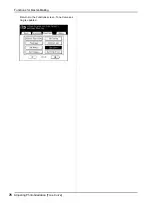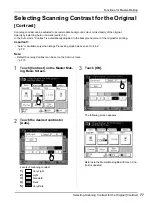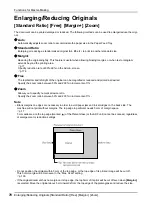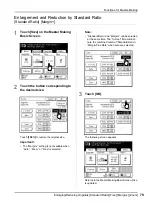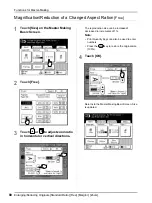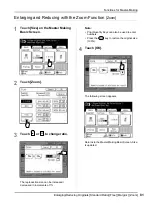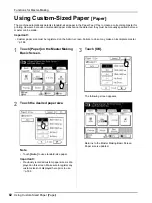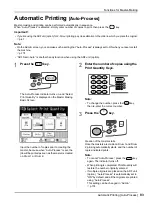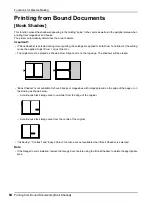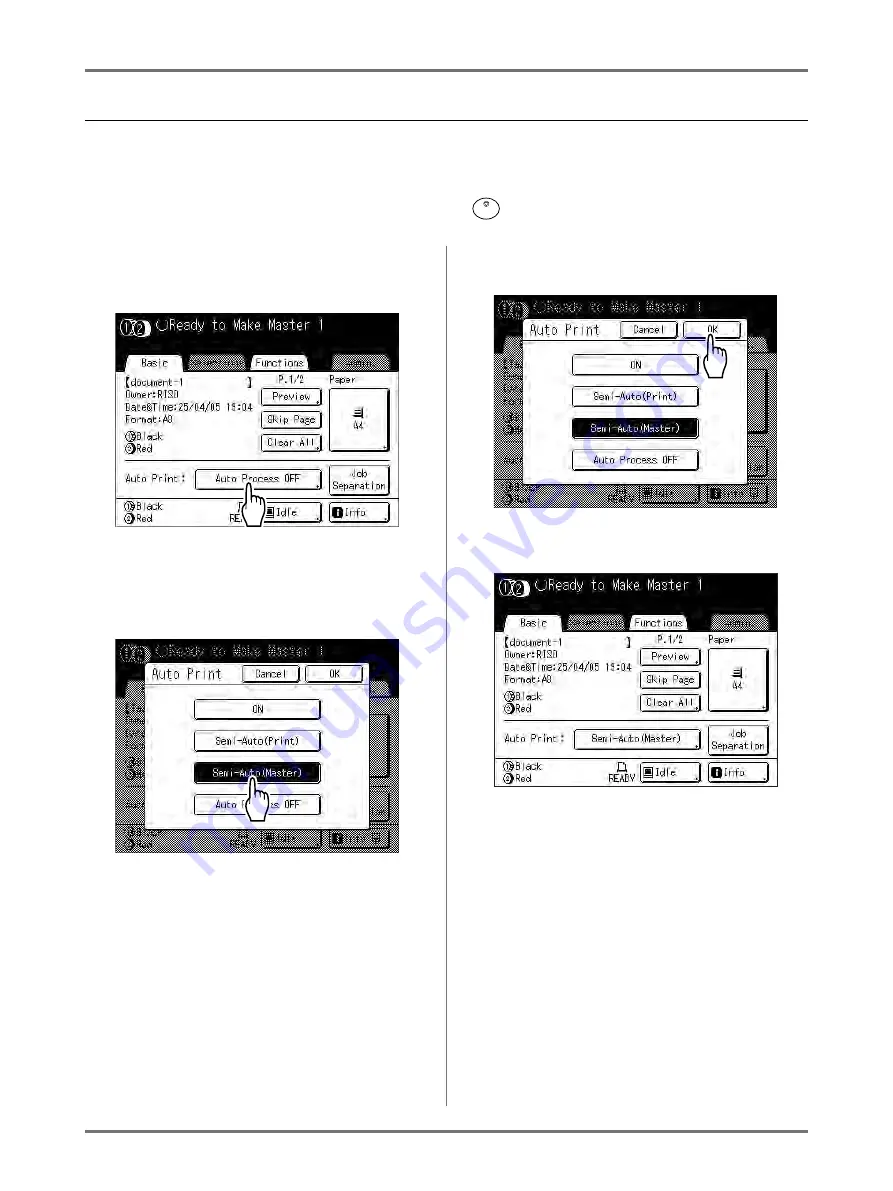
Basic Operations
Printing from a Computer Data [Direct Print]
69
Changing Stop Timing
Stop timing as set on the printer driver takes priority by default.
However, the settings can be changed on the machine while the machine is halted.
Note:
• If “Auto Print” is set to ON on the machine driver, press the
key to stop the operation and to make changes.
1
Touch the “Auto Print” function but-
ton.
The Auto Print screen appears.
2
Select the desired function.
•
[
ON
]
: Makes a master then automatically prints.
•
[
Semi-Auto(Print)
]
: After the data is received,
the operation stops before making a master.
•
[
Semi-Auto(Master)
]
: After a master is made
and a proof copy is printed, the operation stops.
•
[Auto Process OFF]
: Stops before making a
master, and then again before printing.
Note:
• See
p.64 for details regarding operations
after each stop.
3
Touch [OK].
The following screen appears.
Returns to Basic Screen. Auto Print setting is
updated.
Summary of Contents for MZ770
Page 1: ......
Page 2: ......
Page 3: ......
Page 34: ...Getting Acquainted Display 31...
Page 114: ...Functions for Master Making Checking the Print Image Prior to Making Master Preview 111...
Page 196: ...Advanced Features Keeping Masters Secure After Printing 193...
Page 224: ...Storage and Scan Modes Option 2 Colour Printing with the Original and Storage Data Stamp 221...
Page 258: ...Replacing Consumables Disposal of Depleted Consumables 255...
Page 264: ...Maintenance Cleaning 261...
Page 300: ...Appendix Specifications 297...
Page 305: ...Index 302 024 36004 802...
Page 307: ...304 024 36004 802...