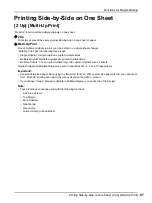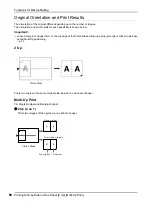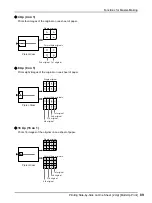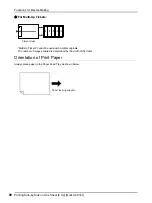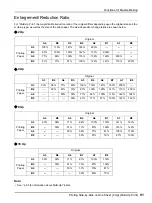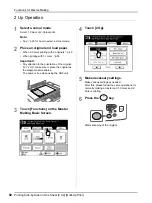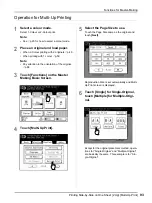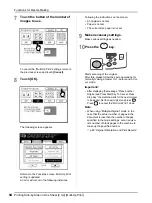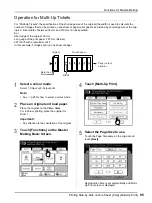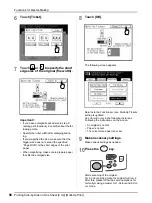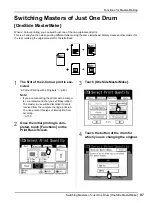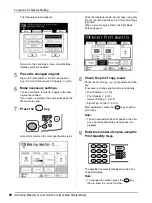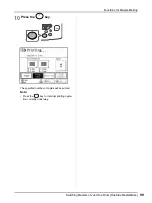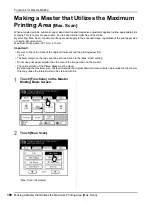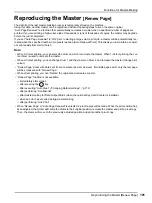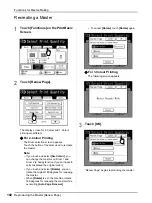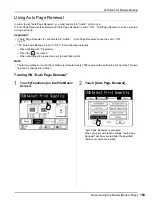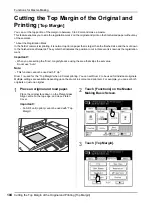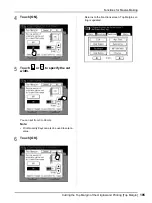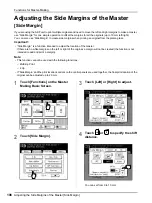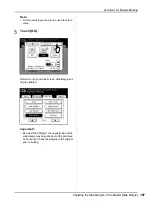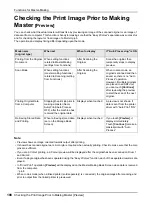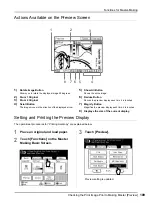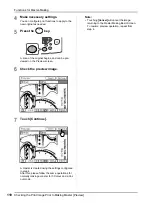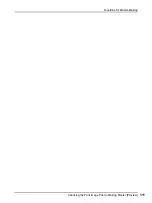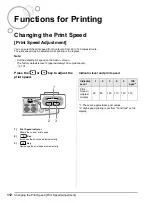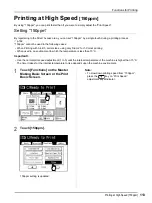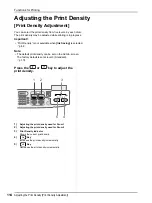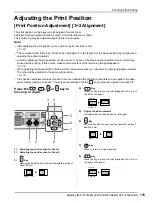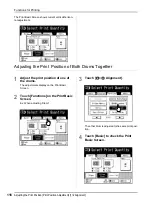Functions for Master-Making
Reproducing the Master [Renew Page]
101
Reproducing the Master
[Renew Page]
The data from the last master-making process is temporarily stored on the machine.
Using this data, another master can be reproduced without repeating steps to scan the same original.
“Auto Page Renewal” is a function that automatically recreates a master when a specified number of pages are
printed. If you are printing a high-volume job of thousands or tens of thousands of copies, the master may degrade
before the job is completed.
If you set “Auto Page Renewal” to “ON” prior to starting a large-volume print job, a master will be automatically rec-
reated when the specified number of copies is reached (Auto Renewal Point). This allows you to maintain a consist-
ent print quality from start to finish.
Note:
• When 2-Colour printing, you can select the drum on which to recreate the master. When 1-Colour printing, the cur-
rent drum is used to recreate the master.
• When 2-Colour printing, you can change Drum 1 and the master on Drum 2 and recreate the master (change print
colour).
• “Renew Page” works with data sent from a computer as well. However, if multiple pages exist, only the last page
will be processed with “Renew Page”.
• When direct printing, you can “Rotate” the original and recreate a master.
• “Renew Page” function is not available:
– immediately after startup
– after pressing the
key
– after executing “Auto Clear” (“Changing Default settings”
– after performing “Confidential”
– after master-making for Data Output Mode (when the optional Key Card Counter is installed.)
– when an error has occurred during master-making
– after performing “Link Print”
• When “Renew Page” or “Auto Page Renewal” is selected, 2 proof copies will be made. When the print position has
been adjusted, the printer will centre the drums to their original position, recreate the master and print a proof copy.
Then, the drums will move to the previously adjusted position and print another proof copy.
Summary of Contents for MZ770
Page 1: ......
Page 2: ......
Page 3: ......
Page 34: ...Getting Acquainted Display 31...
Page 114: ...Functions for Master Making Checking the Print Image Prior to Making Master Preview 111...
Page 196: ...Advanced Features Keeping Masters Secure After Printing 193...
Page 224: ...Storage and Scan Modes Option 2 Colour Printing with the Original and Storage Data Stamp 221...
Page 258: ...Replacing Consumables Disposal of Depleted Consumables 255...
Page 264: ...Maintenance Cleaning 261...
Page 300: ...Appendix Specifications 297...
Page 305: ...Index 302 024 36004 802...
Page 307: ...304 024 36004 802...