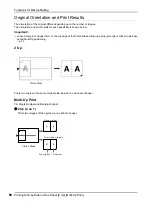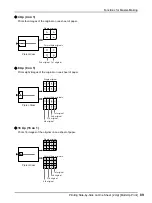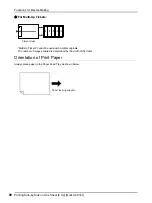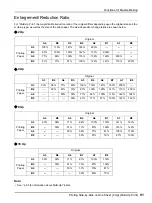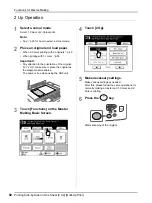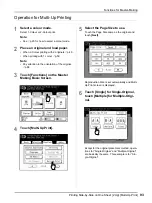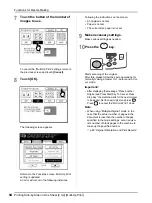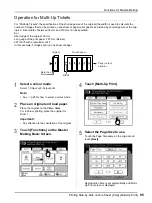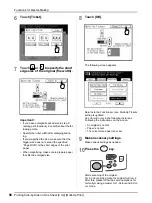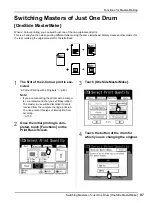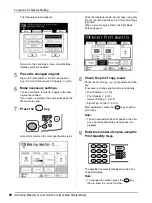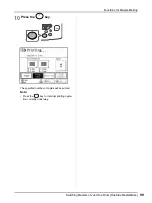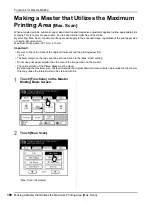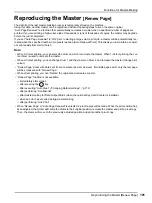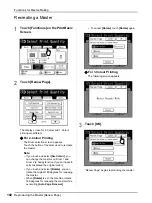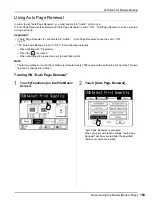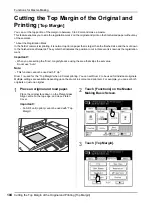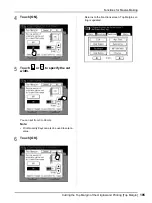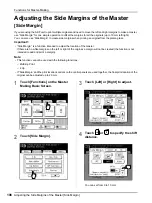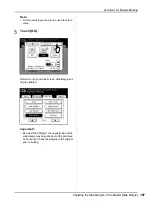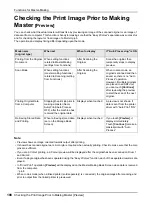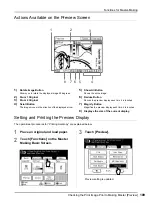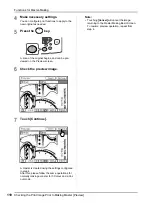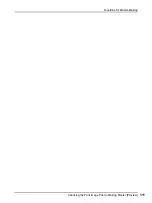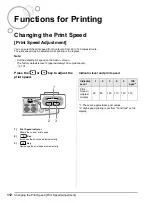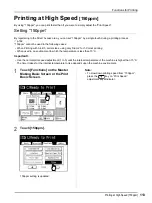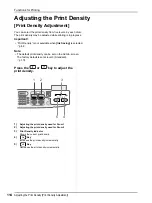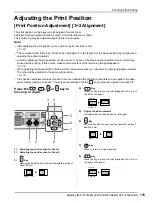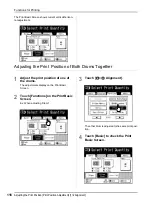Functions for Master-Making
Reproducing the Master [Renew Page]
102
Recreating a Master
1
Touch [Functions] on the Print Basic
Screen.
2
Touch [Renew Page].
The display screen for 2-Colour and 1-Colour
printing are different.
For 2-Colour Printing
The Drum selection screen appears.
Touch the button of the drum used to recreate
the master.
Note:
• If you touch and select
[Sw.Colour]
, you
can change the masters on Drum 1 and
Drum 2 (a handy function if you've inadvert-
ently misplaced the original order).
• If you touch and select
[Rotate]
, you can
rotate the original 180 degrees for renewing
the master.
• When
[Rotate]
is set, the machine rotates
180 degrees for renewing the master while
excecuting
[Auto Page Renewal]
.
• To cancel
[Rotate]
, touch
[Rotate]
again.
For 1-Colour Printing
The following screen appears.
3
Touch [OK].
“Renew Page” begins reproducing the master.
Summary of Contents for MZ770
Page 1: ......
Page 2: ......
Page 3: ......
Page 34: ...Getting Acquainted Display 31...
Page 114: ...Functions for Master Making Checking the Print Image Prior to Making Master Preview 111...
Page 196: ...Advanced Features Keeping Masters Secure After Printing 193...
Page 224: ...Storage and Scan Modes Option 2 Colour Printing with the Original and Storage Data Stamp 221...
Page 258: ...Replacing Consumables Disposal of Depleted Consumables 255...
Page 264: ...Maintenance Cleaning 261...
Page 300: ...Appendix Specifications 297...
Page 305: ...Index 302 024 36004 802...
Page 307: ...304 024 36004 802...