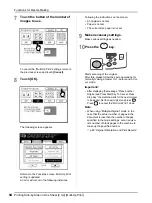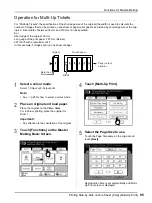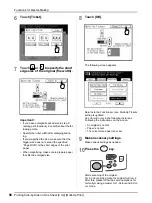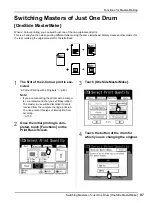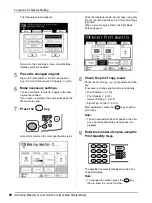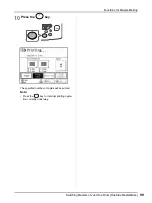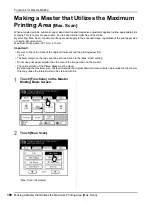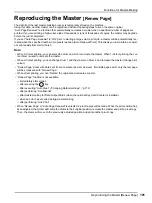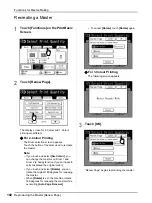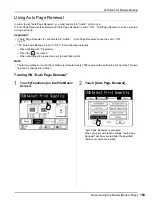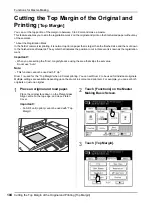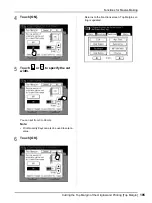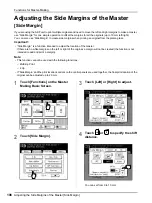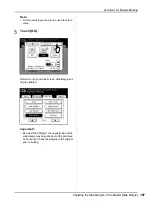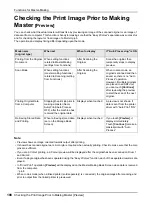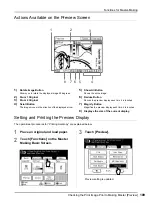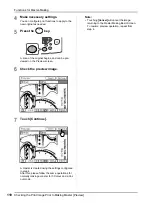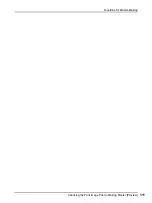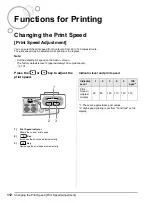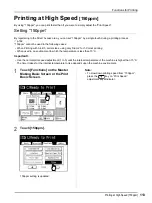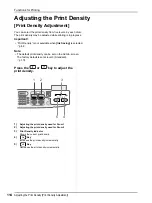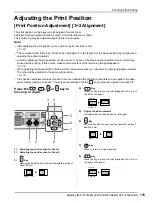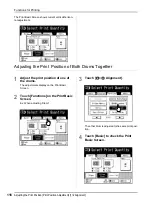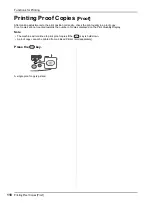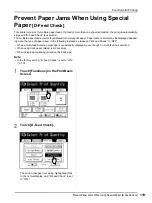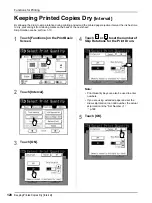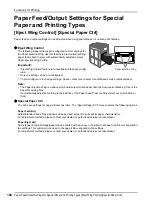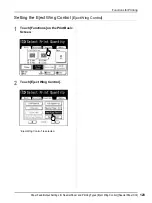Functions for Master-Making
Checking the Print Image Prior to Making Master [Preview]
108
Checking the Print Image Prior to Making
Master
[Preview]
You can check what the actual master will look like by previewing an image of the scanned original or an image of
data sent from a computer. This function is handy for making sure that the “Easy 2Colour” separation was successful,
and for checking the layout or final image of a Multi-Up job.
The operation and display timing differ depending upon the mode.
Note:
• Preview shows an image oriented towards output after printing.
• It shows the scanned original as-is. A margin is required when actually printing. Check to make sure that the mar-
gins are sufficient.
• If you are 2-Colour printing, a 2-Colour preview will be displayed after the original has been scanned on Drum 1
and Drum 2.
• Even if a single original has been separated using the “Easy 2Colour” function, each of the separated results is dis-
played.
• In “Direct Print” operation,
[Preview]
will be displayed on the Master Making Basic Screen when data is received
from the computer.
• When in Link mode (when a linked printer (sold separately) is connected), the original image after scanning and
prior to output from the linked printer is previewed.
Mode name
(original type)
When set
When to display
If “Auto Processing” is ON
Printing from the Original
Document
When setting functions
related to Master Making
(settings from Functions)
After Scanning the
Original
Scans the original, then
temporarily stops to display
preview.
Scan Mode
When setting functions
(master making functions)
related to Scanning (setting
from Functions)
After Scanning the
Original
When in scan mode, an
original is scanned and then
saved, so there is no “Auto
Process” operation.
However, if multiple originals
are placed in an ADF unit,
you can touch
[Continue]
after reviewing the preview
to start the scan of the next
original.
Printing Original Data
from a Computer
Stopping the print job prior to
making a master (Semi-
Auto(Print)/Auto Process
OFF), after the machine has
received the original data
Displays when touched
A preview is not shown if
data is sent from the printer
driver with “Auto Print” “ON”.
Retrieving Stored Data
and Printing
When retrieving stored data
(set on the Storage Basic
Screen)
Displays when touched
If you touch
[Preview]
, it
displays immediately.
Touch
[Continue]
to make a
master/print with “Auto
Process”.
Summary of Contents for MZ770
Page 1: ......
Page 2: ......
Page 3: ......
Page 34: ...Getting Acquainted Display 31...
Page 114: ...Functions for Master Making Checking the Print Image Prior to Making Master Preview 111...
Page 196: ...Advanced Features Keeping Masters Secure After Printing 193...
Page 224: ...Storage and Scan Modes Option 2 Colour Printing with the Original and Storage Data Stamp 221...
Page 258: ...Replacing Consumables Disposal of Depleted Consumables 255...
Page 264: ...Maintenance Cleaning 261...
Page 300: ...Appendix Specifications 297...
Page 305: ...Index 302 024 36004 802...
Page 307: ...304 024 36004 802...