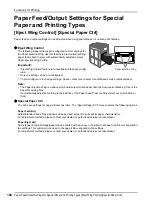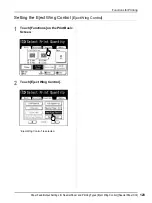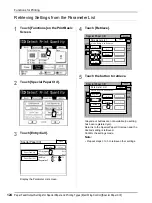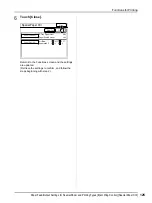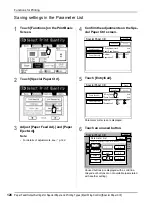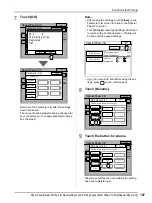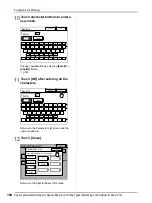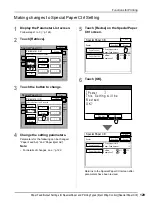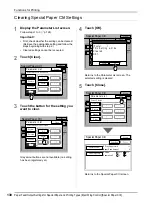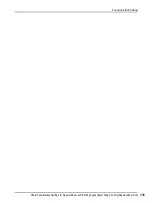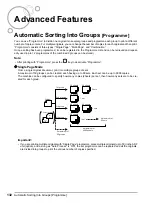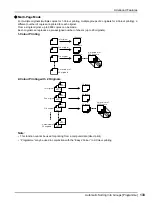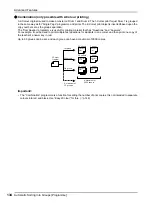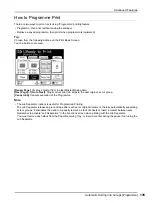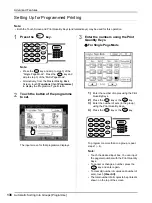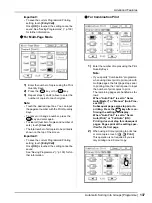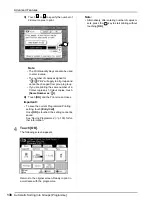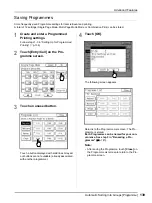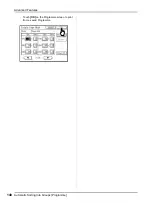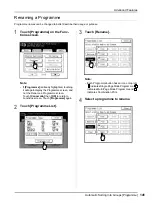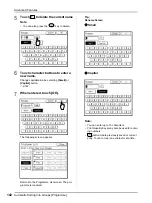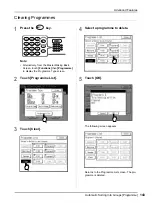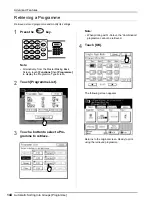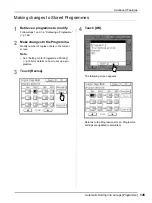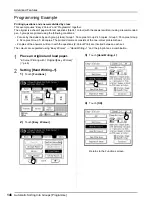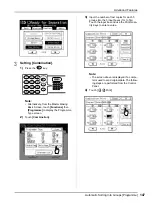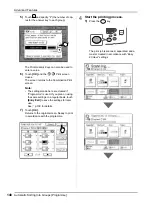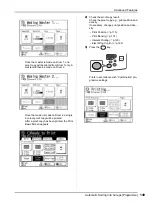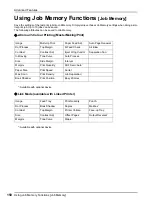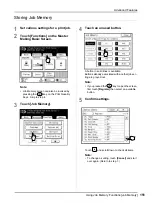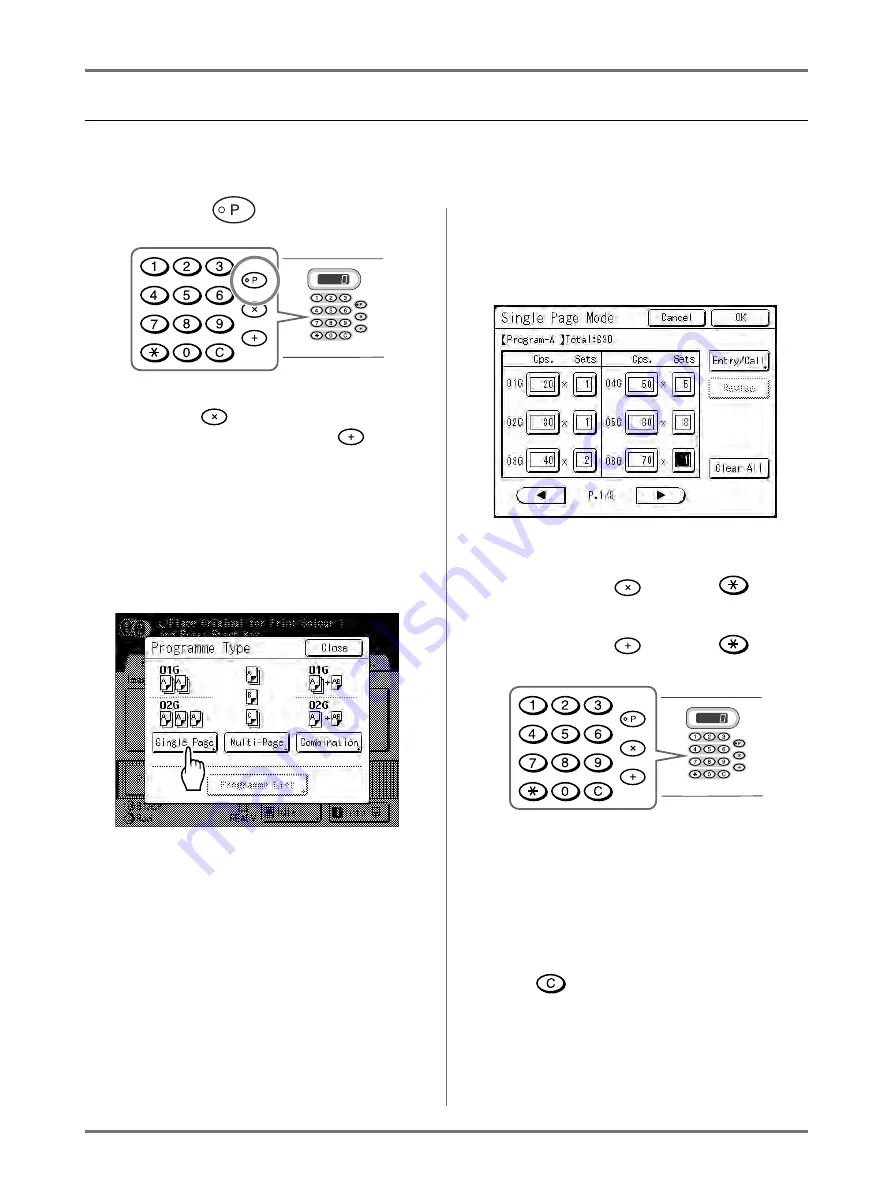
Advanced Features
Automatic Sorting Into Groups [Programme]
136
Setting Up for Programmed Printing
Note:
• Both the Touch Screen and Print Quantity Keys (and related keys) may be used for this operation.
1
Press the
key.
Note:
• Press the
key and skip to step 3) of the
“Single Page Mode”. Press the
key and
skip to step 3) of the “Multi-Page Mode”.
• Alternatively, from the Master Making Basic
Screen, touch
[Functions]
then
[Programme]
to display the Programme Type screen.
2
Touch the button of the programme
to set.
The input screen for that programme displays.
3
Enter the numbers using the Print
Quantity Keys.
For Single Page Mode
1)
Enter the number of copies using the Print
Quantity Keys.
2)
Press the
key or the
key.
3)
Enter the number of sets (in the group)
using the Print Quantity Keys.
4)
Press the
key or the
key.
To programme more than one group, repeat
steps 1) - 4).
Note:
• Touch the desired input box. You can input
the page/set number with the Print Quantity
Keys.
• To cancel or change a number, press the
key and enter again.
• To clear all (number of copies and number of
sets), touch
[Clear All]
.
• The total number of all copies to be printed is
shown on the top of the screen.
Summary of Contents for MZ770
Page 1: ......
Page 2: ......
Page 3: ......
Page 34: ...Getting Acquainted Display 31...
Page 114: ...Functions for Master Making Checking the Print Image Prior to Making Master Preview 111...
Page 196: ...Advanced Features Keeping Masters Secure After Printing 193...
Page 224: ...Storage and Scan Modes Option 2 Colour Printing with the Original and Storage Data Stamp 221...
Page 258: ...Replacing Consumables Disposal of Depleted Consumables 255...
Page 264: ...Maintenance Cleaning 261...
Page 300: ...Appendix Specifications 297...
Page 305: ...Index 302 024 36004 802...
Page 307: ...304 024 36004 802...