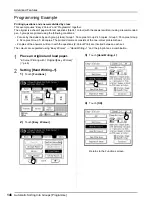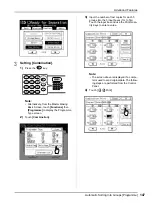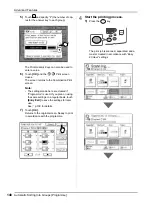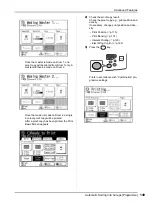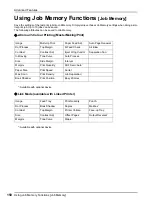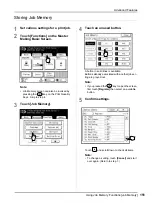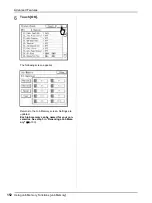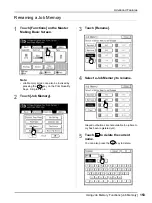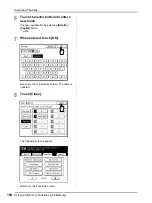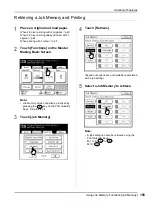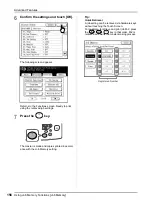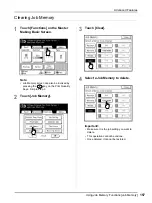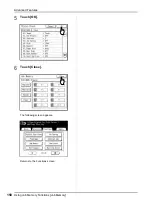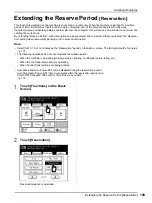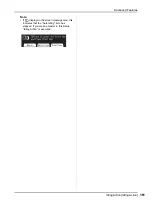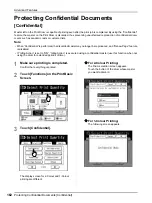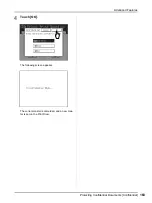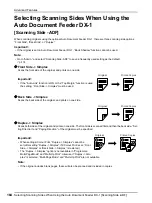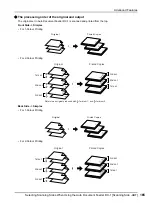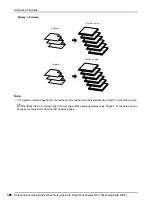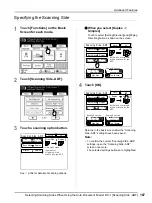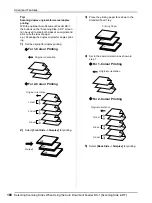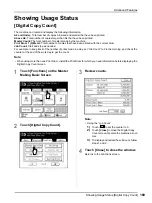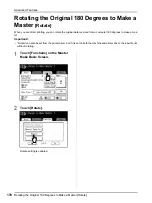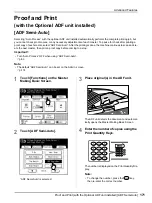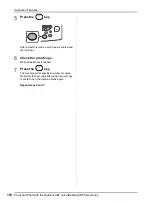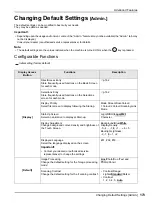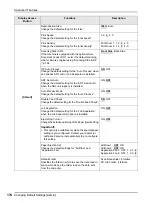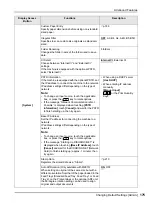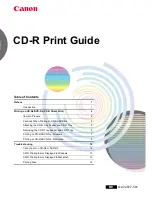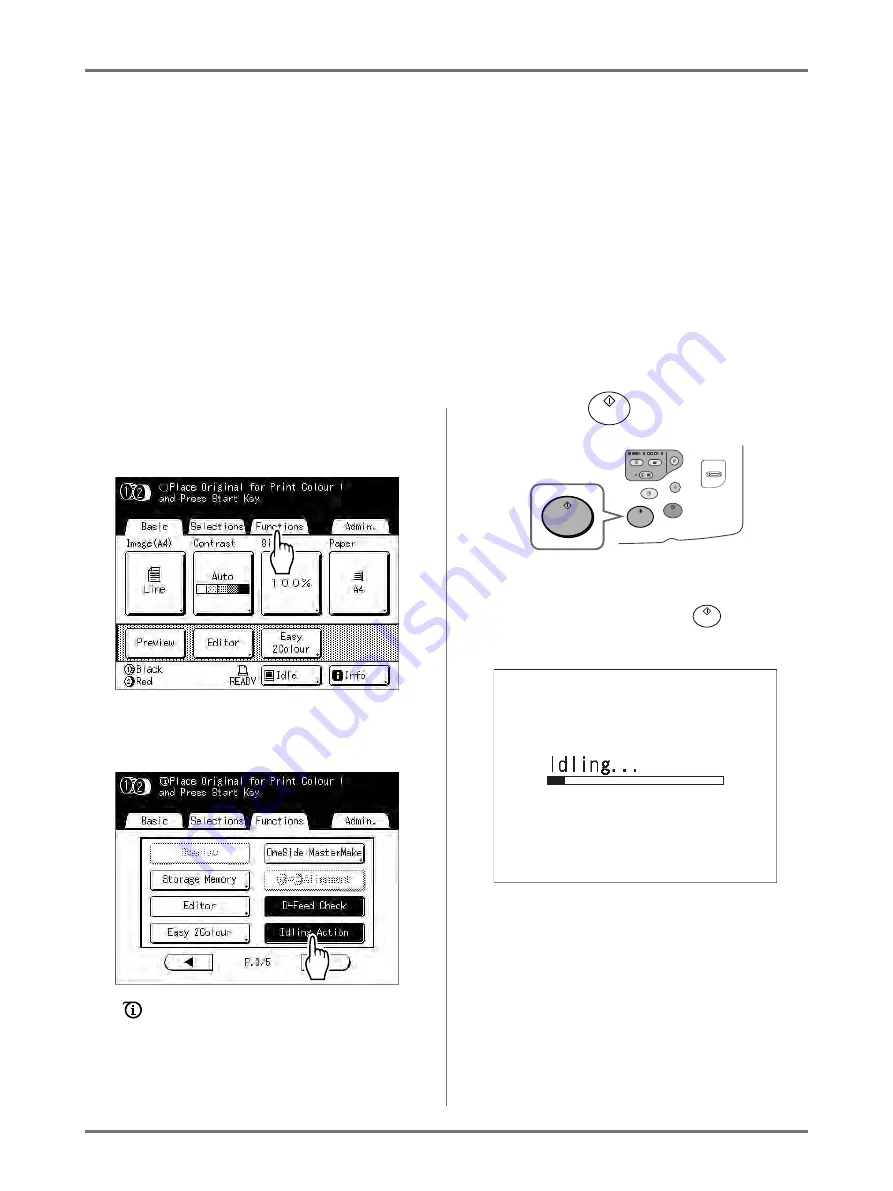
Advanced Features
Idling Action [Idling Action]
160
Idling Action
[Idling Action]
When the machine has not been used for an extended period of time, or when the Print Drum is replaced, the first
several copies may be printed too light. By performing “Idling Action” before making a master, high print quality may
be instantly achieved and reduce paper waste.
Important!:
• “Idling Action” is effective only in conjunction with the master-making process. When performing print processes
only, “Idling Action” will have no effect.
Note:
• If both Drum 1 and Drum 2 are set, you can select “Idling Action” for either.
• If you are only using Drum 1 or Drum 2, the “Idling Action” is only applied to the drum that is set.
• To perform “Idling Action” automatically when making a master after a specified period of time since the last print
job, set “Auto Idling” on the Admin. screen. Idling Rotation can be set from 1 to 3.
1
Touch [Functions] on the Master
Making Basic Screen.
2
Touch [Idling Action].
appears on screen.
3
Press the
key.
Note:
• Be sure to set the original in place and confirm
settings before pressing the
key.
The following screen appears.
After “Idling Action” has been finished, the master-
making process is started.
Summary of Contents for MZ770
Page 1: ......
Page 2: ......
Page 3: ......
Page 34: ...Getting Acquainted Display 31...
Page 114: ...Functions for Master Making Checking the Print Image Prior to Making Master Preview 111...
Page 196: ...Advanced Features Keeping Masters Secure After Printing 193...
Page 224: ...Storage and Scan Modes Option 2 Colour Printing with the Original and Storage Data Stamp 221...
Page 258: ...Replacing Consumables Disposal of Depleted Consumables 255...
Page 264: ...Maintenance Cleaning 261...
Page 300: ...Appendix Specifications 297...
Page 305: ...Index 302 024 36004 802...
Page 307: ...304 024 36004 802...