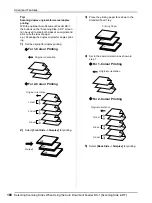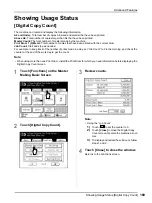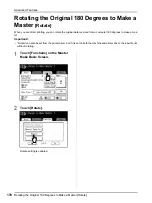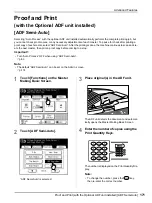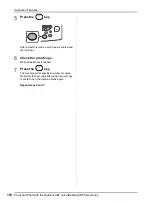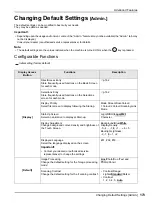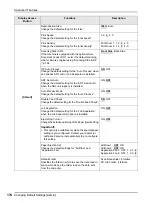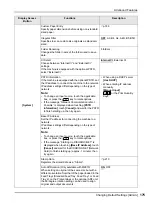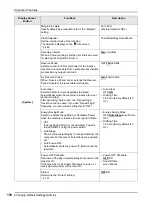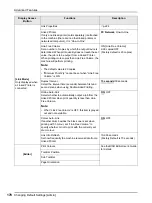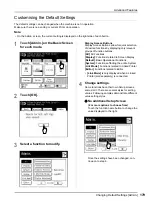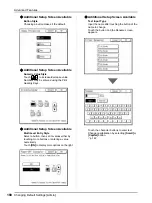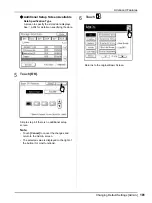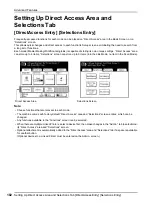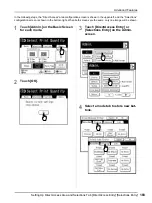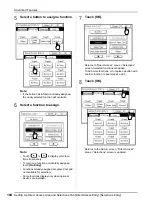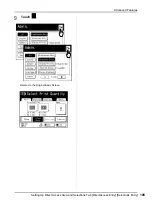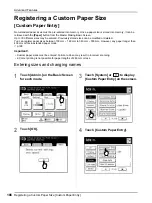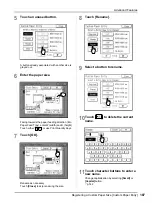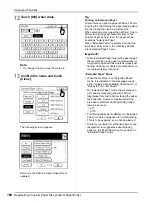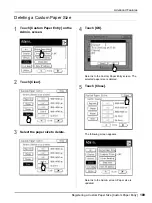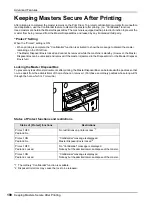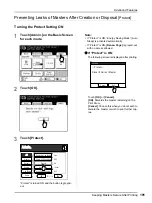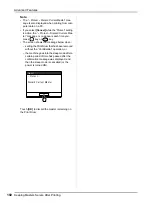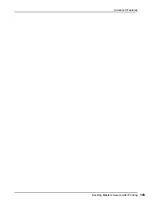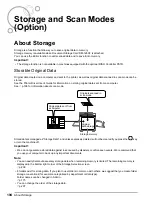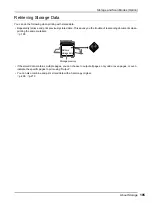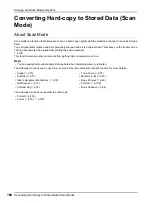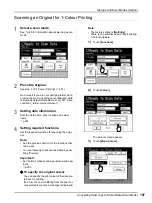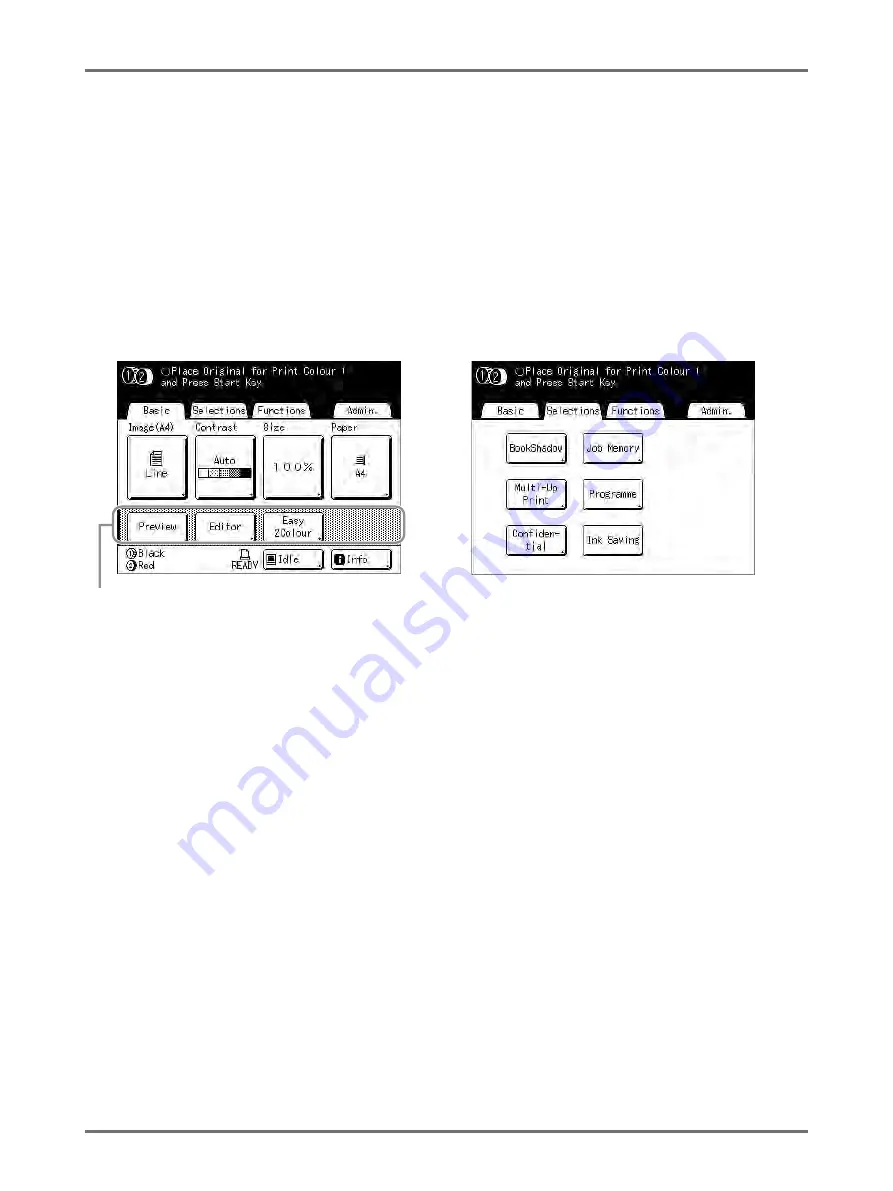
Advanced Features
Setting Up Direct Access Area and Selections Tab [DirectAccess Entry] [Selections Entry]
182
Setting Up Direct Access Area and
Selections Tab
[DirectAccess Entry]
[Selections Entry]
Frequently-accessed functions for each mode can be placed on “Direct Access” area in the Basic Screen, or on
“Selections” screen.
This allows quick changes and direct access to each function's Setup screens, eliminating the need to search from
a long list of functions.
Each mode (Master Making/Print/Scanning/Link) is capable of storing its own unique settings. “Direct Access” area
can store up to 4 items, “Selections” screen can store up to 9 items (6 in the Link Mode, no item in the Scan Mode).
Note:
• Choose functions that are relevant to each mode.
• The machine comes with factory default “Direct Access” area and “Selections” screen entries, which can be
changed.
• Any functions available in the “Functions” screen can be selected.
• When there are multiple Linked Printers, select a device first, then make changes in the “Admin.” tab to select/mod-
ify “Direct Access” area and “Selections” screen.
• Optional attachment is automatically added to the “Direct Access” area and “Selections” tab if a space is available
for another button.
(Optional devices to a Linked Printer must be entered on the Admin. screen.)
Direct Access Area
Selections Screen
Summary of Contents for MZ770
Page 1: ......
Page 2: ......
Page 3: ......
Page 34: ...Getting Acquainted Display 31...
Page 114: ...Functions for Master Making Checking the Print Image Prior to Making Master Preview 111...
Page 196: ...Advanced Features Keeping Masters Secure After Printing 193...
Page 224: ...Storage and Scan Modes Option 2 Colour Printing with the Original and Storage Data Stamp 221...
Page 258: ...Replacing Consumables Disposal of Depleted Consumables 255...
Page 264: ...Maintenance Cleaning 261...
Page 300: ...Appendix Specifications 297...
Page 305: ...Index 302 024 36004 802...
Page 307: ...304 024 36004 802...