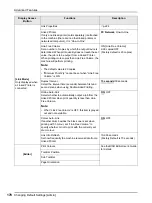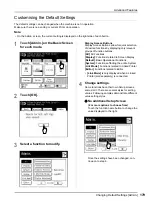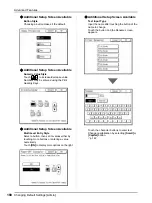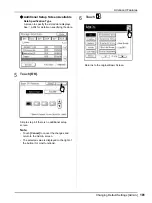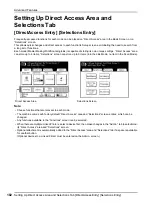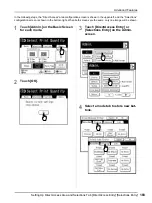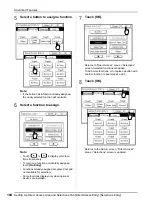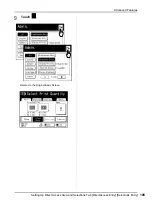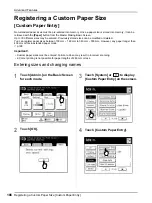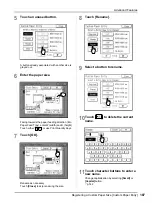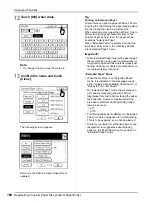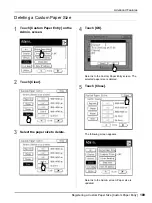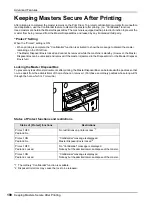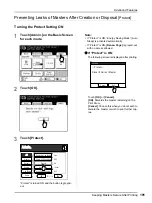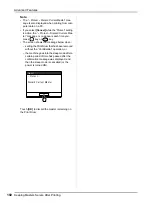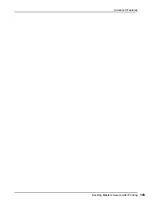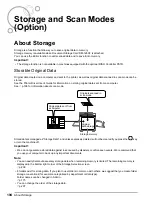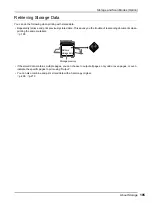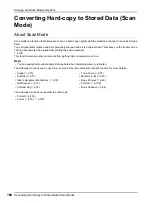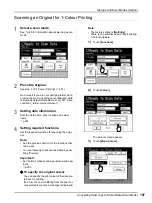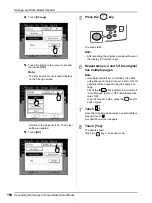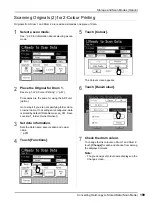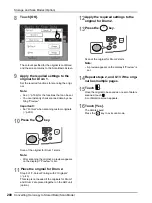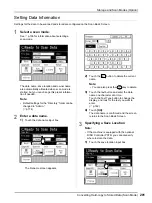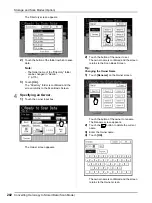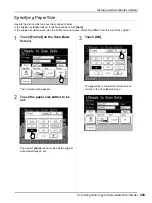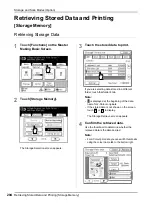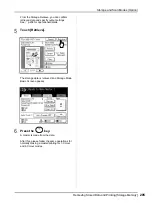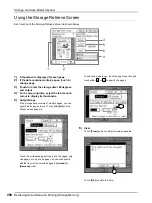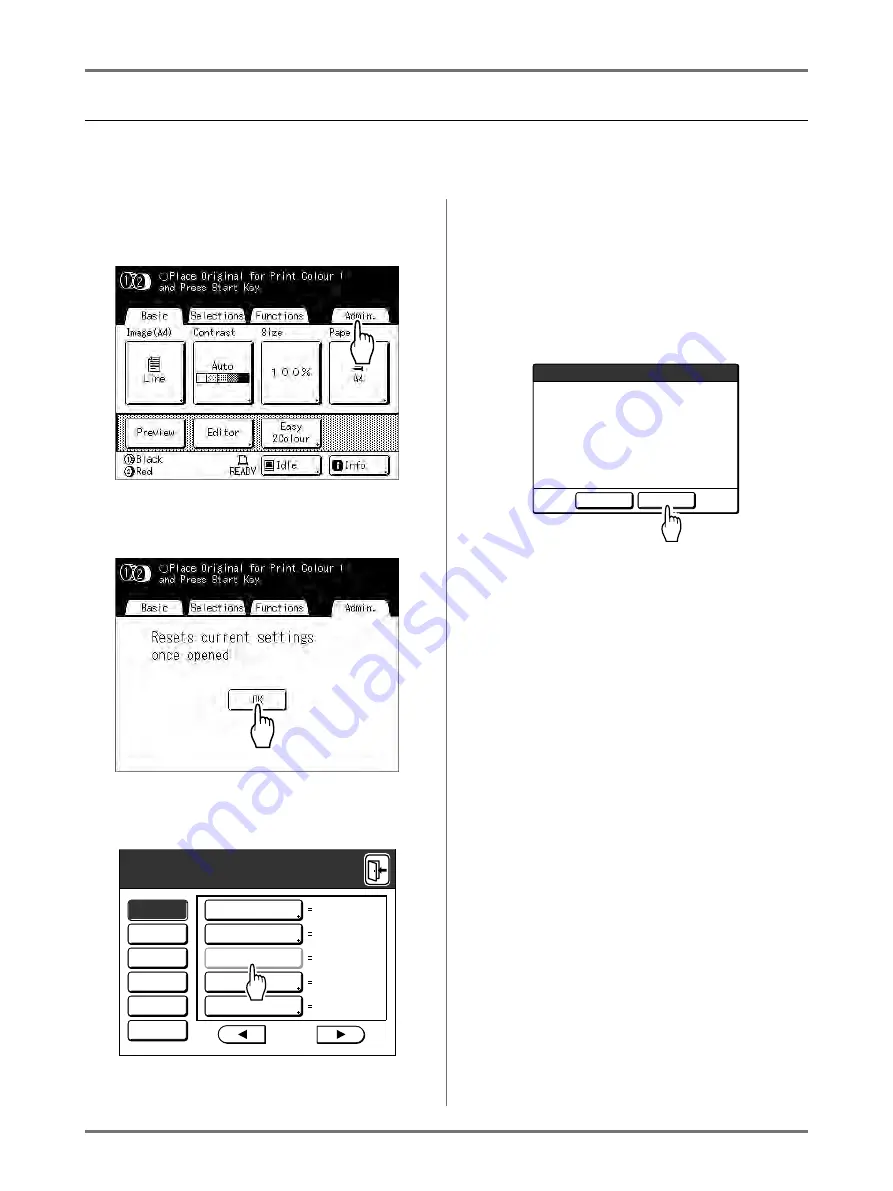
Advanced Features
Keeping Masters Secure After Printing
191
Preventing Leaks of Masters After Creation or Disposal
[Protect]
Turning the Protect Setting ON
1
Touch [Admin.] on the Basic Screen
for each mode.
2
Touch [OK].
3
Touch [Protect].
“Protect” is turned ON and the button is greyed-
out.
Note:
• If “Protect” is ON, “Energy Saving Mode” (Auto
Sleep) is activated automatically.
• If “Protect” is ON,
[Renew Page]
is greyed-out
with no access allowed.
If “Protect” is ON:
The following screen is displayed after printing.
Touch
[OK]
or
[Cancel]
.
[OK]
: Discards the master remaining on the
Print Drum.
[Cancel]
: Choose this when you do not wish to
discard the master or wish to print further cop-
ies.
12hour
OFF
ON
P .7/10
OFF
5mn
A l l
Display
Default
System
Link Mode
Editor
Energy Saving Mode
Power-OFF Schedule
Protect
Auto Idling
Auto Page Renewal
Admin.
Discard Current Master
-- Protect --
Cancel
OK
F95-008
Summary of Contents for MZ770
Page 1: ......
Page 2: ......
Page 3: ......
Page 34: ...Getting Acquainted Display 31...
Page 114: ...Functions for Master Making Checking the Print Image Prior to Making Master Preview 111...
Page 196: ...Advanced Features Keeping Masters Secure After Printing 193...
Page 224: ...Storage and Scan Modes Option 2 Colour Printing with the Original and Storage Data Stamp 221...
Page 258: ...Replacing Consumables Disposal of Depleted Consumables 255...
Page 264: ...Maintenance Cleaning 261...
Page 300: ...Appendix Specifications 297...
Page 305: ...Index 302 024 36004 802...
Page 307: ...304 024 36004 802...