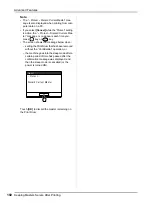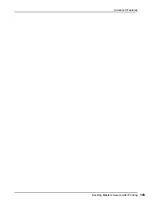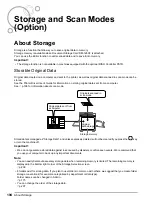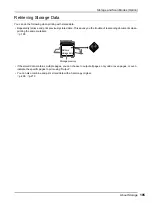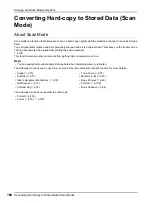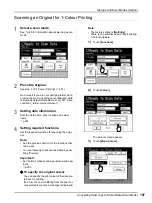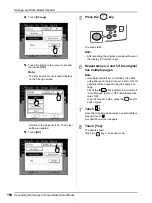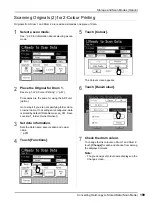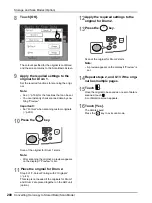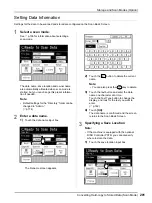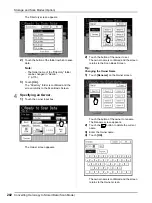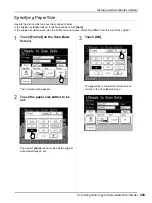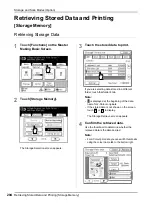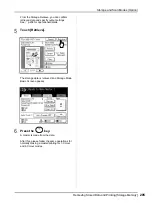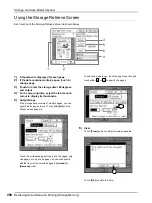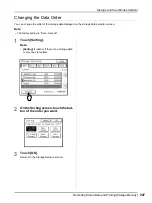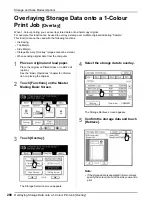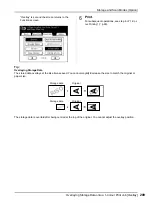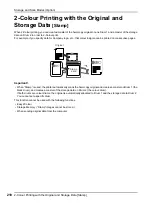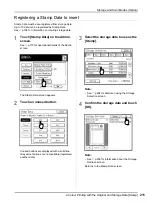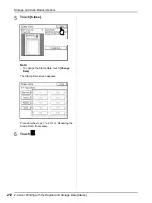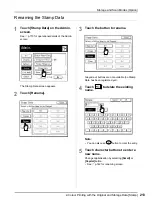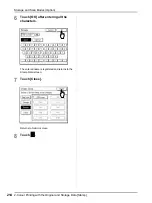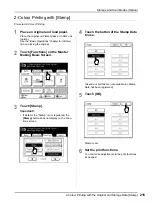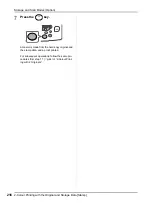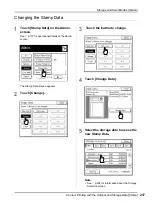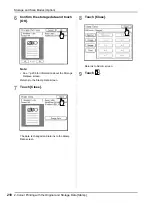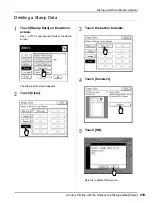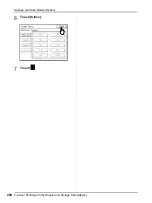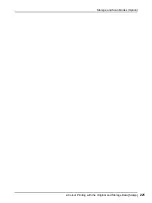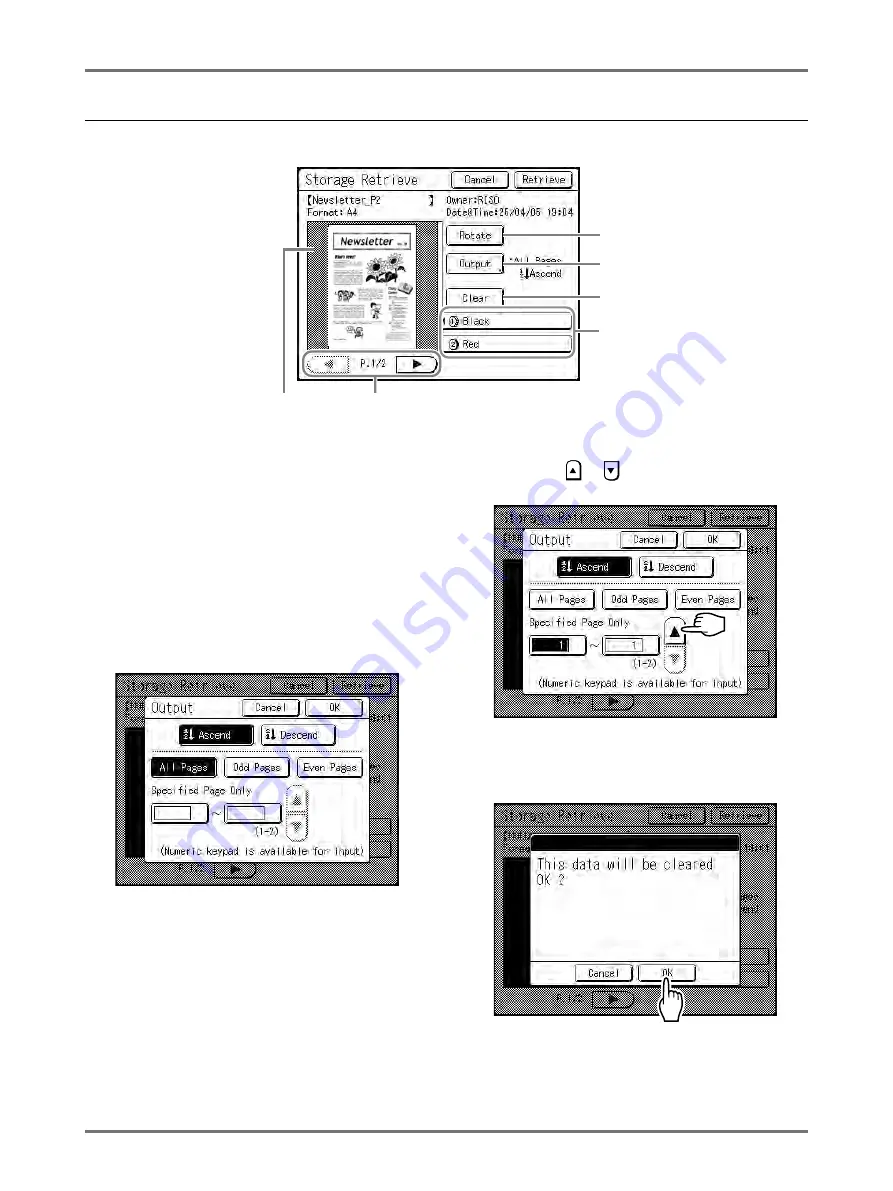
Storage and Scan Modes (Option)
Retrieving Stored Data and Printing [Storage Memory]
206
Using the Storage Retrieve Screen
Each section of the Storage Retrieve screen is shown below.
1)
A thumbnail is displayed for each page.
2)
If the data contains multiple pages, touch to
change page.
3)
Touch to rotate the storage data 180 degrees
and output.
4)
For 2-colour originals, select the tab for each
colour to display its thumbnails.
5)
Output Range
If the storage data consists of multiple pages, you can
specify which pages to print. Touch
[Output]
and the
Output screen appears.
Touch the corresponding buttons to print all pages, only
odd pages, or only even pages .You can also specify
whether to print the selected pages in
[Ascend]
or
[Descend]
order.
To specify a page range, touch the page input box and
touch either
or
to specify the pages.
6)
Clear
Touch
[Clear]
and a confirmation screen appears.
Touch
[OK]
to delete the data.
1
2
3
5
6
4
Summary of Contents for MZ770
Page 1: ......
Page 2: ......
Page 3: ......
Page 34: ...Getting Acquainted Display 31...
Page 114: ...Functions for Master Making Checking the Print Image Prior to Making Master Preview 111...
Page 196: ...Advanced Features Keeping Masters Secure After Printing 193...
Page 224: ...Storage and Scan Modes Option 2 Colour Printing with the Original and Storage Data Stamp 221...
Page 258: ...Replacing Consumables Disposal of Depleted Consumables 255...
Page 264: ...Maintenance Cleaning 261...
Page 300: ...Appendix Specifications 297...
Page 305: ...Index 302 024 36004 802...
Page 307: ...304 024 36004 802...