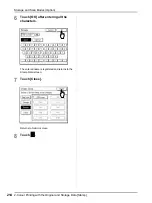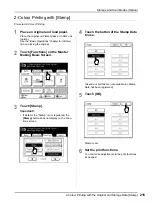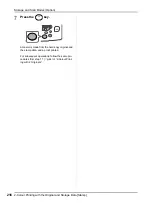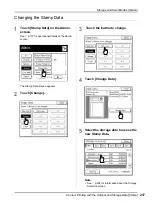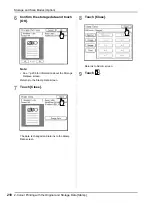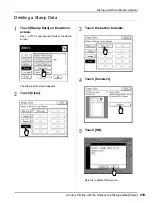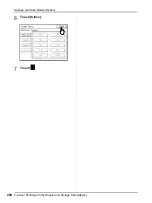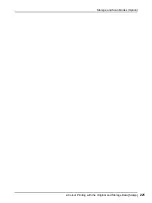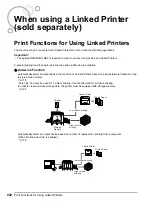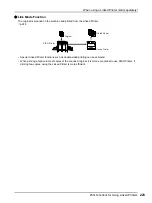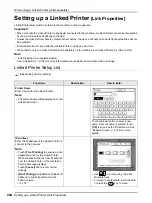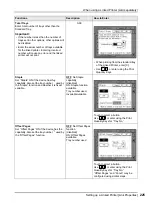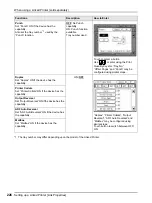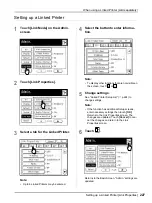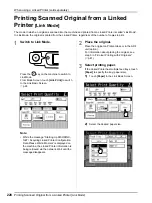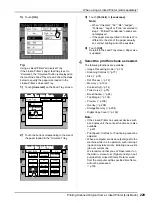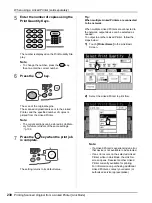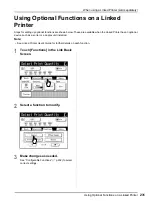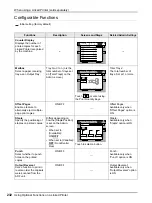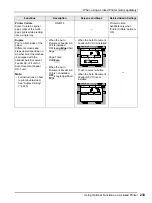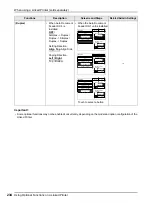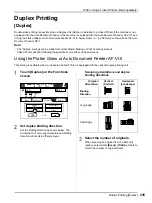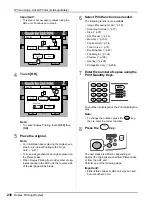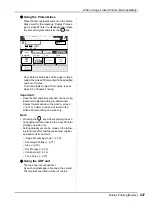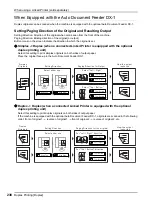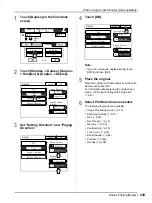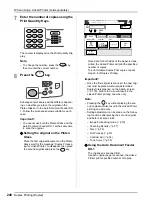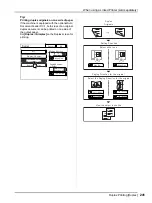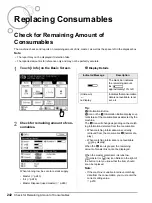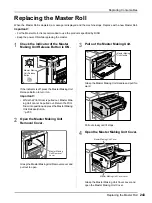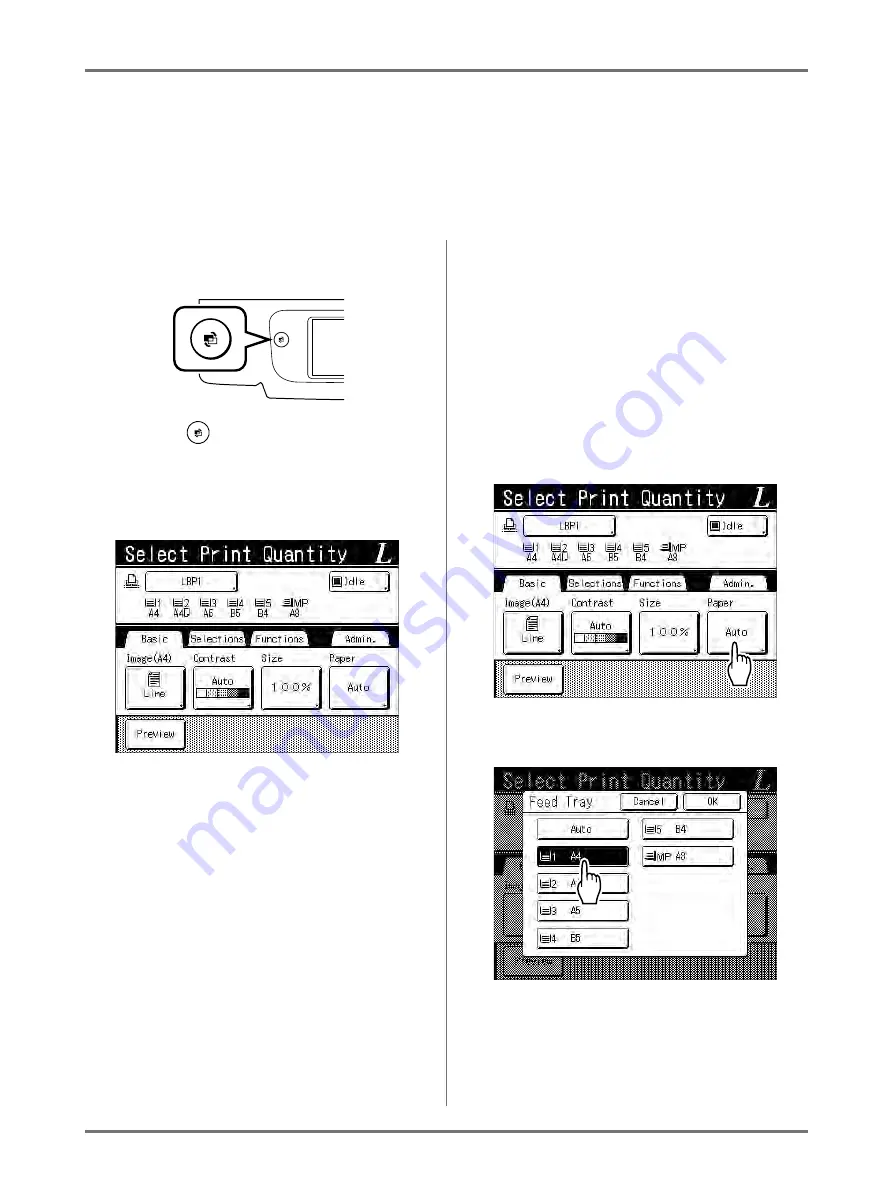
When using a Linked Printer (sold separately)
Printing Scanned Original from a Linked Printer [Link Mode]
228
Printing Scanned Original from a Linked
Printer
[Link Mode]
The mode in which an original is scanned into the machine and printed from a Linked Printer is called “Link Mode”.
In Link Mode, the original is printed from the Linked Printer, regardless of the number of copies to print.
1
Switch to Link Mode.
Press the
key on the machine to switch to
Link Mode.
From Mode Screen, touch
[Link Print]
to switch
to the Link Basic Screen.
Note:
• While the message “Starting Up RISORINC-
NET / Acquiring Linked Printer Configuration
Data Please Wait a Moment” is displayed on
the machine, the Linked Printer information is
being retrieved via the network. Wait until the
message disappears.
2
Place the original.
Place the original on Platen Glass or in the ADF
unit (option).
For information about placing the original, see
step 5 in “2-Colour Printing with 2 Originals”
(
3
Select printing paper.
If the Linked Printer has multiple feed trays, touch
[Paper]
to specify the tray (paper size).
1)
Touch
[Paper]
in the Link Basic Screen.
2)
Select the desired paper size.
Summary of Contents for MZ770
Page 1: ......
Page 2: ......
Page 3: ......
Page 34: ...Getting Acquainted Display 31...
Page 114: ...Functions for Master Making Checking the Print Image Prior to Making Master Preview 111...
Page 196: ...Advanced Features Keeping Masters Secure After Printing 193...
Page 224: ...Storage and Scan Modes Option 2 Colour Printing with the Original and Storage Data Stamp 221...
Page 258: ...Replacing Consumables Disposal of Depleted Consumables 255...
Page 264: ...Maintenance Cleaning 261...
Page 300: ...Appendix Specifications 297...
Page 305: ...Index 302 024 36004 802...
Page 307: ...304 024 36004 802...