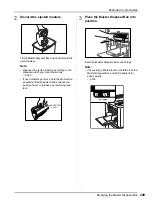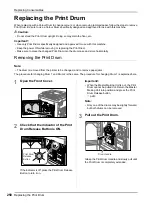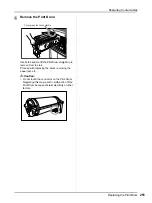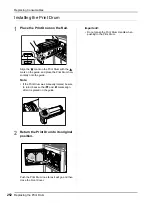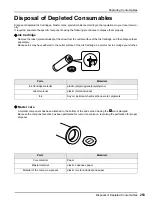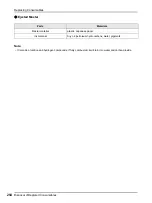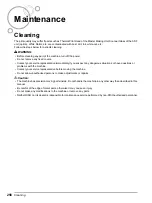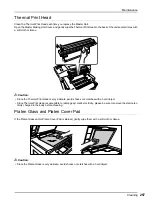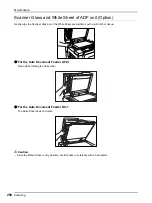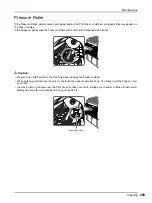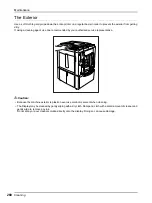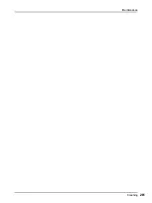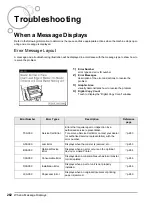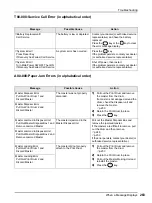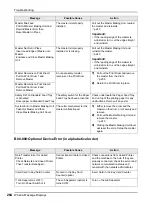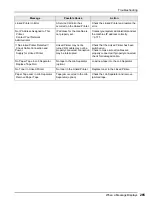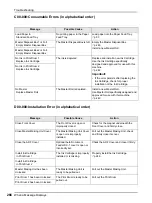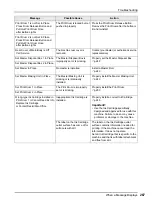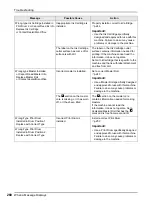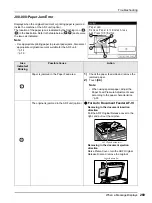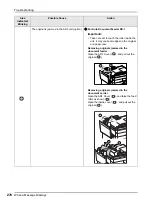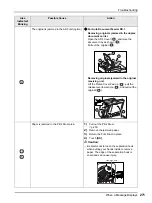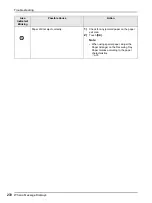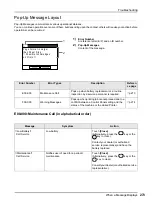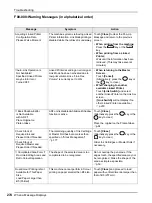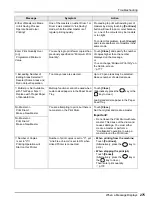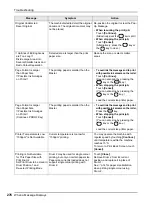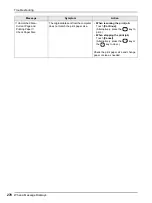Troubleshooting
When a Message Displays
263
T00-000:Service Call Error (in alphabetical order)
A00-000:Paper Jam Errors (in alphabetical order)
Message
Possible Cause
Action
!!Battery Replacement!!
Call Service
The battery is low or depleted.
Contact your dealer (or authorised service
representative) and have the battery
replaced.
Press the
key or the
key to clear
the error message display.
!!System Error!!
Press Reset Key
If Recovery has Failed, Call Service
A system error has occurred.
Press the
key.
If the problem persists, contact your dealer
(or authorised service representative).
!!System Error!!
Turn Main Power SW OFF Then ON
If Recovery has Failed, Call Service
Shut off power, then restart.
If the problem persists, contact your dealer
(or authorised service representative).
Message
Possible Cause
Action
Master Disposal Error
Pull Out Print Drum 1 and
Discard Master
The master was not properly
discarded.
1)
Pull out the Print Drum and remove
the master from the drum.
If a master is not wrapped around the
drum, check the disposal unit and
remove the master.
2)
Return the Print Drum in place.
3)
Press the
key.
Master Disposal Error
Pull Out Print Drum 2 and
Discard Master
Master Jammed in Disposal Unit
Pull Out Master Disposal Box 1 and
Remove Jammed Master
The master is jammed in the
Master Disposal Unit.
Pull out the Master Disposal Box and
remove the jammed master.
If the masters are difficult to remove, pull
out the drum and then remove.
If the error persists, contact your dealer (or
authorised service representative).
Master Jammed in Disposal Unit
Pull Out Master Disposal Box 2 and
Remove Jammed Master
Master Loading Error
Pull Out Print Drum 1 and
Discard Master
The master did not properly
attach to the Print Drum.
1)
Pull out the Print Drum and remove
the master from the drum.
2)
Return the Print Drum in place.
3)
Pull out the Master Making Unit and
reinstall the master.
4)
Press the
key.
Master Loading Error
Pull Out Print Drum 2 and
Discard Master
Summary of Contents for MZ770
Page 1: ......
Page 2: ......
Page 3: ......
Page 34: ...Getting Acquainted Display 31...
Page 114: ...Functions for Master Making Checking the Print Image Prior to Making Master Preview 111...
Page 196: ...Advanced Features Keeping Masters Secure After Printing 193...
Page 224: ...Storage and Scan Modes Option 2 Colour Printing with the Original and Storage Data Stamp 221...
Page 258: ...Replacing Consumables Disposal of Depleted Consumables 255...
Page 264: ...Maintenance Cleaning 261...
Page 300: ...Appendix Specifications 297...
Page 305: ...Index 302 024 36004 802...
Page 307: ...304 024 36004 802...