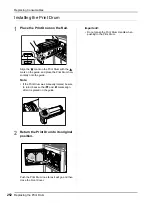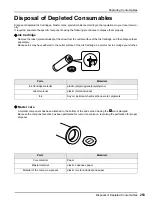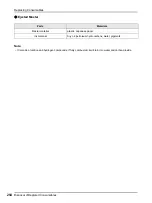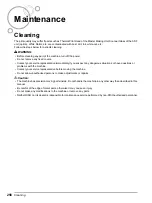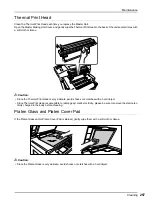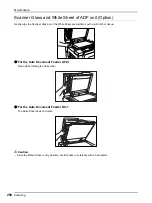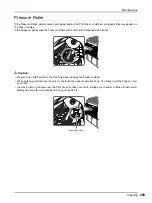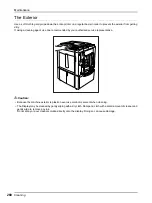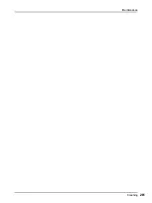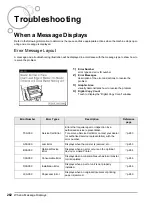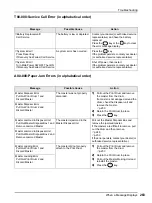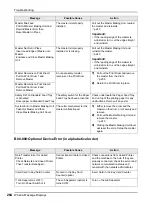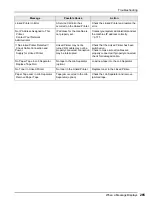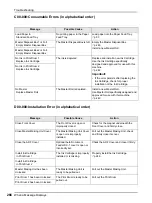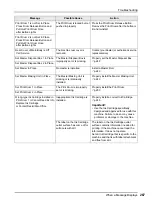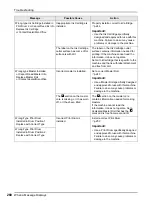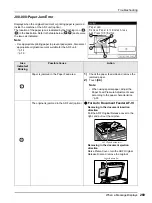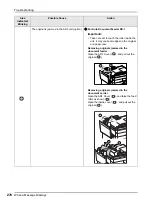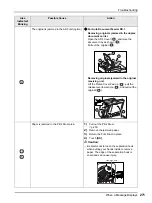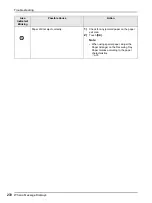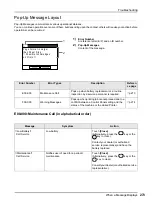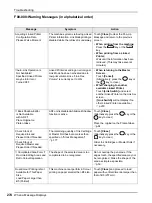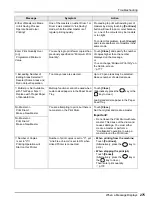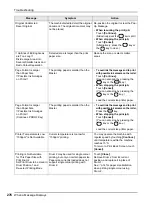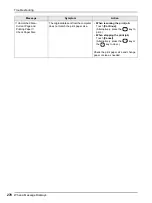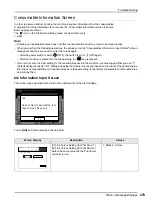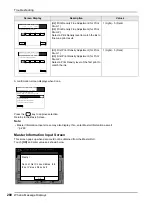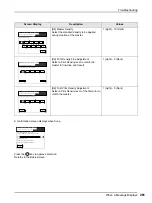Troubleshooting
When a Message Displays
266
C00-000:Consumable Errors (in alphabetical order)
D00-000:Installation Error (in alphabetical order)
Message
Possible Cause
Action
Load Paper in
Standard Feed Tray
No printing paper in the Paper
Feed Tray.
Load paper into the Paper Feed Tray.
Master Disposal Box 1 is Full
Empty Master Disposal Box
The Master Disposal Box is full. Empty the Master Disposal Box.
Install a new Master Roll.
Master Disposal Box 2 is Full
Empty Master Disposal Box
No Ink in Print Drum 1
Replace Ink Cartridge
The ink is depleted.
Replace and install a new Ink Cartridge.
Use the Ink Cartridge specifically
designed and approved for use with this
machine
Important!:
• If the error persists after replacing the
Ink Cartridge, check for proper
installation of the Ink Cartridge.
No Ink in Print Drum 2
Replace Ink Cartridge
No Master
Replace Master Roll
The Master Roll is depleted.
Install a new Master Roll.
Use Master Roll specifically designed and
approved for use with this machine
Message
Possible Cause
Action
Close Front Cover
The Front Cover is open or
improperly closed.
Check for the magnet underneath the
Front Cover and firmly close.
Close Master Making Unit Cover
The Master Making Unit Cover
is open or is improperly
installed.
Pull out the Master Making Unit, check
and firmly close its cover.
Close the ADF Cover
Optional Auto Document
Feeder DX-1 cover is open or
incorrectly set.
Check the ADF Cover and close it firmly.
Install Ink Cartridge
in Print Drum 1
The Ink Cartridge is improperly
installed or is missing.
Properly install the Ink Cartridge.
Install Ink Cartridge
in Print Drum 2
Master Making Unit has been
Unlocked
The Master Making Unit is
ready to be pulled out.
Pull out the Master Making Unit.
Print Drum 1 has been Unlocked
The Print Drum is ready to be
pulled out.
Pull out the Print Drum.
Print Drum 2 has been Unlocked
Summary of Contents for MZ770
Page 1: ......
Page 2: ......
Page 3: ......
Page 34: ...Getting Acquainted Display 31...
Page 114: ...Functions for Master Making Checking the Print Image Prior to Making Master Preview 111...
Page 196: ...Advanced Features Keeping Masters Secure After Printing 193...
Page 224: ...Storage and Scan Modes Option 2 Colour Printing with the Original and Storage Data Stamp 221...
Page 258: ...Replacing Consumables Disposal of Depleted Consumables 255...
Page 264: ...Maintenance Cleaning 261...
Page 300: ...Appendix Specifications 297...
Page 305: ...Index 302 024 36004 802...
Page 307: ...304 024 36004 802...