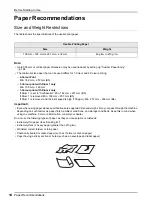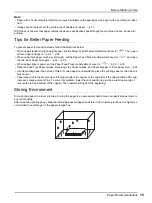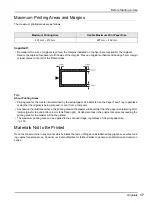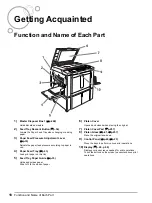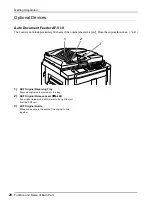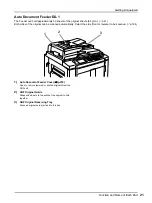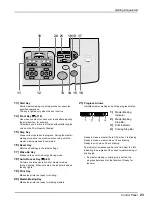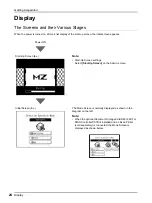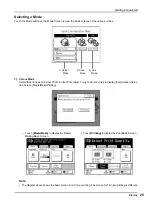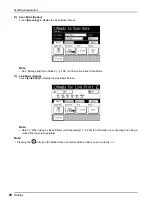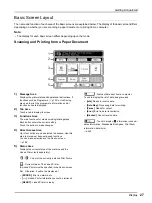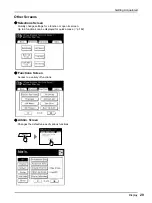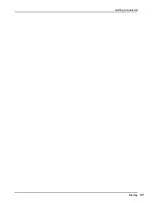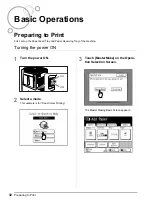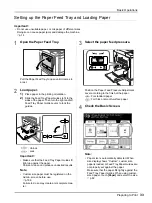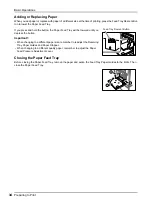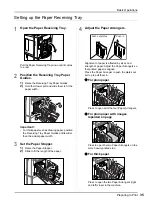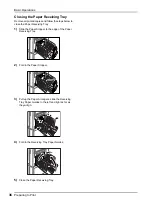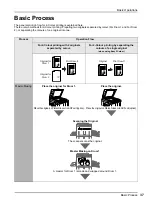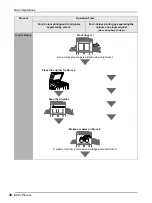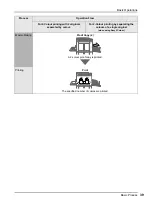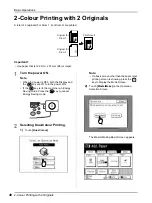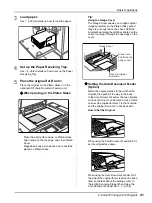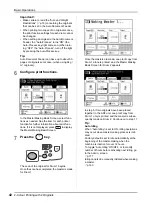Getting Acquainted
Display
27
Basic Screen Layout
The name and function of each area of the basic screens are explained below. The display of the basic screen differs
depending on whether you are scanning a paper document or printing from a computer.
Note:
• The display for each basic screen differs depending upon the mode.
Scanning and Printing from a Paper Document
1)
Message Area
Displays the printer status and operational instructions. If
functions such as Programme (
p.132) or Ink Saving
are used to print, the programme information and/or
function icons are displayed.
2)
Tab Area
Touch a tab to display its screen.
3)
Functions Area
The main functions for master-making/printing steps.
Each button shows the current setting.
Touch the button to make changes.
4)
Direct Access Area
Up to four buttons can be selected in advance. Use this
area to store most frequently-used functions.
You can make selections on the Admin. screen.
5)
Status Area
Displays the current status of the machine and the
Linked Printer (sold separately).
/
: Colour of the currently installed Print Drums.
: Current status of the Linked Printer.
(A Linked Printer must be specified in the Admin. screen
first. Otherwise, it will not be displayed.)
•
[ERROR]
: Error in network, etc..
•
[- - -]
: Linked Printer information cannot be retrieved.
•
[READY]
: Linked Printer is ready
: Status of data sent from a computer.
Touch to display the list of data being received.
•
[Idle]
: Ready to receive data
•
[Data-Map]
: Processing data for printing.
•
[Pause]
: Ready for output.
•
[Error]
: Error in data transmission.
•
[Blocked]
: Cannot receive data
: Touch to display
information (consum-
ables information, Disposable Box Space, Print Drum
information, date/time).
1
2
3
4
5
Summary of Contents for MZ770
Page 1: ......
Page 2: ......
Page 3: ......
Page 34: ...Getting Acquainted Display 31...
Page 114: ...Functions for Master Making Checking the Print Image Prior to Making Master Preview 111...
Page 196: ...Advanced Features Keeping Masters Secure After Printing 193...
Page 224: ...Storage and Scan Modes Option 2 Colour Printing with the Original and Storage Data Stamp 221...
Page 258: ...Replacing Consumables Disposal of Depleted Consumables 255...
Page 264: ...Maintenance Cleaning 261...
Page 300: ...Appendix Specifications 297...
Page 305: ...Index 302 024 36004 802...
Page 307: ...304 024 36004 802...