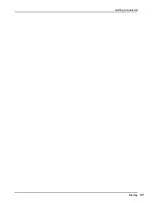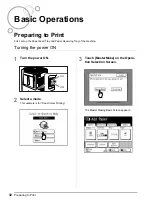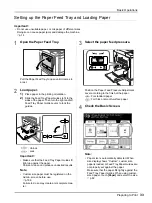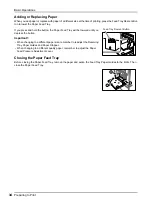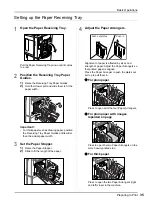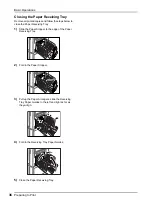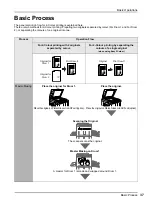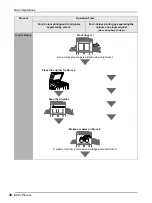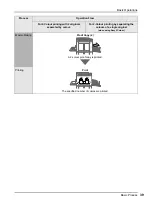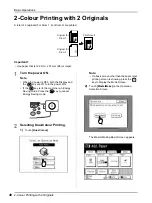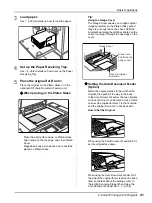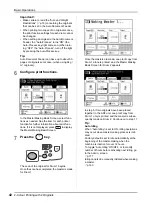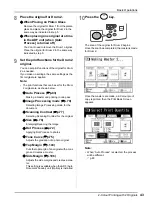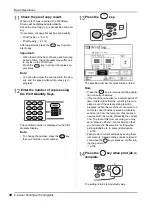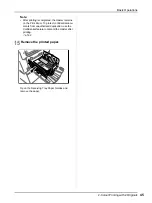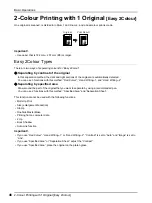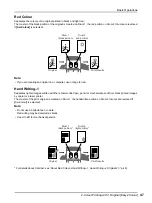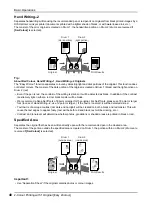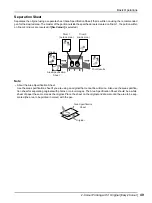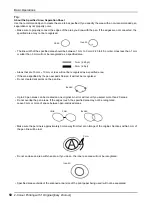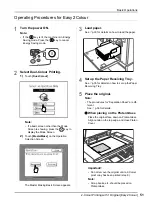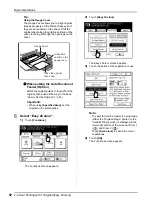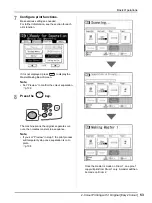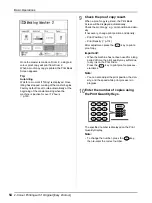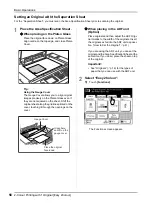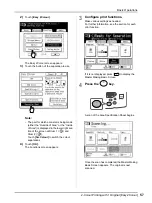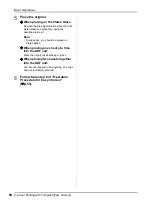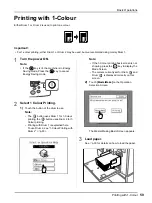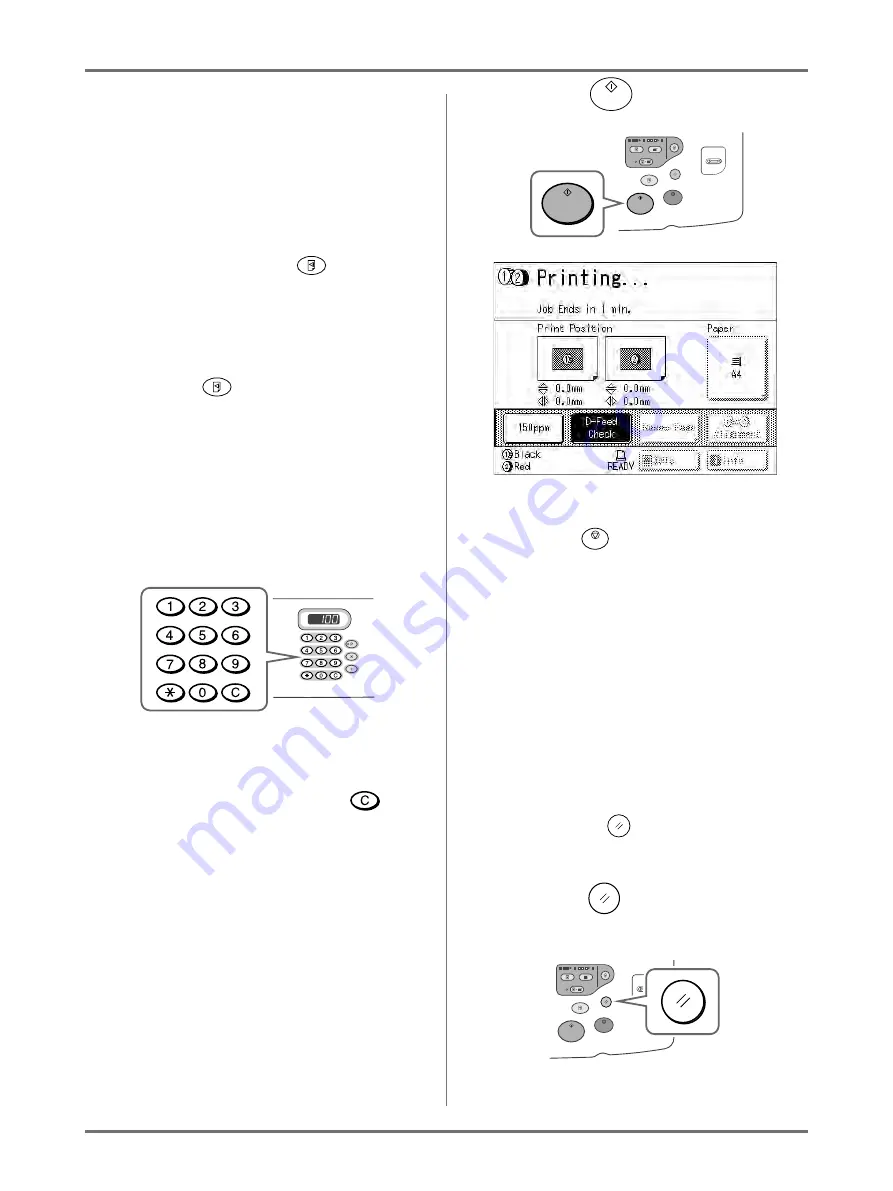
Basic Operations
2-Colour Printing with 2 Originals
44
11
Check the proof copy result.
When a proof copy is printed, the Print Basic
Screen will be displayed automatically.
Check the proof copy; e.g., print position and den-
sity.
If necessary, change print position and density.
• Print Position (
• Print Density (
After adjustment, press the
key to print a
proof copy.
Important!:
• When the machine has not been used for a long
period of time, the print quality may suffer due
to dry ink on the Print Drum.
Press the
key to print proof copies sev-
eral times.
Note:
• You can also adjust the print position, the den-
sity, and the speed while print process is in
progress.
12
Enter the number of copies using
the Print Quantity Keys.
The specified number is displayed on the Print
Quantity Display.
Note:
• To change the number, press the
key,
then re-enter the correct number.
13
Press the
key.
The specified number of copies will be printed.
Note:
• Press the
key to interrupt printing opera-
tion currently underway.
• If the machine is inactive for a certain period of
time, it determines that the current job is com-
pleted, even if the actual printing is still in
progress. When the machine is connected to a
computer, and if another person accidentally
sends a job from the computer, this causes a
new master to be made, discarding the current
one. To prevent this from occurring, you may
set a “Reserve Period”. We recommend that
you activate the “Reservation” setting when
printing leaflets etc. to prevent interruption.
• Easily restore current settings by saving them
into memory. Saved settings can be retrieved
even when the
key is pressed, or after turn-
ing the power off.
14
Press the
key when print job is
complete.
The setting returns to its default value.
Summary of Contents for MZ770
Page 1: ......
Page 2: ......
Page 3: ......
Page 34: ...Getting Acquainted Display 31...
Page 114: ...Functions for Master Making Checking the Print Image Prior to Making Master Preview 111...
Page 196: ...Advanced Features Keeping Masters Secure After Printing 193...
Page 224: ...Storage and Scan Modes Option 2 Colour Printing with the Original and Storage Data Stamp 221...
Page 258: ...Replacing Consumables Disposal of Depleted Consumables 255...
Page 264: ...Maintenance Cleaning 261...
Page 300: ...Appendix Specifications 297...
Page 305: ...Index 302 024 36004 802...
Page 307: ...304 024 36004 802...