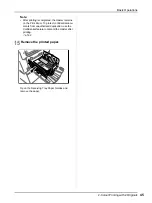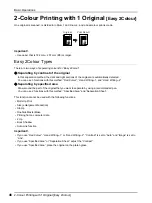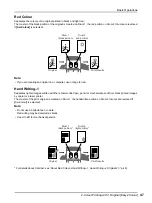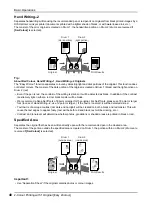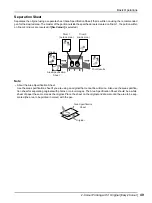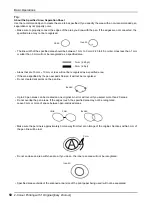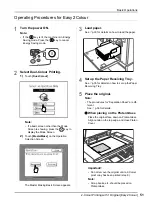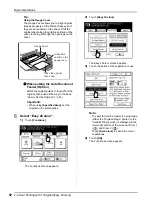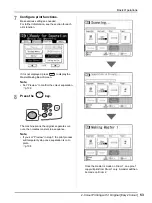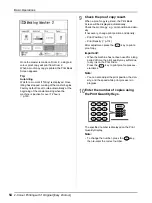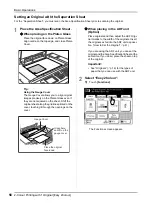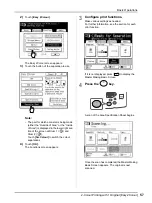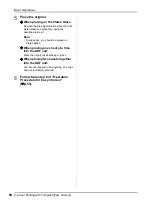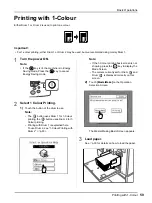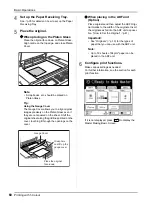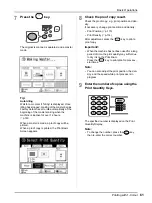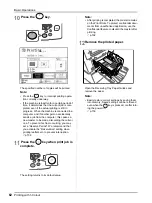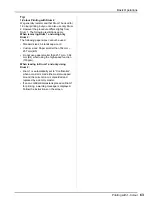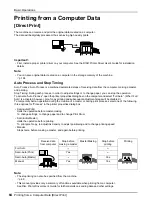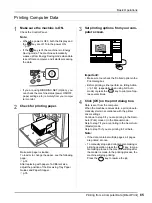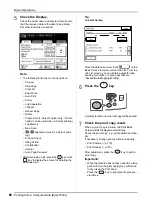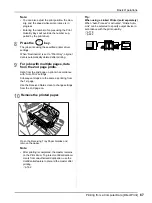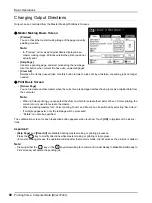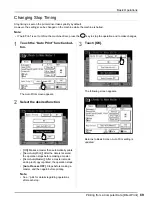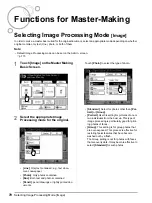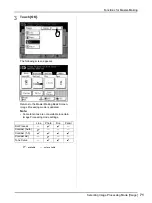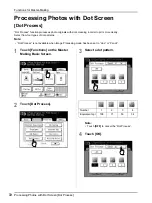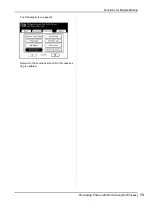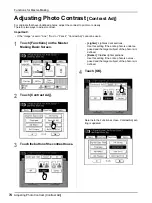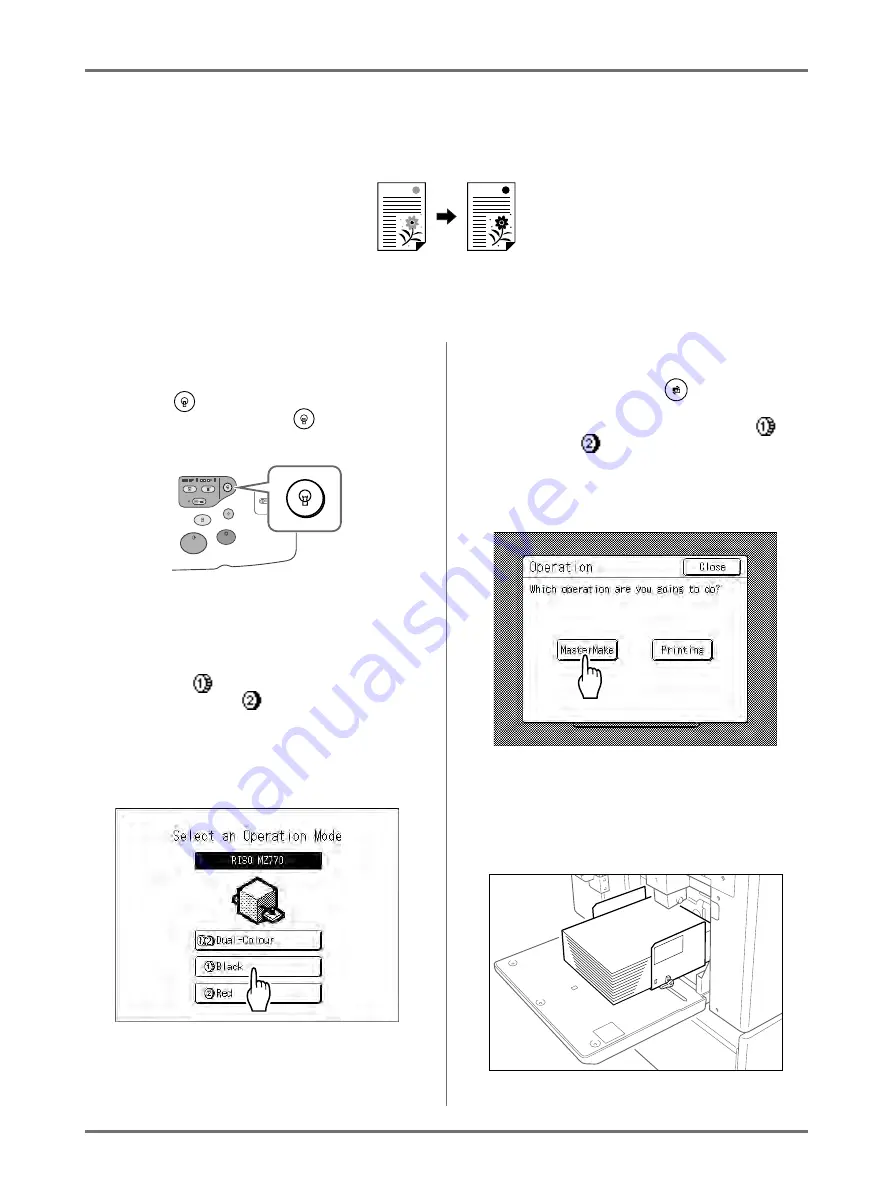
Basic Operations
Printing with 1-Colour
59
Printing with 1-Colour
Either Drum 1 or Drum 2 is used to print one colour.
Important!:
• For 1-colour printing, either Drum 1 or Drum 2 may be used, but we recommend using mainly Drum 1.
1
Turn the power ON.
Note:
• If the
key is lit, the machine is in Energy
Saving mode. Press the
key to cancel
Energy Saving mode.
2
Select 1 Colour Printing.
1)
Touch the button of the drum to use.
Note:
• The
button uses Drum 1 for 1-Colour
printing, the
button uses Drum 2 for 1-
Colour printing.
• Printing with Drum 1 is explained here.
To use Drum 2, see “1-Colour Printing with
Drum 2” (
Note:
• If the 1-Colour printing basic screen is not
showing, press the
key to display the
Mode Screen.
• The colours currently set for Drum
and
Drum
is displayed correctly on this
screen.
2)
Touch
[MasterMake]
on the Operation
Selection Screen.
The Master Making Basic Screen appears.
3
Load paper.
See
p.33 for details on how to load the paper.
Summary of Contents for MZ770
Page 1: ......
Page 2: ......
Page 3: ......
Page 34: ...Getting Acquainted Display 31...
Page 114: ...Functions for Master Making Checking the Print Image Prior to Making Master Preview 111...
Page 196: ...Advanced Features Keeping Masters Secure After Printing 193...
Page 224: ...Storage and Scan Modes Option 2 Colour Printing with the Original and Storage Data Stamp 221...
Page 258: ...Replacing Consumables Disposal of Depleted Consumables 255...
Page 264: ...Maintenance Cleaning 261...
Page 300: ...Appendix Specifications 297...
Page 305: ...Index 302 024 36004 802...
Page 307: ...304 024 36004 802...