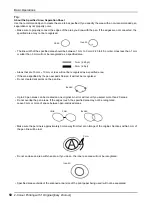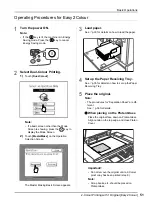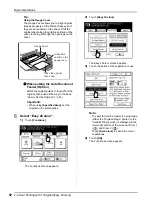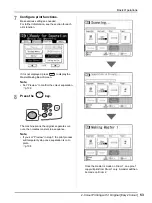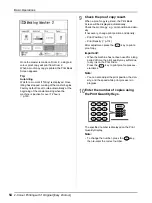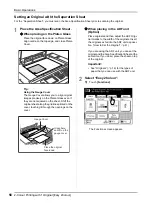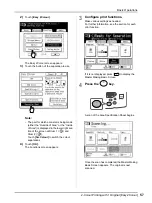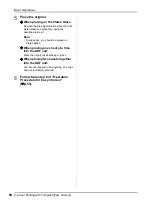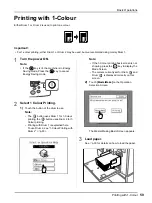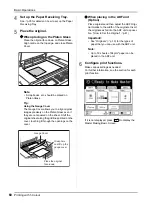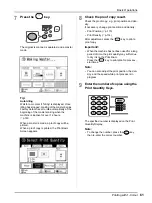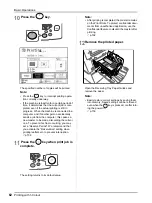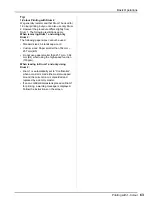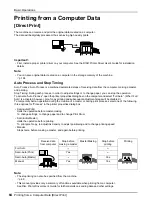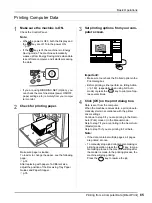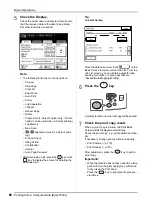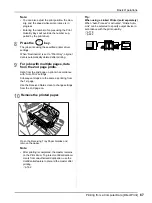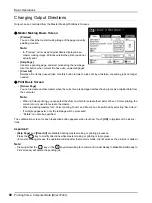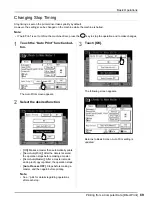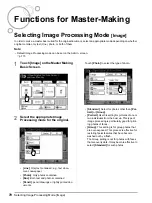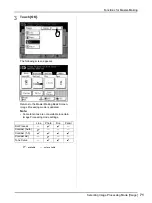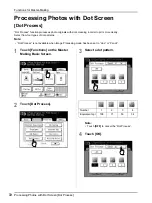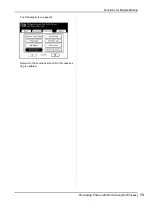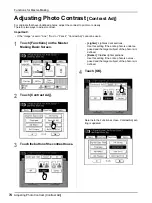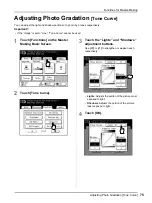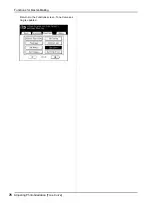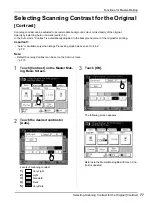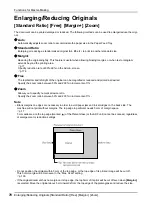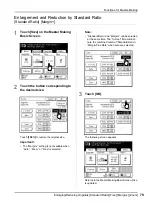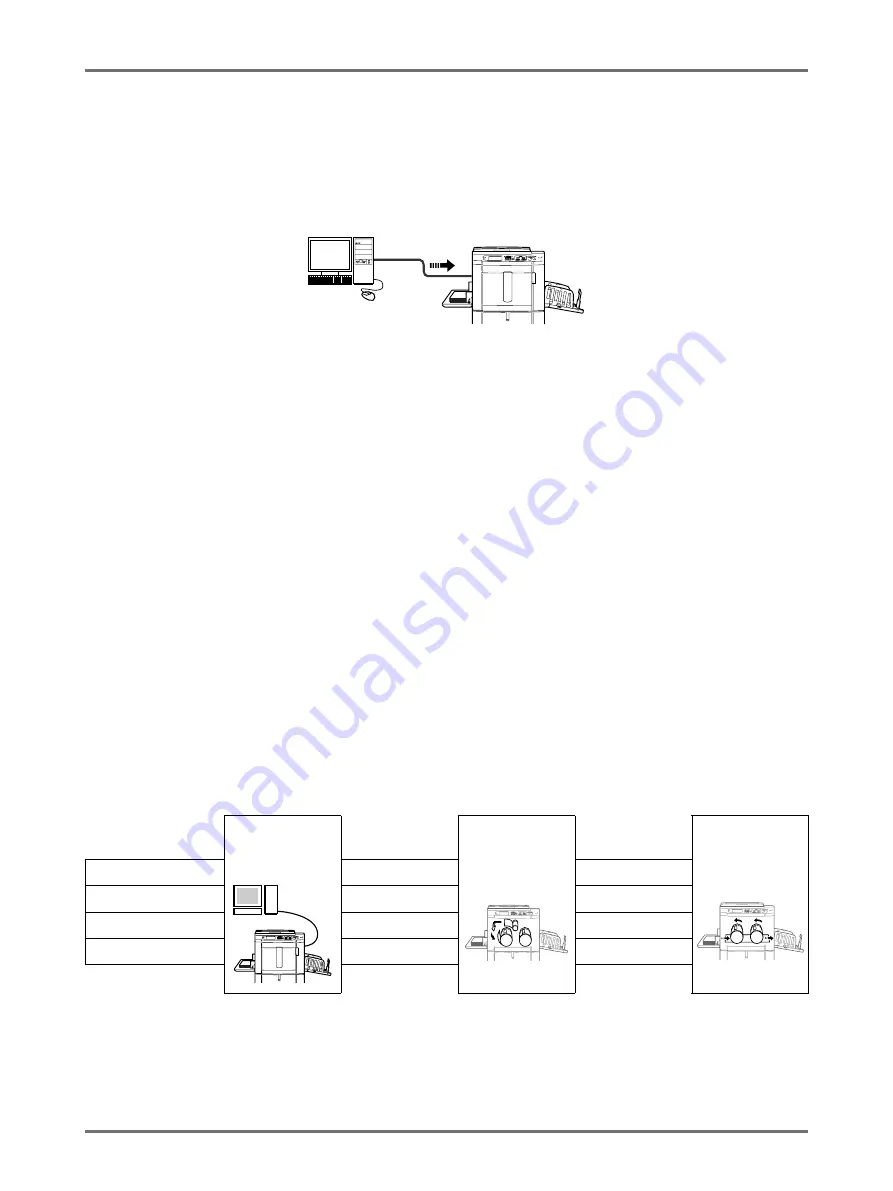
Basic Operations
Printing from a Computer Data [Direct Print]
64
Printing from a Computer Data
[Direct Print]
The machine can receive and print the original data created on a computer.
The data will be digitally processed, thus achieving high quality prints.
Important!:
• First, install a proper printer driver on your computer. See the RISO Printer Driver User’s Guide for installation
details.
Note:
• You can save original data created on a computer in the storage memory of the machine.
Auto Process and Stop Timing
Auto Process: Auto Process is a combined automated steps of receiving data from the computer, making a master,
and printing.
Stop Timing: During each process, in order to adjust settings or to change paper, you can stop the operation.
To activate “Auto Process”, open the printer properties dialog box on the computer and select “Full Auto”. (When “Full
Auto” is activated, however, proof copy printing and subsequent adjustment steps will be disabled.)
To temporarily halt an operation during the creation of a master or during print process, select one of the following
three options for “Process” in the printer properties dialog box.
• Semi-Auto(Print)
Halts the operation before master-making:
To change settings, to change paper and to change Print Drum
• Semi-Auto(Master)
Halts the operation before printing:
To print proof copy, to adjust ink density, to adjust positioning and to change printing speed
• Manual
Stops twice; before making a master, and again before printing.
Note:
• The stop timing can also be specified from the machine.
• This manual provides only a summary of functions available when printing from a computer.
See Riso Printer Driver User’s Guide for further details on sending data and other settings.
Receive data
from computer
Stop before
making a master
Master Making
Stop before
printing
Printing
Full Auto
---
---
Semi-Auto(Print)
Yes
---
Semi-Auto(Master)
---
Yes
Manual
Yes
Yes
Summary of Contents for MZ770
Page 1: ......
Page 2: ......
Page 3: ......
Page 34: ...Getting Acquainted Display 31...
Page 114: ...Functions for Master Making Checking the Print Image Prior to Making Master Preview 111...
Page 196: ...Advanced Features Keeping Masters Secure After Printing 193...
Page 224: ...Storage and Scan Modes Option 2 Colour Printing with the Original and Storage Data Stamp 221...
Page 258: ...Replacing Consumables Disposal of Depleted Consumables 255...
Page 264: ...Maintenance Cleaning 261...
Page 300: ...Appendix Specifications 297...
Page 305: ...Index 302 024 36004 802...
Page 307: ...304 024 36004 802...