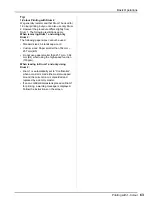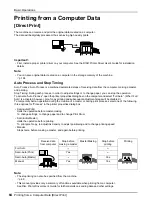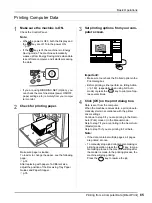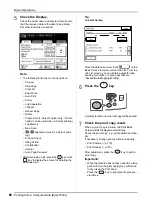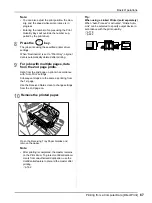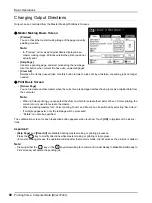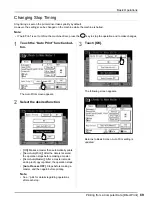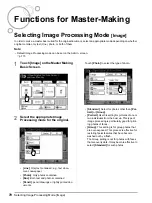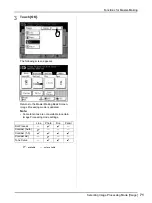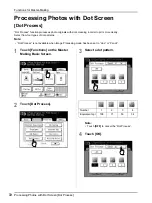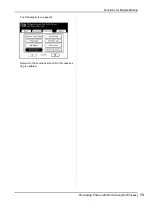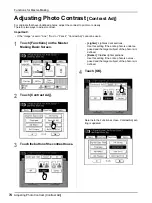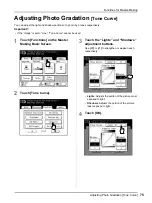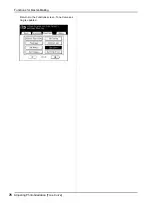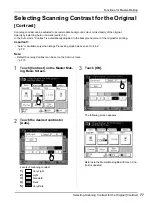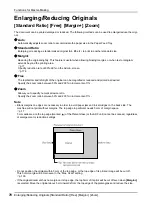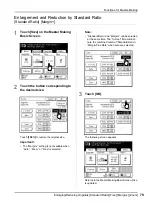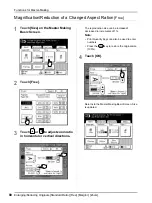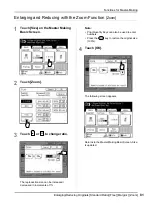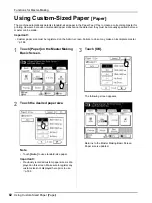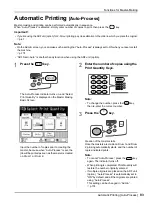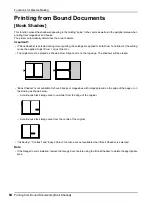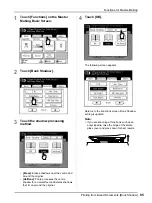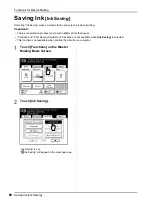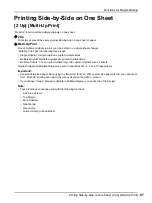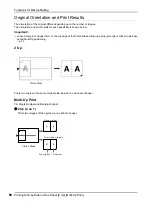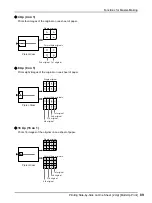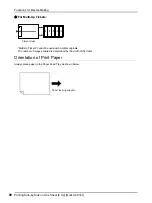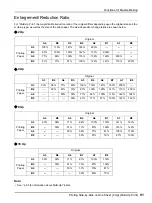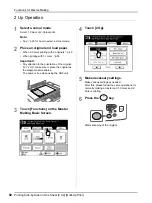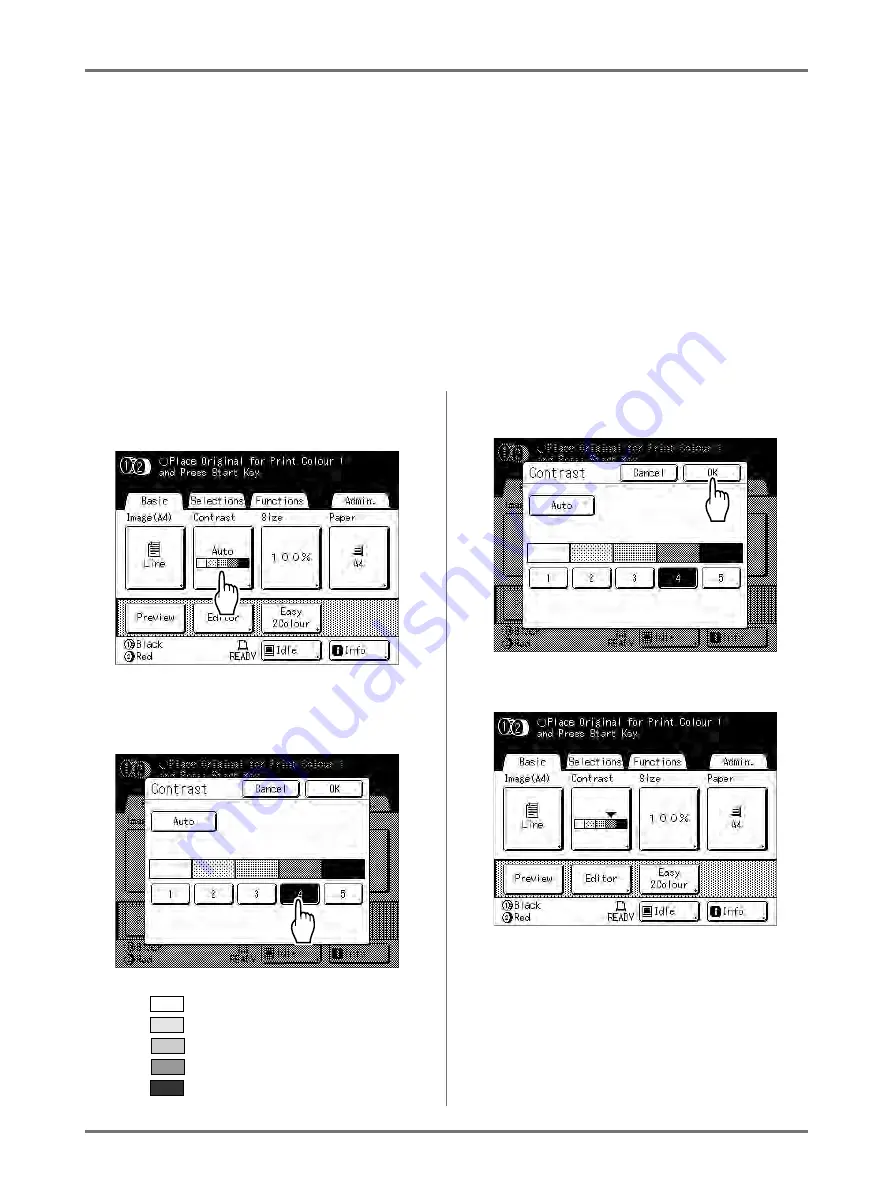
Functions for Master-Making
Selecting Scanning Contrast for the Original [Contrast]
77
Selecting Scanning Contrast for the Original
[Contrast]
Scanning contrast can be adjusted to accommodate background colour or ink density of the original.
Specify by selecting Auto or numeric levels (1-5).
In the Auto mode, “Contrast” is automatically adjusted to the background colour of the original for printing.
Important!:
• “Auto” is available only when Image Processing mode has been set to “Line”.
Note:
• Default Scanning Contrast can be set on the Admin. screen.
1
Touch [Contrast] on the Master Mak-
ing Basic Screen.
2
Touch the desired contrast or
[Auto].
Levels of scanning contrast
1)
: Very Light
2)
: Light
3)
: Standard
4)
: Dark
5)
: Very Dark
3
Touch [OK].
The following screen appears.
Returns to the Master Making Basic Screen. Con-
trast is updated.
Summary of Contents for MZ770
Page 1: ......
Page 2: ......
Page 3: ......
Page 34: ...Getting Acquainted Display 31...
Page 114: ...Functions for Master Making Checking the Print Image Prior to Making Master Preview 111...
Page 196: ...Advanced Features Keeping Masters Secure After Printing 193...
Page 224: ...Storage and Scan Modes Option 2 Colour Printing with the Original and Storage Data Stamp 221...
Page 258: ...Replacing Consumables Disposal of Depleted Consumables 255...
Page 264: ...Maintenance Cleaning 261...
Page 300: ...Appendix Specifications 297...
Page 305: ...Index 302 024 36004 802...
Page 307: ...304 024 36004 802...