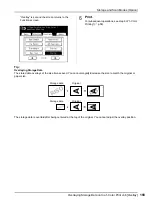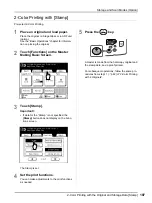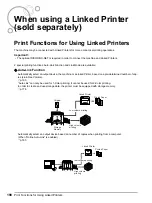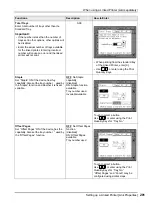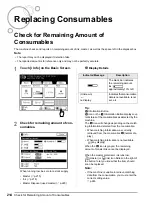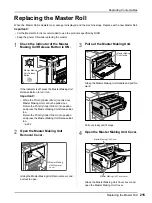When using a Linked Printer (sold separately)
Setting up a Linked Printer [Link Properties]
203
Setting up a Linked Printer
1
Touch [Link Mode] on the Admin.
screen.
2
Touch [Link Properties].
3
Select a tab for the Linked Printer.
Note:
• Up to 6 Linked Printers may be entered.
4
Select the button to enter informa-
tion.
Note:
• To display other functions that are not visible on
the screen, touch
or
.
5
Change settings.
See “Linked Printer Setup List” (
change settings.
Note:
• If the function has additional Setup screens,
enter necessary settings then touch
[OK]
.
Returns to the Link Properties screen. The
changes are updated. Touch
[Cancel]
to can-
cel the changes and return to the Link
Properties screen.
6
Touch .
Returns to the Basic Screen. “Admin.” settings are
updated.
Summary of Contents for MZ790U
Page 29: ...Getting Acquainted Display 29 ...
Page 111: ...Functions for Master Making Checking the Print Image Prior to Making Master Preview 111 ...
Page 177: ...Advanced Features Registering a Custom Paper Size Custom Paper Entry 177 ...
Page 213: ...When using a Linked Printer sold separately Duplex Printing Duplex 213 ...
Page 227: ...Replacing Consumables Disposal of Depleted Consumables 227 ...
Page 261: ...Appendix Specifications 261 ...
Page 266: ...Index 266 024 36005 000 ...