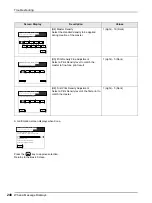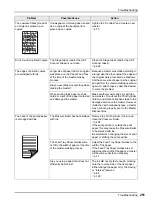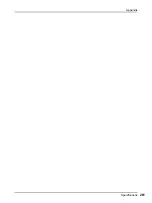Troubleshooting
When a Message Displays
247
A confirmation screen displays when done.
Press the
key to approve selection.
Returns to the Basic Screen.
Note:
• Master Information Input screen may also display. If so, enter Master Information as well.
Master Information Input Screen
This screen pops up when data could not be obtained from the Master Roll.
Touch
[OK]
and enter values as shown below.
[H2] Print Density Fine Adjustment (for Print
Cylinder (Drum) 1)
[H8] Print Density Fine Adjustment (for Print
Cylinder (Drum) 2)
Select a Print Density level to match the ink to
fine-tune print result.
1 (Light) - 5 (Dark)
[H3] First Print Density Adjustment (for Print
Cylinder (Drum) 1)
[H9] First Print Density Adjustment (for Print
Cylinder (Drum) 2)
Select a Print Density level of the first print to
match the ink.
1 (Light) - 5 (Dark)
Screen Display
Description
Values
2
3
4
5
1
Consumables Information Input Wizard
<Back
Ink Information Input (Cylinder 1)
Next>
H2 Print Density Fine Adjustment
2
3
4
5
1
Consumables Information Input Wizard
<Back
Ink Information Input (Cylinder 1)
Next>
H3 First Print Density Adjustment
Confirm the input data shown below.
Press the START key if those set values are OK.
1
1
1
Item
Value
Consumables Information Input Wizard
<Back
Ink Information Input (Cylinder 1)
H1 Ink Color Setting
H2 Print Density Fine Adjustment
H3 First Print Density Adjustment
Cannot Get Consumables Info
Input Values Required
Master
OK
Summary of Contents for MZ790U
Page 29: ...Getting Acquainted Display 29 ...
Page 111: ...Functions for Master Making Checking the Print Image Prior to Making Master Preview 111 ...
Page 177: ...Advanced Features Registering a Custom Paper Size Custom Paper Entry 177 ...
Page 213: ...When using a Linked Printer sold separately Duplex Printing Duplex 213 ...
Page 227: ...Replacing Consumables Disposal of Depleted Consumables 227 ...
Page 261: ...Appendix Specifications 261 ...
Page 266: ...Index 266 024 36005 000 ...