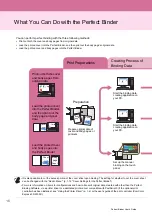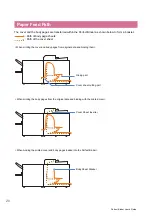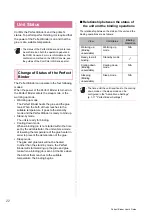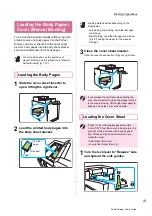1-4
Perfect Binder User’s Guide
Using the Printer Driver
This section describes how to allocate original data
as the cover and the body pages when sending a
binding job and the setting items of the screen of
the printer driver.
Set the printer configuration when using the printer
driver for the first time or when adding optional
equipment to the printer.
1
Display the [Environment] tab.
The [Environment] tab is displayed when the printer
being used is right clicked from [Devices and
Printers] under the [Start] menu and [Printer
Properties] is opened.
2
Click [Get Printer Info].
Automatically acquires the information of optional
configuration from the printer. The information
acquired from this unit is displayed on [Printer
Configuration].
3
Click [Custom Paper Entry].
You can register up to 99 items worth of irregular
size paper. For more information on the registration
method of paper size, see the guides of the
ComColor GD Series printer.
The original data is divided into cover sheets and
body pages and printed. The page allocation will
vary depending on the setting of [Duplex Print] for
the cover sheet. Prepare the original data suitable
for the cover type.
The first two pages of the original data are
allocated on the front and back cover sheets. The
subsequent pages are allocated on the body
pages.
The first page of the original data is allocated on the
cover sheet. The subsequent pages are allocated
on the body pages.
• The displayed setting items vary depending on
the selected items or settings made by the
administrator.
• If the optional equipment necessary for the
setting is not attached, the setting item is not
displayed.
• Before performing perfect binding, configure the
printer driver settings on your computer.
• To perform variable data printing, use mail
merge available with Microsoft Word.
Setting the Printer
Configuration
• To set the printer configuration manually,
select [Finisher:] - [ON (Perfect Binder)].
Allocating the Original
Data to the Cover Sheet
and Body Pages
Performing Duplex Printing on
the Cover Sheet
Performing Simplex Printing on
the Cover Sheet (blank inside
covers)
Outside cover
(Cover 1,
Cover 4)
Inside cover
(Cover 2,
Cover 3)
Body page
Outside cover
(Cover 1,
Cover 4)
Body page
Summary of Contents for Perfect Binder G10 120
Page 1: ...User s Guide Series 061 36009 ...
Page 28: ...26 Perfect Binder User s Guide ...
Page 76: ...3 20 Chapter 3 Appendix Perfect Binder User s Guide 061 36009 107 ...
Page 77: ......