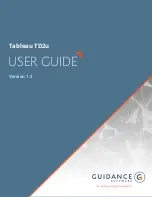02
Manual installation (For Windows 7)
Manually installing / uninstalling the Printer Driver
Open [Control Panel]-[Hardware and Sound]-[Devices and
Printers] in this order, right-click on the installed printer and
click [Printer properties] from the menu that appears.
Click [Print processor] of the [Advanced] tab.
Select the following print processor from the list and click it.
In the case of a Windows 7 (32-bit):
For MZ0, MZ8 series ..................RV8WP
For RZ0 series ............................RV8ZP
For EZx/EZx/EZ2x series ...RV8GP
In the case of a Windows 7 (64-bit):
For MZ0, MZ8 series ..................RV6WP
For RZ0 series ............................RV6ZP
For EZx/EZx/EZ2x series ...RV6GP
Select [NT EMF 1.008] from the list of default data types, and
click [OK].
Print a test page from the [General] tab.
Click [OK] to close the window.
In the case of network connection /
USB Flash Drive output
Open [Control Panel]-[Hardware and Sound]-[Devices and
Printers] in this order, and select [Add a Printer] for start
-
ing.
Click [Add a local printer] of the [Add a Printer] dialog box.
Create the port.
In the case of network connection:
Create TCP/IP port or LPR port.
In the case of USB Flash Drive output:
Create the local port (C:\RISO\RISORINC.prn, etc.).
IMPORTANT!
You cannot create the local port in the route of the startup drive.
Create any folder, and then create the local port in the folder.
Summary of Contents for RISO RZ10 Series
Page 1: ...RISO Printer Driver for MZ10 MZ8 RZ10 EZ5x1 EZ3x1 EZ2x1 Series Ms6011 15E USER S GUIDE ...
Page 2: ......
Page 118: ...116 ...
Page 119: ......
Page 120: ......