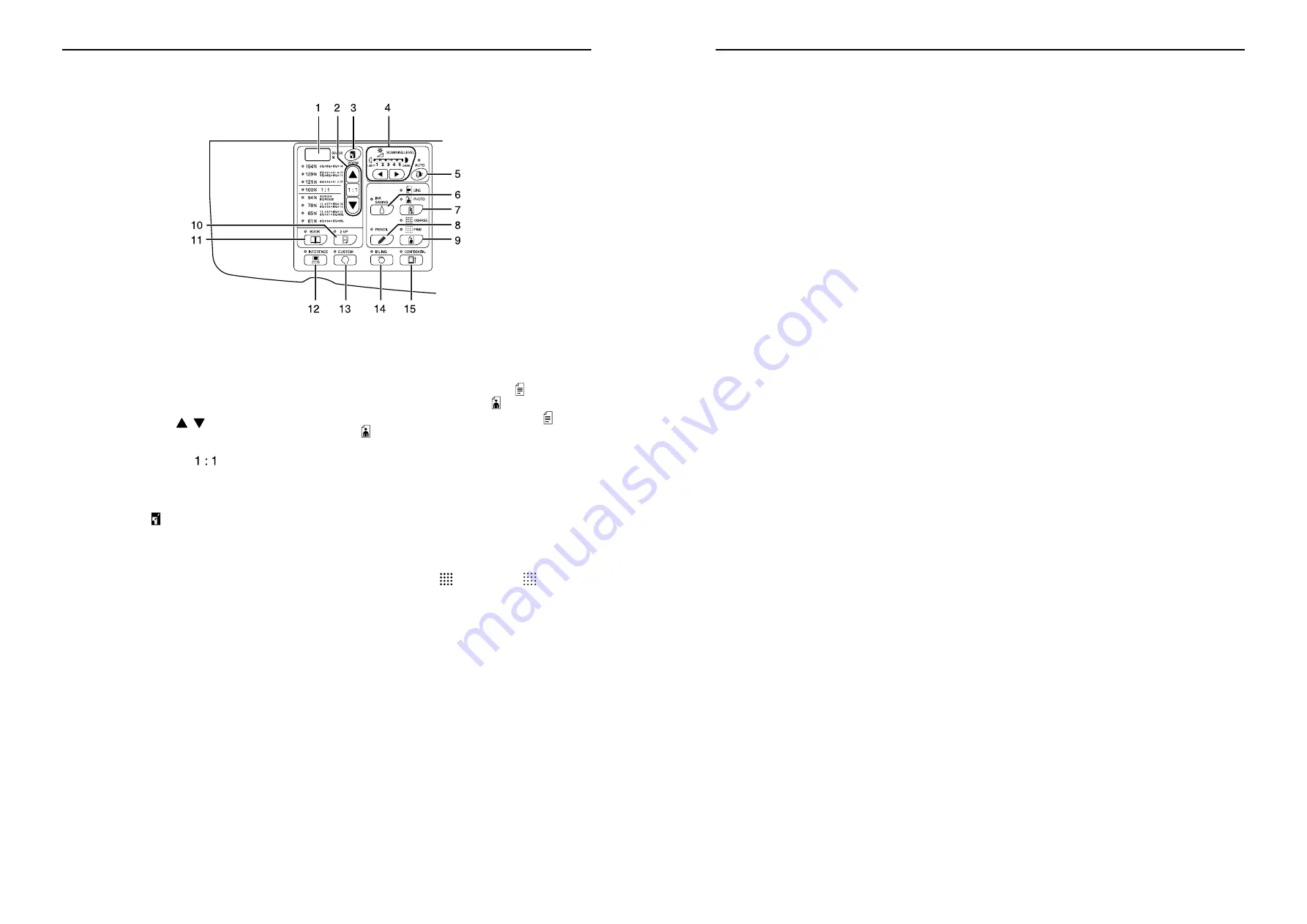
Getting Acquainted
Control Panels
10
Sub Control Panel
1)
Free Reproduction Size Display
(For RZ2XX, unavailable) (
)
p.36)
Shows the enlargement/reduction ratio specified
using the zoom function.
2)
Reproduction Size Selection Key (
)
p.35)
When selecting from among the standard repro-
duction sizes, press
/
to switch the selection.
The corresponding indicator lights to indicate the
current selection.
To restore 100%, press
.
3)
Zoom Key (For RZ2XX, unavailable) (
)
p.36)
Allows you to change the reproduction size in the
range from 50% to 200%.
After pressing
, you can change the size in
increments of 1% using the selection keys.
Each time you press the key, the function is
switched on and off.
4)
Scanning Level Adjustment Keys/
Indicator (
)
p.37)
Select from five scanning levels.
The indicator above the keys shows the current
scanning level.
5)
Auto Scanning Level Adjustment Key/
Indicator (
)
p.37)
Automatically selects the optimum scanning level
for the current original.
Each time you press the key, the function is
switched on and off.
When activated, the indicator above the key lights.
6)
Ink Saving Key/Indicator (
)
p.45)
Makes the printer save ink.
Each time you press the key, the function is
switched on and off.
When activated, the indicator above the key lights.
7)
Image Processing Selection Key/Indicator
(
)
p.32)
Each time you press the key, the Image Process-
ing mode is changed.
When the Line mode is selected,
lights. When
the photo mode is selected,
lights. When the
Duo(text/photo) mode is selected, both
and
light.
8)
Pencil Key/Indicator (
)
p.33)
Select for an original written using a pencil.
Each time you press the key, the function is
switched on and off.
When activated, the indicator above the key lights.
9)
Dot Screen Selection Key/Indicator
(For RZ2XX, unavailable) (
)
p.34)
Adjusts shade in pictures when printing.
Each time you press the key, the selection is
switched among
(COARSE)
→
(FINE)
→
and no shade. The corresponding indicator lights
depending on the selection.
10)
2-UP Key/Indicator (
)
p.39)
Allows side-by-side printing with a single paper.
Each time you press the key, the function is
switched on and off.
When activated, the indicator above the key lights.
11)
Book Key/Indicator (
)
p.38)
Use when placing a magazine or book as an origi-
nal for printing.
Each time you press the key, the function is
switched on and off.
When activated, the indicator above the key lights.
Getting Acquainted
Control Panels
11
12)
Interface Key/Indicator
When connected with a computer (optional kit
needed), switches between line connection and
disconnection.
When the line is in connection, the indicator above
the key lights.
13)
Custom Key/Indicator
Use when changing the initial settings.
When activated, the indicator above the key lights.
14)
Idling Key/Indicator
Sets up for idling.
Each time you press the key, the function is
switched on and off.
When activated, the indicator above the key lights.
15)
Confidential Key/Indicator
Prevents confidential documents from being cop-
ied.
Each time you press the key, the function is
switched on and off.
When activated, the indicator above the key lights.
Important!:
• For 1) through 11), the keys need to be operated before a master-making process is started; otherwise settings
become ineffective.
Riso Kagaku Technical Training Center Version































