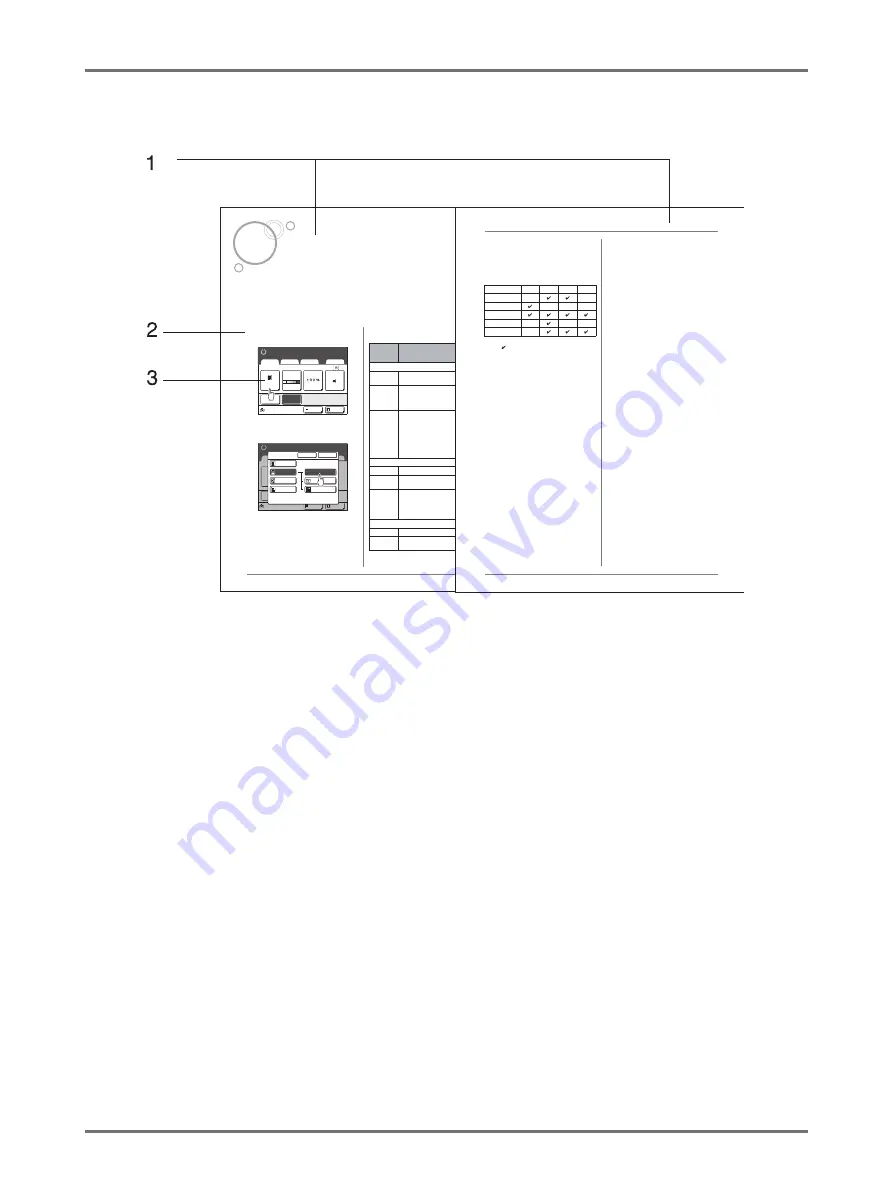
Icons Used in This Manual
9
The notation for Operational Instructions and Function Descriptions
The following conventions are used to explain functions and operations.
1)
Chapter Title
2)
Operation Procedure
The operational procedures are outlined in steps. Follow
these steps.
3)
Display
Shows the screen as seen at each step.
About the content of this manual and the illustrations
• The illustrations included in this document depict the SE9380A model in most cases.
• Displays are illustrated as if currently activated. Some buttons mentioned in this manual may not be available in
default setting, or when the optional device is not installed.
• The optional Auto Document Feeder AF-VI:II and Auto Document Feeder DX-1 are collectively described as the
“ADF unit”.
• In this manual, the optional memory card DM128-CF and memory card DM512-CF are collectively described as
the "memory card".
Important!:
• Measurements in the text body will be shown in both metric and inch (imperial) formats, but diagrams will show only
metric measurements.
Selecting Image Processing Mode [Image]
60
Functions for Master-Making
Selecting Image Processing Mode
[Image]
In order to make a master best suited for the original document, select an appropriate mode depending on whether
original contain only text (Line), photo, or both of them.
Note:
• Default Image Processing mode can be set on the Admin. Screen.
p.169
1
Touch [Page] on the Master Making
Basic Screen.
2
Select the appropriate Image
Processing mode for the original.
•
[Line]
: Only text contained; e.g., text docu-
ment, newspaper
•
[Photo]
: Only photos contained
•
[Duo]
: Both text and photos contained
•
[Pencil]
: pencil drawings or lightly printed doc-
uments
Touch
[Photo]
,
[Duo]
or
[Pencil]
to select more
detailed settings.
A4
L i n e
Black
Page (A4)
Basic
Selections
Functions
Admin.
Contrast
Auto
Size
Paper
I d l e
Multi-Up
D-Feed
Check
I n f o
Ready to Make Master
Ready to Make Master
Page
Multi-Up
Black
I d l e
I n f o
L i n e
Basic
Admin.
Ready to Make Master
Ready to Make Master
Cancel
OK
I m a g e
Line
Photo
Photo
Pencil
Duo
Standard
Standard
Group
Portrait
Image Type
Image
(Detailed
settings)
Description
[Photo]
Standard
Select for photos other than
[Portrait]
or
[Group]
.
Portrait
Use this setting for pictures of one or
two individuals from the bust up. This
type of image processing is particularly
good for printing photos of faces.
Group
This setting is for group photos that are
over-exposed. This process is effective
for restoring facial features that have
become washed out by a flash.
The Group setting is not for photos with
faces that are overly dark. It may be
more effective to select
[Standard]
for
such photos.
[Duo]
Line
Select to print small text clearly.
Photo
Select to print photos more clearly
(brightly).
Shadow off
Select to clear the background color of
the dark-color originals (such as
newspapers).
[Shadow off]
is selectable aside from
[Line]
and
[Photo]
.
[Pencil]
Darker
Select to print faint originals clearly.
Lighter
Select to print cut-and-pasted pencil
drawings with shadows.
Functions for Master-Making
Selecting Image Processing Mode [Image]
61
3
Touch [OK].
Returns to the Master Making Basic Screen.
Image Processing mode is updated.
Note:
• Some functions are not available in certain
Image Processing mode settings.
: available
— : not available
• In the
[Line]
mode, when
[Contrast]
is set to
[Auto]
, the background color of the original is
automatically deleted.
p.62
Line
Photo
Duo
Pencil
Dot Process
—
—
Contrast (Auto)
—
—
—
Contrast (1-5)
Contrast Adj
—
—
—
Tone Curve
—
Summary of Contents for SE 9380
Page 1: ......
Page 2: ......
Page 97: ...Functions for Master Making Checking the Print Image Prior to Making Master Preview 95...
Page 203: ...Storing Original Data and Use Method Copying Moving Stored Data 201...
Page 223: ...Maintenance Cleaning 221...
Page 257: ...Troubleshooting Troubleshooting 255...
Page 263: ...Appendix Specifications 261...
Page 268: ...266 056 36003 001...































