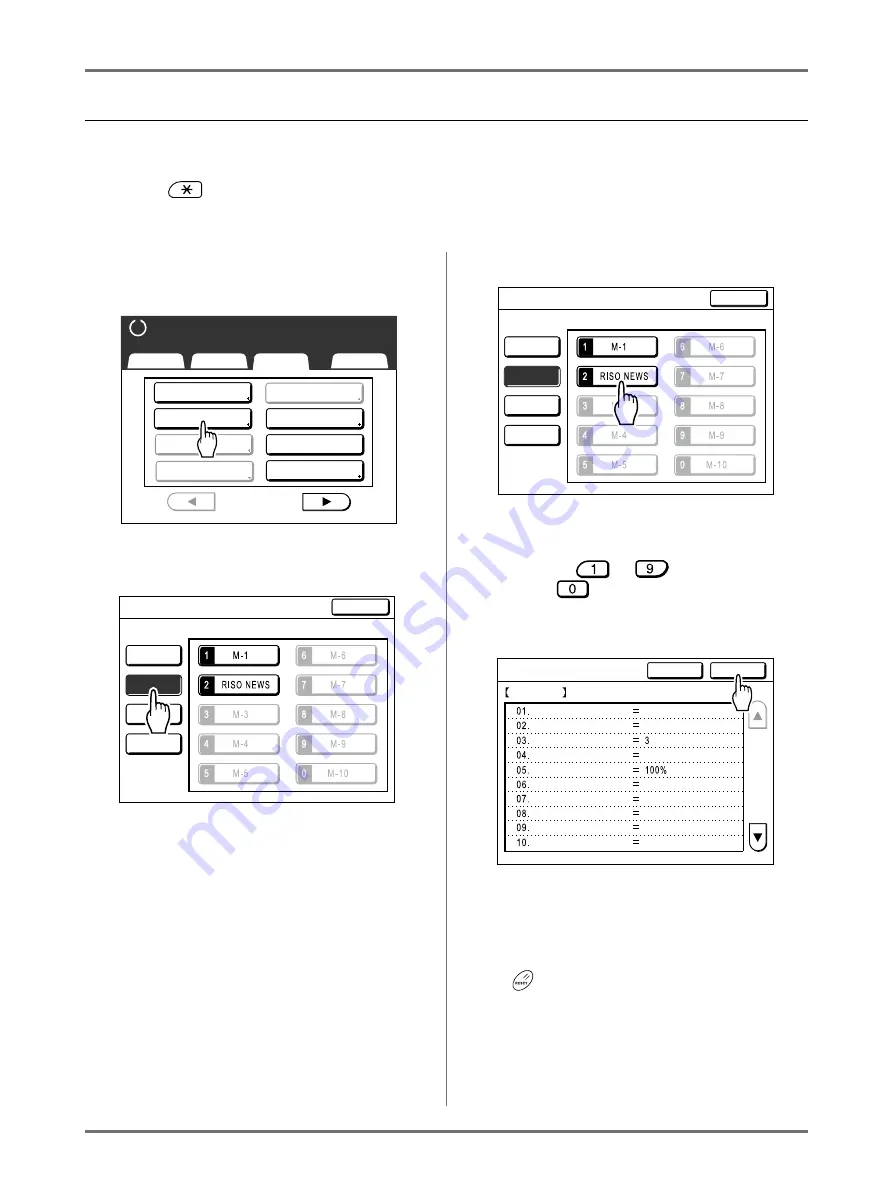
Advanced Features
Using Job Memory Functions [Job Memory]
144
Retrieving a Job Memory and Printing
There are two ways to display the Job Memory Screen.
• Touch
[Job Memory]
on the Functions Screen on the display.
• Press the
key of the Print Quantity Keys.
In the following steps, the explanation will be made for touching the display.
1
Touch [Job Memory] on the Func-
tions Screen.
2
Touch [Retrieve].
Unused buttons are displayed with a solid line.
Used buttons are grayed out and are not avail-
able.
3
Select a Job Memory to retrieve.
Note:
• A job setting can also be retrieved using the
Print Quantity Keys.
M-1 to 9:
to
M-10:
4
Confirm the settings and touch [OK].
Returns to the Functions Screen. Ready to print
using the retrieved job settings.
Continue with the normal printing processes.
Note:
• To cancel a retrieved job memory, press the
key.
Dot Process
Contrast Adj
Tone Curve
Basic
Selections
Functions
Admin.
Ready to Make Master
P .
Program
Book Shadow
2 Up
1/4
Job Memory
Multi-Up Print
Select a Button to be Retrieved
Close
Job Memory
Register
Retrieve
Rename
Clear
Select a Button to be Retrieved
Close
Job Memory
Register
Retrieve
Rename
Clear
R e t r i e v e
P.
Status Check
Cancel
OK
RISO NEWS
Photo
OFF
1 / 4
OFF
OFF
OFF
Auto
OFF
OFF
Image
Dot Process
Contrast
Ink Saving
Size
Paper Size
Max. Scan
Book Shadow
Multi-Up Print
Summary of Contents for SE 9380
Page 1: ......
Page 2: ......
Page 97: ...Functions for Master Making Checking the Print Image Prior to Making Master Preview 95...
Page 203: ...Storing Original Data and Use Method Copying Moving Stored Data 201...
Page 223: ...Maintenance Cleaning 221...
Page 257: ...Troubleshooting Troubleshooting 255...
Page 263: ...Appendix Specifications 261...
Page 268: ...266 056 36003 001...






































