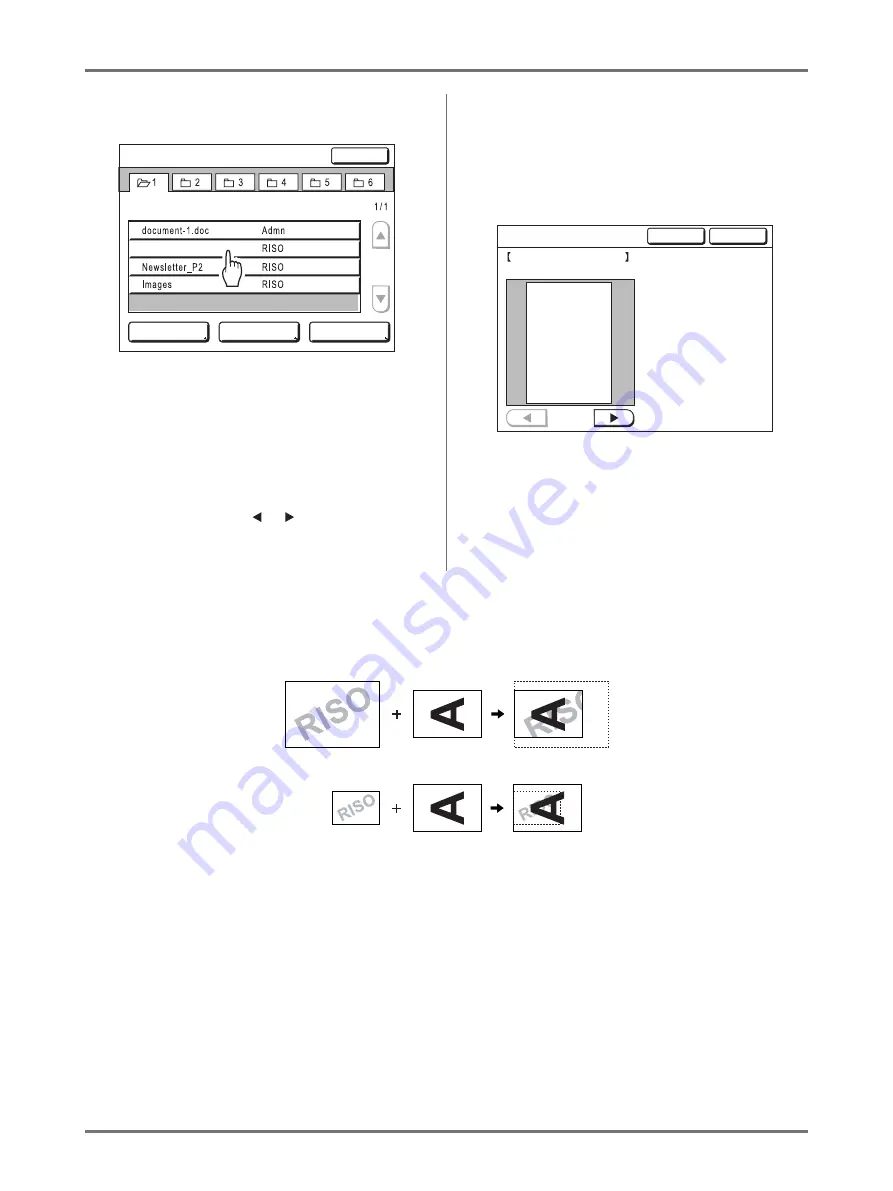
Storing Original Data and Use Method
Overlaying Storage Data onto a Print Job [Overlay]
198
3
Select the storage data to overlay.
Details on how to select data, see steps 3 and 4 in
“Retrieving Stored Data and Printing”
4
Check the stored data.
Check the thumbnail to make sure that the data is
the data you want to retrieve.
When there are several pages (editions), display
the data by touching or button.
Important!:
• Only one page of data can be retrieved for
Overlay.
5
Touch [Retrieve].
“Overlay” is set and the screen returns to the
Functions Screen.
6
Make necessary operation to print.
For subsequent operations, see step 6 of “Printing
from a Paper Document or Book. (
Tip:
Overlaying Storage Data
The stored data overlays at the size it was saved. You cannot enlarge/reduce the size to match the original or paper size.
The storage data is overlaid after being centered at the top of the original. You cannot adjust the overlay position.
View edit
ID Print Job
USB Job List
Close
S t o r a g e S e l e c t i o n
P .
Nov22,XX
Nov22,XX
Nov25,XX
Nov25,XX
1_folder
SAMPLE.doc
Retrieve
Cancel
S t o r a g e R e t r i e v e
Owner: RISO
Date&Time: Nov22,XX 10:58
Format:
SAMPLE
A4
P . 1 / 4
SAMPLE
Stored data
Original
Original
Stored data
Print results
Print results
Summary of Contents for SE 9380
Page 1: ......
Page 2: ......
Page 97: ...Functions for Master Making Checking the Print Image Prior to Making Master Preview 95...
Page 203: ...Storing Original Data and Use Method Copying Moving Stored Data 201...
Page 223: ...Maintenance Cleaning 221...
Page 257: ...Troubleshooting Troubleshooting 255...
Page 263: ...Appendix Specifications 261...
Page 268: ...266 056 36003 001...

































