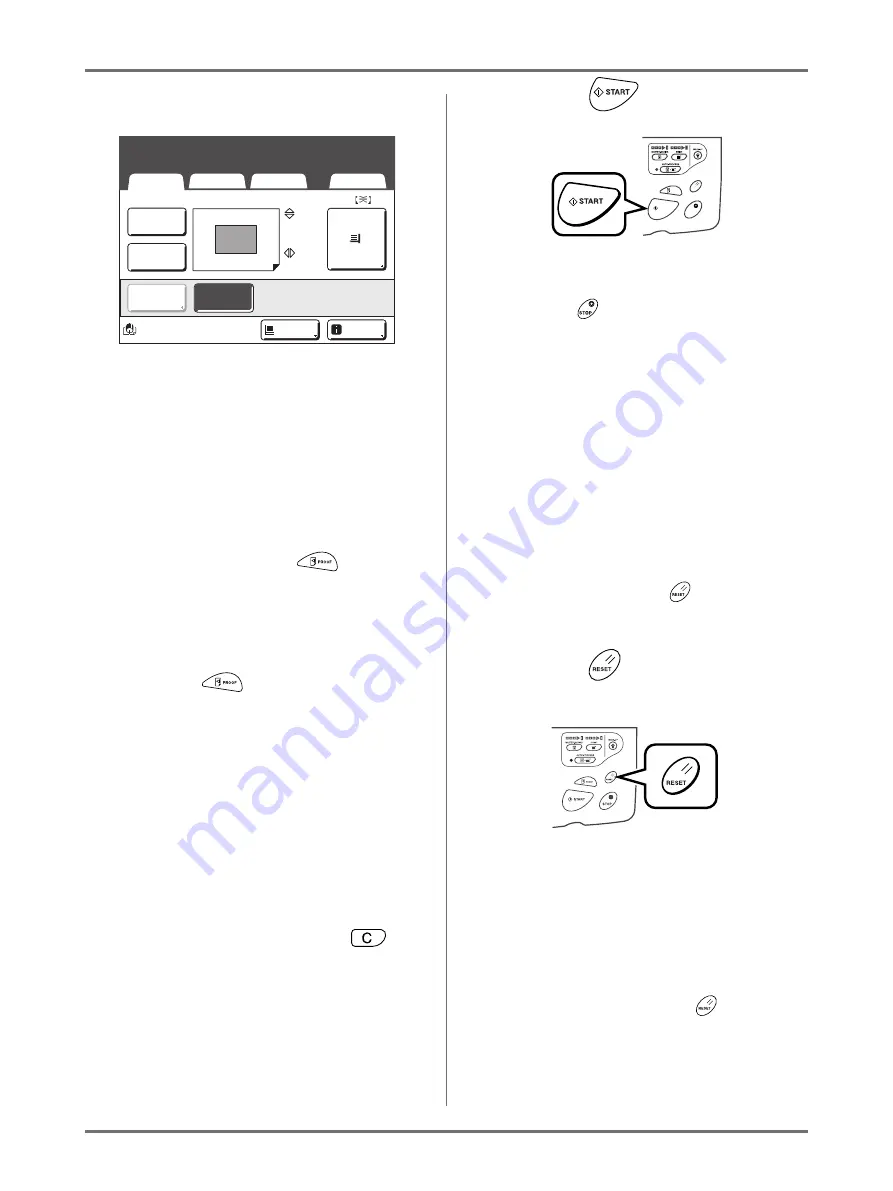
Basic Operations
Printing from a Paper Document or Book
45
9
Check the proof copy result.
When a proof copy is printed, the Print Basic
Screen will be displayed automatically.
Check the proof copy; e.g., print position and den-
sity.
If necessary, change the print position and den-
sity.
• Print Position (
• Print Density (
• Interval (
• Jump Wing Control (
After adjustment, press the
key to print a
proof copy.
Important!:
• When the machine has not been used for a long
period of time, the print quality may suffer due
to dry Ink on the Print Drum (Cylinder).
Press the
key to print proof copies sev-
eral times.
Note:
• You can also adjust the print position, the den-
sity, and the speed while the print process is in
progress.
10
Enter the number of copies using
the Print Quantity Keys.
The specified number is displayed on the Print
Quantity Display.
Note:
• To change the number, press the
key,
then re-enter the correct number.
11
Press the
key.
The specified number of copies will be printed.
Note:
• Press the
key to interrupt printing operation
currently underway.
• When printing from a computer, if the machine
is inactive for a certain period of time, it deter-
mines that the current job is completed, even if
the actual printing is still under way. If another
person accidentally initiates another job from
the computer, this will cause a new master to be
made, discarding the current one. To prevent
this, you may set a “Reserve Period”. We rec-
ommend that you activate the “Reservation”
setting when printing leaflets, etc. to prevent
interruption.
• Easily restore the current settings by saving
them into memory. Saved settings can be
retrieved even when the
key is pressed, or
after turning the power off.
12
Press the
key when print job is
complete.
The setting returns to its default value.
Note:
• After printing is completed, the master remains
on the Print Drum (Cylinder). To protect confi-
dential documents from unauthorized duplica-
tion, use the “Confidential” feature to discard
the master after printing.
• Even if you do not press the
key, with the
passage of a certain amount of time (factory
default settings: 5 minutes), the settings will be
automatically reset.
0.0 mm
0.0 mm
Black
Basic
Selections
Functions
Admin.
Print Position
Paper
I d l e
I n f o
Select Print Quantity
Select Print Quantity
A 4
D-Feed
D-Feed
Check
Check
Renew Page
Slient
High Speed
PROOF
RESET
STOP
START
Summary of Contents for SE 9380
Page 1: ......
Page 2: ......
Page 97: ...Functions for Master Making Checking the Print Image Prior to Making Master Preview 95...
Page 203: ...Storing Original Data and Use Method Copying Moving Stored Data 201...
Page 223: ...Maintenance Cleaning 221...
Page 257: ...Troubleshooting Troubleshooting 255...
Page 263: ...Appendix Specifications 261...
Page 268: ...266 056 36003 001...
































