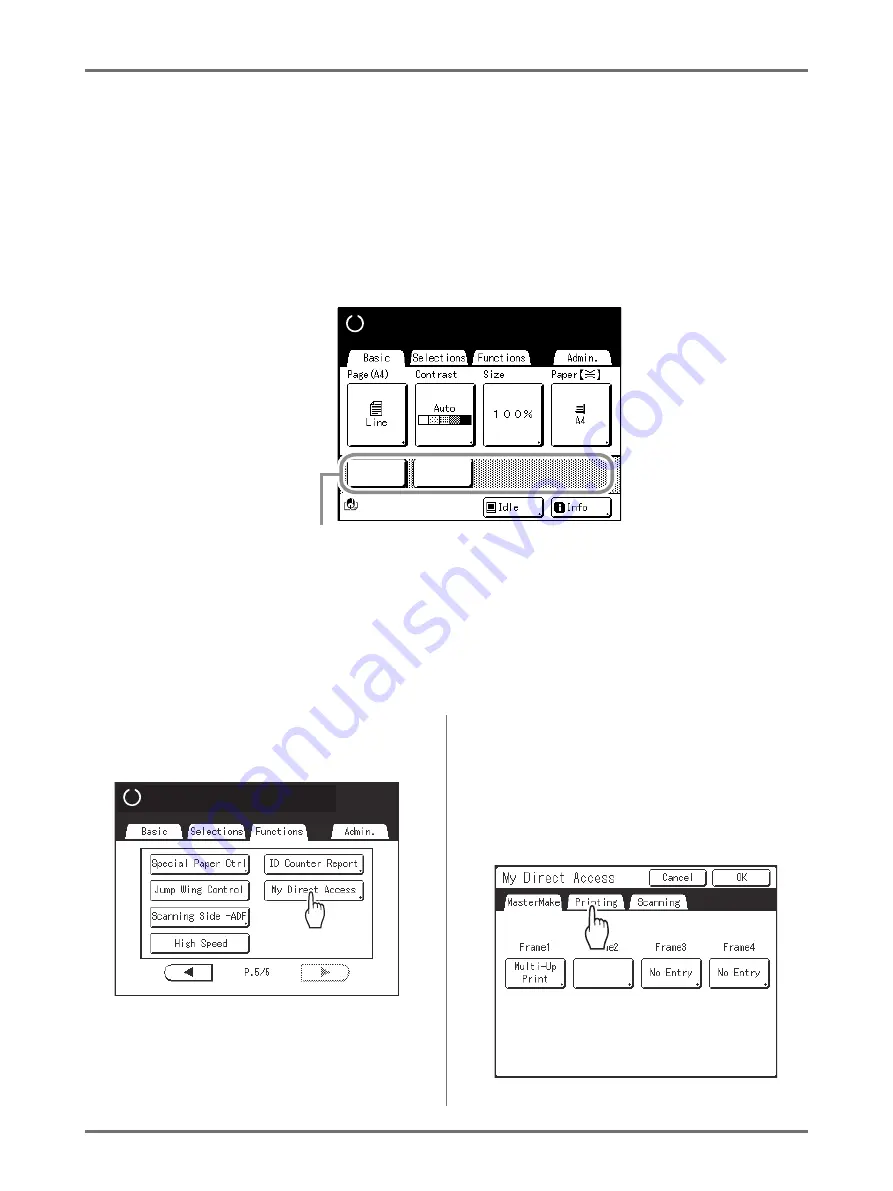
Advanced Features
Customizing the Direct Access Area [My Direct Access]
164
Customizing the Direct Access Area
[My Direct Access]
Normally, the functions displayed in the Direct Access Area of the Basic Screen are already registered by the default
setting or can be changed by the administrator. However, if the User Management is set up, each user can register
the functions displayed in the Direct Access Area using “My Direct Access”.
The functions that can be displayed in the Direct Access Area can individually be registered in each mode (Master
Making/Print/Scanning).
Up to 4 functions can be registered.
“My Direct Access” registered by each user can be displayed after the user has been identified and cannot be
changed by other users.
Note:
• “My Direct Access” can be set when “Management Level” is set to “High/Full Management” in “User Management”.
• If “My Direct Access” is not set, the functions registered via the usual methods are displayed in the Direct Access
Area. (
1
Touch [My Direct Access] on the
Functions Screen.
If “Management Level” is not set to “High/Full
Management” in “User Management”, the
[My
Direct Access]
button is grayed out and is not
available.
Note:
• Consult your administrator for Management
Level.
2
Select a mode tab to register new
buttons.
Multi-Up
D-Feed
Check
Ready to Make Master
Black
Direct Access Area
Ready to Make Master
Ready to Make Master
D-Feed
Check
Summary of Contents for SE 9380
Page 1: ......
Page 2: ......
Page 97: ...Functions for Master Making Checking the Print Image Prior to Making Master Preview 95...
Page 203: ...Storing Original Data and Use Method Copying Moving Stored Data 201...
Page 223: ...Maintenance Cleaning 221...
Page 257: ...Troubleshooting Troubleshooting 255...
Page 263: ...Appendix Specifications 261...
Page 268: ...266 056 36003 001...

































